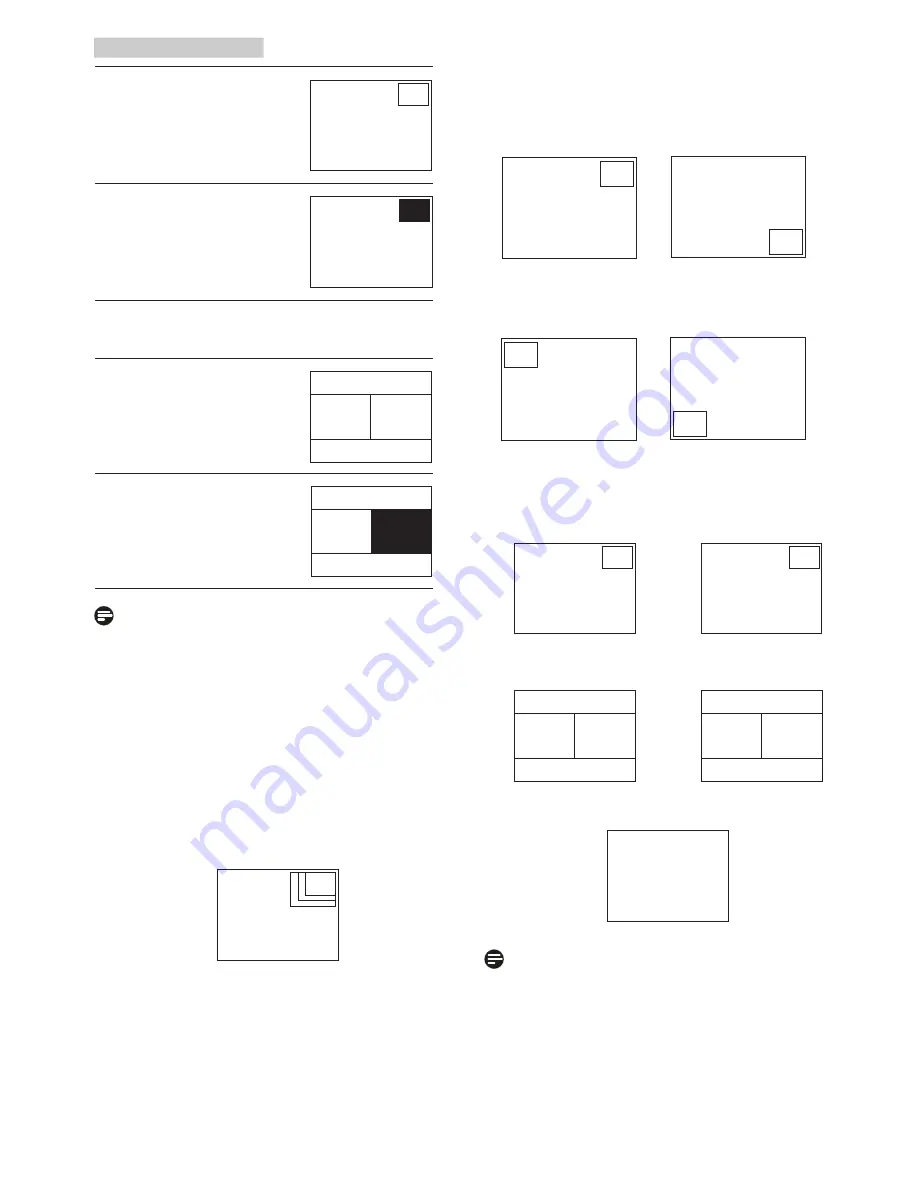
11
2. Setting up the monitor
Open up a sub-window of
another signal source.
B
A
(main)
When the sub source is not
detected:
B
A
(main)
[
PBP
]: Picture by Picture
Open up a sub-window side-
by-side of another signal
source.
A
(main)
B
When the sub source is not
detected:
A
(main)
Note
The black strip shows on the top and the
bottom of the screen for the correct aspect
ratio when in the PBP mode.
• PIP / PBP Input
: There are four different
video input to choose as the sub
display source: [
DVI
], [
MHL-HDMI
], and
[
DisplayPort
].
• PIP Size
: When PIP is activated, there are
three sub-window sizes to choose: [
Small
],
[
Middle
], [
Large
].
B
A
(main)
Small
Middle
Large
• PIP Position
: When PIP is activated, there
are two sub-window positions to choose.
Top-Right
Bottom-Right
B
A
(main)
A
(main)
B
Top-Left
Bottom-Left
B
A
(main)
B
A
(main)
Swap:
The main picture source and the sub
picture source swapped on the display.
Swap A and B source in [
PIP
] mode:
B
A
(main)
↔
B
(main)
A
Swap A and B source in [
PBP
] mode:
A
(main)
B
↔
B
(main)
A
• Off:
Stop MultiView function.
A
(main)
Note
• When you do the SWAP function, the
video and its audio source will swap
at the same time. (Refer to page 7
“
Independent audio playback, regardless of
video input
” for more detail.)














































