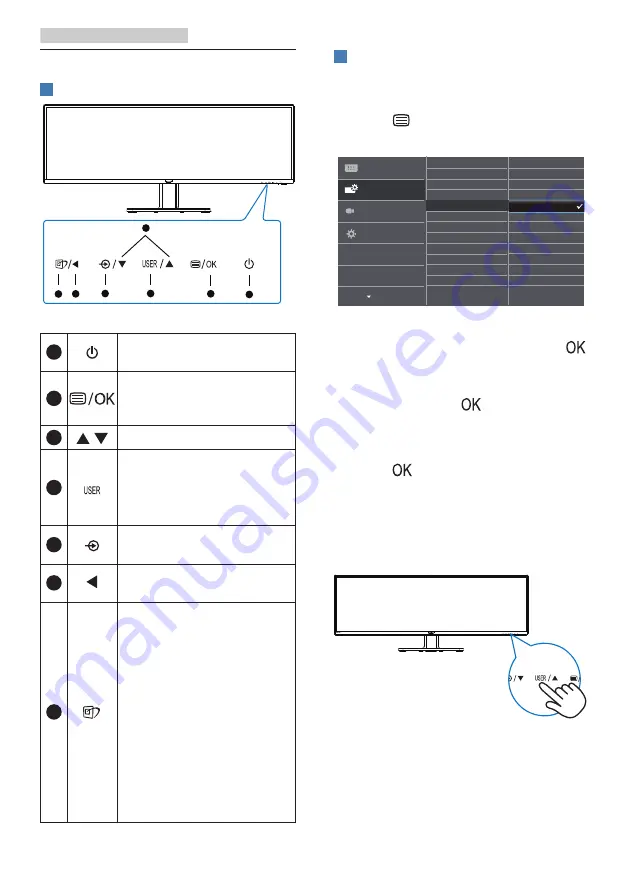
8
2. Setting up the monitor
2.2 Operating the monitor
1
Description of the control buttons
5
4
3
2
1
7
6
1
Switch monitor’s power ON
or OFF
.
2
Access the OSD menu.
Confirm the OSD
adjustment.
3
Adjust the OSD menu.
4
User preference key.
Customize your own
preference function from
OSD to become the “user
key”.
5
Change the signal input
source.
6
Return to previous OSD
level.
7
SmartImage hot key. There
are multiple modes to
select: EasyRead, Office,
Photo, Movie, Game,
Economy, LowBlue Mode,
SmartUniformity, Off.
When the monitor receives
HDR signal, SmartImage will
show HDR menu. There are
multiple selections: HDR
Game, HDR Movie, HDR
Photo, DisplayHDR 400,
Personal, Off.
2
Customize your own “USER” key
This hot key allows you to setup your
favorite function key.
1. Press
button on the front bezel
to enter OSD Menu Screen.
2. Press
▲
or
▼
button to select main
menu [
OSD Settings
], then press
button.
3. Press
▲
or
▼
button to select [
User
Key
], then press
button.
4. Press
▲
or
▼
button to select your
preferred function.
5. Press
button to confirm your
selection.
Now you can press the hotkey directly
on the front bezel. Only your pre-
selected function will appear for quick
access.

























