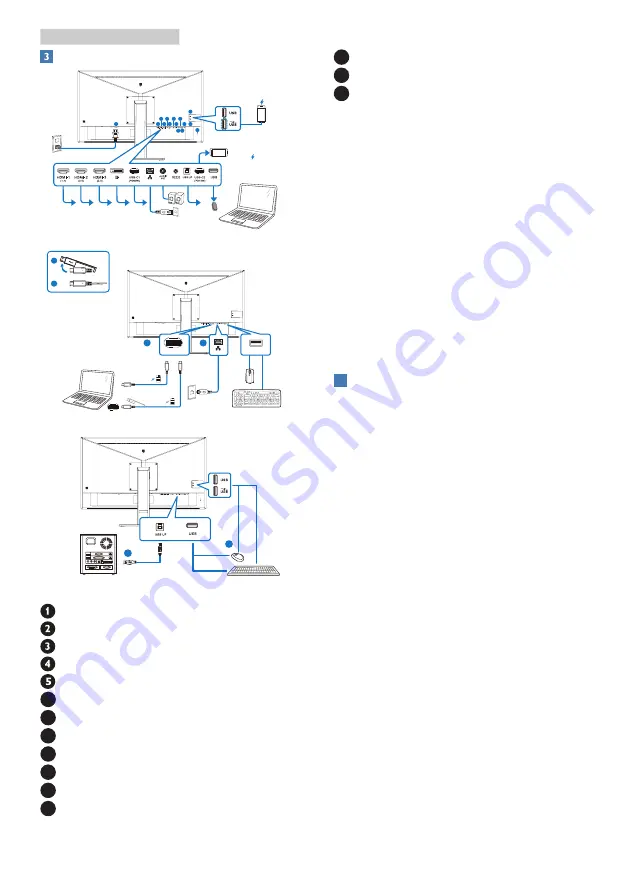
6
2. Setting up the monitor
Connecting to your PC
RJ45
PD 15W Charger
Fast Charger
1
2 4 6
8
12 13
14
15
9 11
3
5
7 10
USB hub
1
2
USB A-B
USB docking (USB C-C)
a-1
a-2
OR
OR
a
b
USB-C1
USB
USB Type-C
AC power input
HDMI-1 input
HDMI-2 input
HDMI-3 input
DisplayPort input
6
USB-C1
7
RJ45 input
8
Audio out
9
RS232
10
USB UP
11
USB-C2
12
USB downstream
13
USB downstream/USB fast charger
14
USB downstream
15
Kensington anti-theft lock
Connect to PC
1. Connect the power cord to the back
of the monitor firmly.
2. Turn off your computer and unplug
its power cable.
3. Connect the monitor signal cable to
the video connector on the back of
your computer.
4. Plug the power cord of your
computer and your monitor into a
nearby outlet.
5. Turn on your computer and monitor.
If the monitor displays an image,
installation is complete.
4
USB driver installation for RJ45
Before using the USB docking display,
please ensure to install the USB driver.
You can find the “LAN Drivers” from CD
disk if bundled or go to Philips website
support page to download the driver.
Please follow the steps for the
installation:
1. Install the LAN driver that matches
your system.
2. Double click driver to install, and
follow Window’s instructions to
proceed with installation.
3. It will show “success” when the
installation is finished.
4. You must reboot your computer
after the installation has completed.
5. Now you will be able to see
“Realtek USB Ethernet Network
Adapter” from your program
installed list.
6. We recommend to periodically visit
the above web link to check for the
availability of the most updated
driver.























