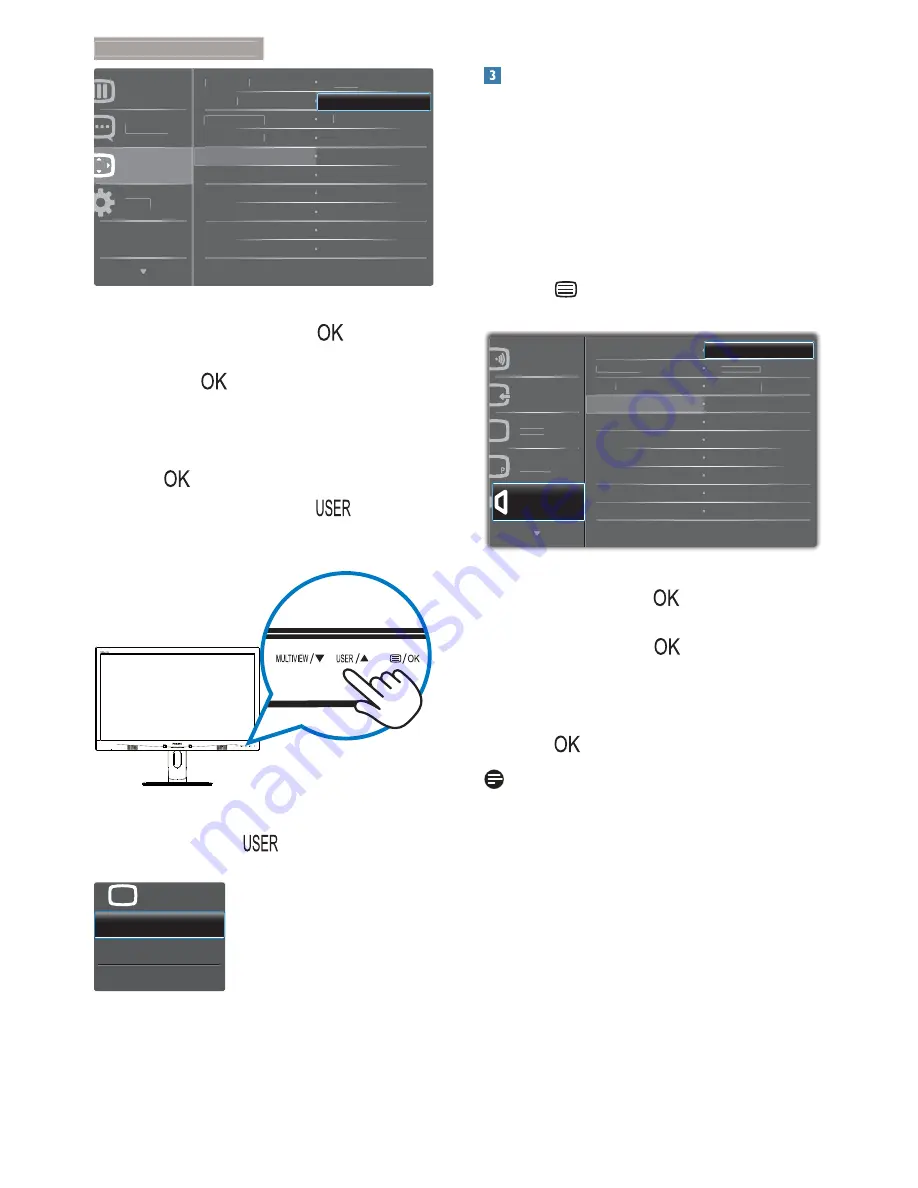
6
2. Setting up the monitor
+RUL]RQWDO
&RORU
/DQJXDJH
6HWXS
9HUWLFDO
7UDQVSDUHQF\
26'7LPHRXW
8VHU
,QSXW
26'6HWWLQJV
$XGLR6RXUFH
9ROXPH
2.
3UHVVɼRUɾEXWWRQWRVHOHFWPDLQPHQX
[
OSD Settings
], then press
button.
3.
3UHVVɼRUɾEXWWRQWRVHOHFW>
User
],
then press
button.
4.
3UHVVɼRUɾEXWWRQWRVHOHFW\RXU
preferred function: [
Input
], [
Audio
Source
],
[
Volume
].
5. Press
EXWWRQWRFRQÀUP\RXUVHOHFWLRQ
Now you can press the hotkey
directly on
the front bezel. Only your pre-selected function
will appear for quick access.
For example, if you selected [
Audio
Source
] as
the hotkey, press the
button
on the front
bezel, the [
Audio
Source
] menu appears.
MHL-HDMI
DisplayPort
Audio in
Audio Source
U
Independent audio playback, regardless of
video input
Your Philips monitor can play the audio source
independently, regardless of which video input.
For example, you can play your MP3 player
from the audio source connected to the [
Audio
In
] port of this monitor, and still watch your
video source connected from [
MHL-HDMI
], or
[
DisplayPort
].
1. Press button on the front bezel to
enter OSD Menu Screen.
Power Sensor
Input
Picture
PIP / PBP
Audio
Volume
Stand-Alone
Mute
Audio Source
Audio in
MHL-HDMI
DisplayPort
2.
3UHVVɼRUɾEXWWRQWRVHOHFWPDLQPHQX
[
Audio
], then press
button.
3.
3UHVVɼRUɾEXWWRQWRVHOHFW>
Audio
Source
], then press
button.
4.
3UHVVɼRUɾEXWWRQWRVHOHFW\RXU
preferred audio source:
[
DisplayPort
],
[
MHL-HDMI
] or [
Audio In
]
.
5. Press
EXWWRQWRFRQÀUP\RXUVHOHFWLRQ
Note
The next time you turn on this monitor, it
will by default select the audio source you
previously selected.
In case you want to change it, you will have
to go through the selection steps again to
select your new preferred audio source as
the default.























