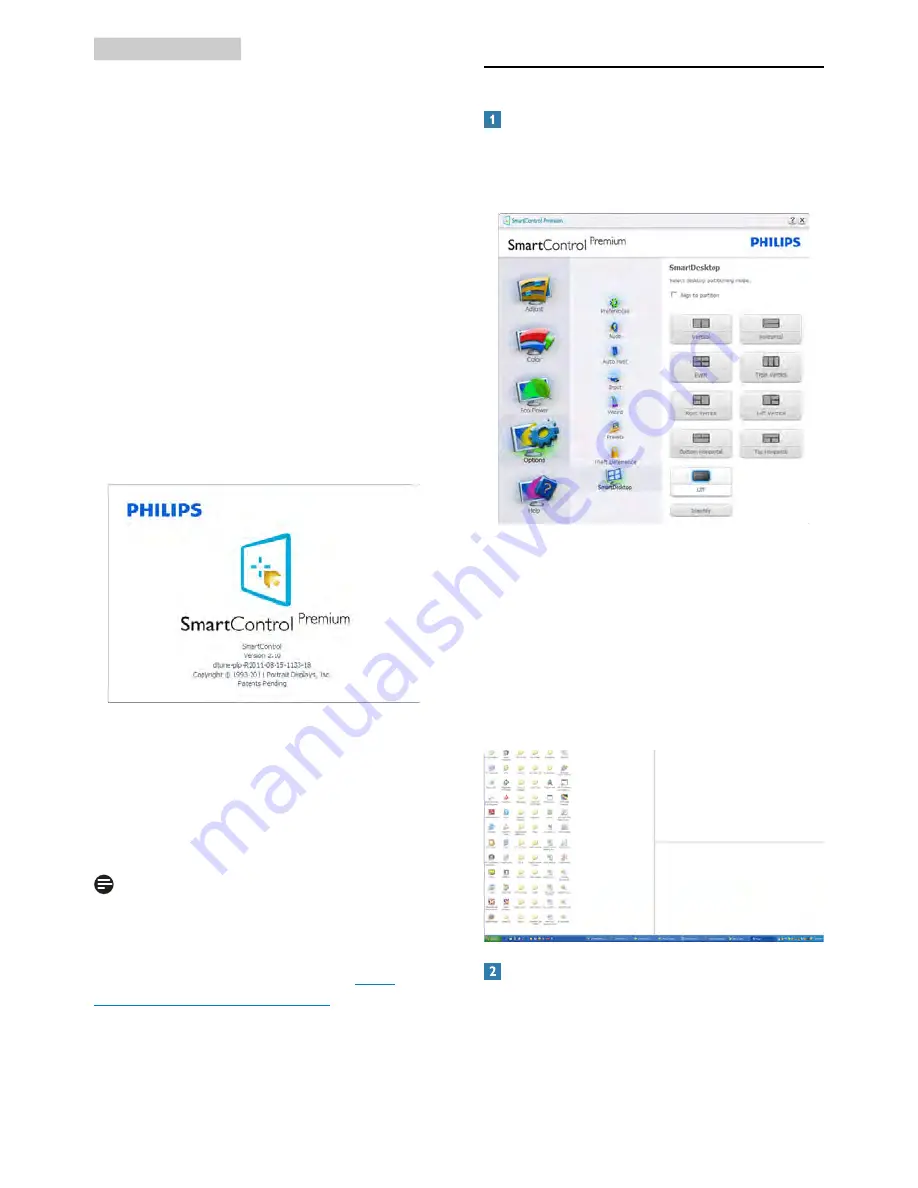
16
3. Image Optimization
The task tray has five entries:
•
Help
- Access to User Manual file: Open
User Manual file using the default browser
window.
•
Technical Support
- Displays the tech
support page.
•
Check for Update
- Takes the user to
PDI Landing and checks the user’s version
against the most current available.
•
About
- Displays detailed reference infor-
mation: product version, release informa-
tion, and product name.
•
Exit
- Close SmartControl Premium.
To run SmartControl Premium again, either
select SmartControl Premium from Program
menu, double-click the desktop PC icon, or
restart the system.
Task Tray Menu Disabled
When the Task Tray is disabled in the preference
folder, only the Exit selection is available. To
completely remove SmartControl Premium
from the task tray, disable Run at Startup in
Options>Preferences.
Note
All the illustrations in this section are for
reference only. SmartControl software version
might be changed without notification. Please
always check official Portrait website www.
portrait.com/dtune/phl/enu/index to download
the latest version of CmartControl software.
3.6 SmartDesktop Guide
SmartDesktop
SmartDesktop is in SmartControl Premium.
Install SmartControl Premium and select
SmartDesktop from Options.
•
Align to partition check box will enable
automatic alignment for the window when
dragged into the defined partition.
•
Select the desired partition by clicking on
the icon. The partition will be applied to
the desktop and the icon will be high-
lighted.
•
Identify provides a quick way to view the
grid.
Drag and Drop Windows
Once the partitions are configured and Align to
partition is selected a window can be dragged
into the region and it will automatically align.
When the window and mouse cursor are within
the region, the region will become highlighted.






























