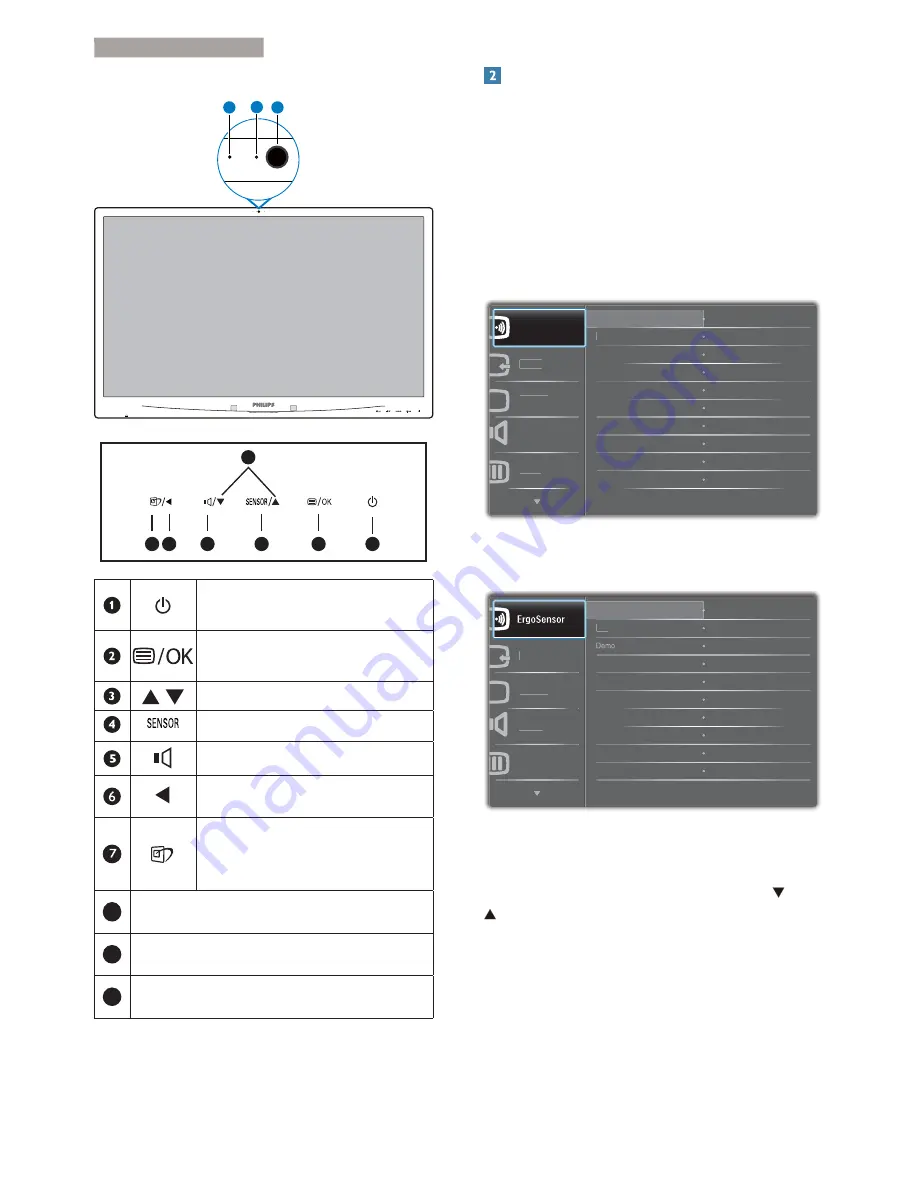
7
2. Setting up the monitor
241P4QPYK:
8
9
10
7 6
2
5
4
3
1
Switch monitor’s power ON and
OFF.
Access the OSD menu.
&RQÀUPWKH26'DGMXVWPHQW
Adjust the OSD menu.
PowerSensor
Adjust the speaker volume.
Return to previous OSD level.
SmartImage hot key. There are 6
PRGHVWRVHOHFW2IÀFH3KRWR
Movie, Game, Economy, Off.
8
Webcam activity light
9
2.0 Megapixel Webcam
10
Microphone
Description of the On Screen Display
What is On-Screen Display (OSD)?
On-Screen Display (OSD) is a feature in all
Philips LCD monitors. It allows an end user to
adjust screen performance or select functions
of the monitors directly through an on-screen
instruction window. A user friendly on screen
display interface is shown as below:
241P4QPY/241P4QPYK:
3LFWXUH
$XGLR
,QSXW
2II
2Q
3RZHU6HQVRU
&RORU
2Q
241P4QRY:
3LFWXUH
$XGLR
,QSXW
2II
2Q
&RORU
2Q
Basic and simple instruction on the control
keys
In the OSD shown above, you can press
buttons at the front bezel of the monitor
to move the cursor, and press
OK
button to
FRQÀUPWKHFKRLFHRUFKDQJH
























