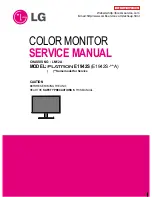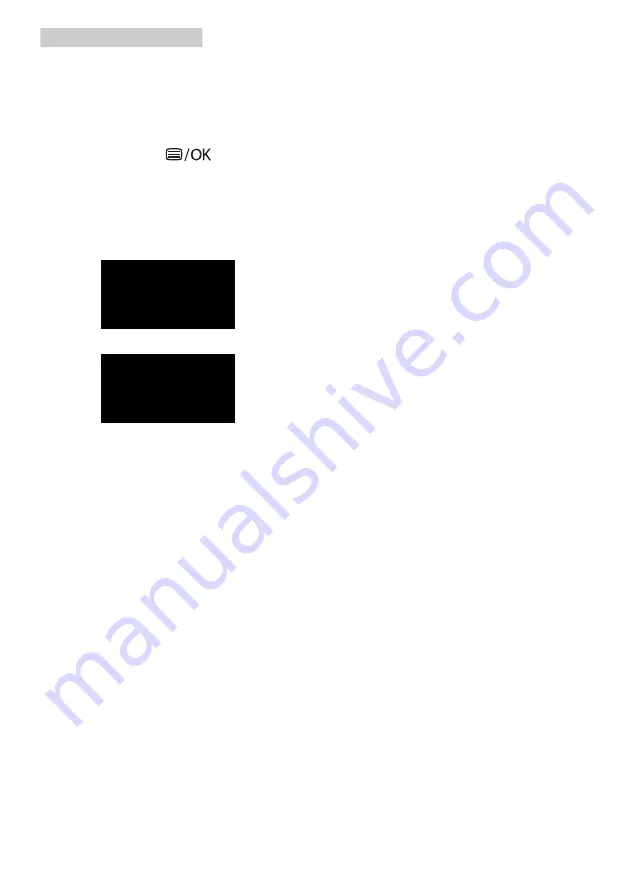
32
9.Troubleshooting & FAQs
Ans.: Your LCD monitor works best at
its native resolution of 1920 x
1080 @ 60 Hz. For best display,
please use this resolution.
Q13: How to unlock/lock my hot key?
Ans.: Please press
for 10
seconds to unlock/lock the hot
key, by doing so, your monitor
pops out “Attention” to show
the unlock/lock status as shown
below illustrators.
Monitor control unlocked
Monitor controls locked
Q14: Where can I find Important
Information manual mentioned
in EDFU?
Ans.: Important Information manual
can be download on the Philips
website support page.
Q15: When I project from my notebook
through “USB type C” connector
to this display, I cannot see
anything on the display?
Ans.: The USB C port of this display
is capable of receiving and
transferring power, data and
video. Please ensure that your
notebook/device USB type
C connector supports Data
transmission and supports DP ALT
mode for video output. Please
check if you have to enable the
functions via your Notebook bios
or other software combinations
to enable the transmission/
reception.
Q16: Why is this monitor not
charging my notebook from the
USB type C port?
Ans.:
The USB C port of this display is
capable of giving power output
to charge notebooks/device.
However, not all notebooks or
devices are capable of being
charged from USB type C port.
Please check if your notebook/
device is capable of power
charging function. You may
have a USB type C port, but
it may be limited to only data
transmission function. If your
notebook/device supports
charging function through USB
type C port, please make sure
that this function is enabled
from your system’s bios or
other software combination,
if required. It is possible that
the commercial policy of
your notebook/device may
require you to purchase their
own brand specific power
accessories. In that case, it
may not recognize and block
the Philips USB type C power
charging function. This is not
a fault of the Philips display.
Please refer to the detailed
operation manual of your
notebook or device and contact
them.
Q17: When I connect USB C-A cable
to boost my hub functionality,
there’s always pop up a
message, how to off show this
message?
Ans.: This message is USB Billboard,
however your hub functionality
is still workable, in order to
off show the message, please
consult your source device
vender.