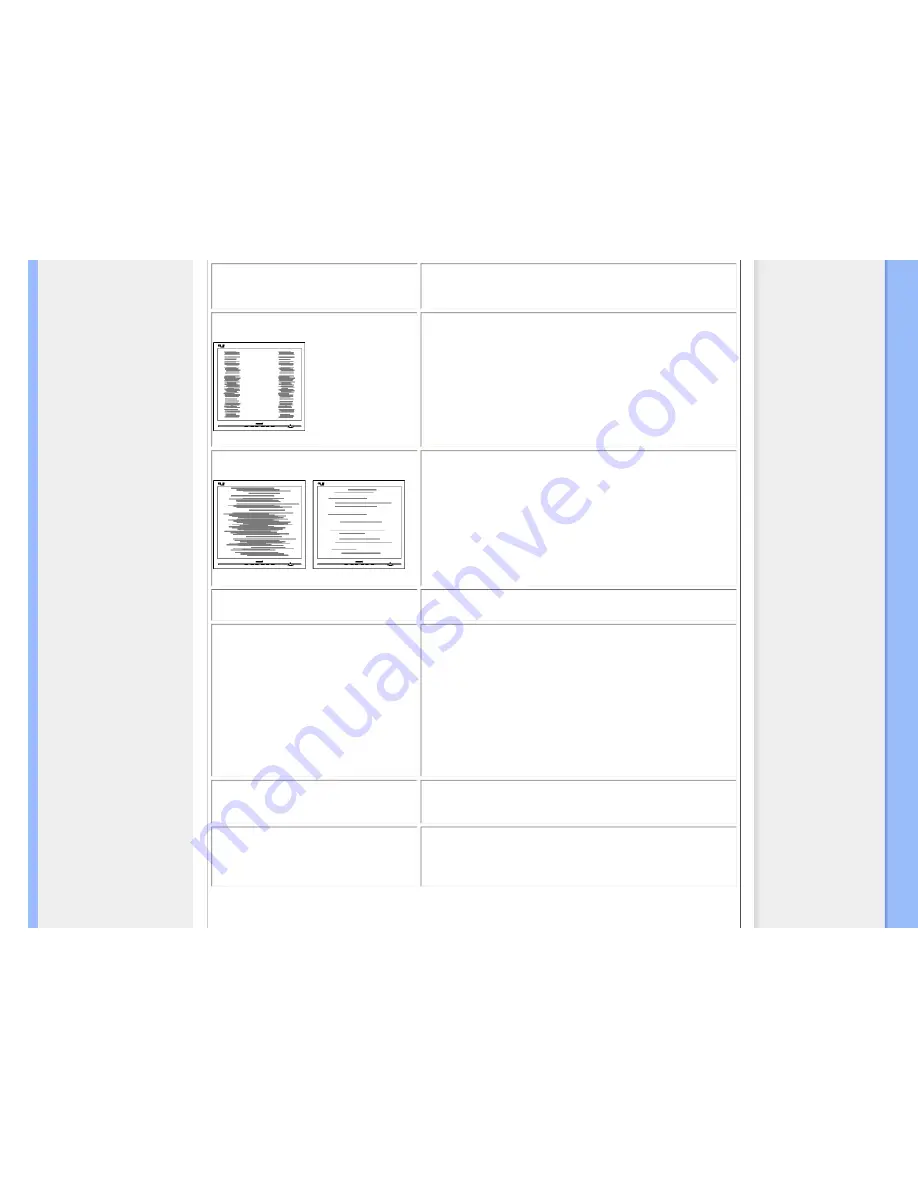
Troubleshooting
Image vibrates on the screen
●
Check that the signal cable is properly securely connected to
the graphics board or PC.
Vertical flicker appears
●
Press the Auto button.
●
Eliminate the vertical bars using the Phase/Clock of Setup in
OSD Main Controls.
Horizontal flicker appears
●
Press the Auto button.
●
Eliminate the vertical bars using the Phase/Clock of Setup in
OSD Main Controls.
image appears blurred, indistinct or too
dark
●
Adjust the contrast and brightness on On-Screen Display.
An "after-image", "burn-in" or "ghost
image" remains after the power has
been turned off.
●
Uninterrupted display of still or static images over an
extended period may cause " burn in", also known as "after-
imaging " or "ghost imaging", on your screen. "Burn-in", "after-
imaging", or "ghost imaging" is a well-known phenomenon in
LCD panel technology. In most cases, the "burned in" or
"after-imaging" or "ghost imaging" will disappear gradually
over a period of time after the power has been switched off.
●
Always activate a moving screen saver program when you
leave your monitor unattended.
●
Always activate a periodic screen refresh application if your
LCD monitor will display unchanging static content.
Image appears distorted. Text is fuzzy
or blurred.
●
Set the PC
’
s display resolution to the same mode as
monitor
’
s recommended screen native resolution.
Green, red, blue, dark, and white dots
appears on the screen
●
The remaining dots are normal characteristic of the liquid
crystal used in todays technology,
Pls refer the pixel policy for
more detail.
file:///E|/LCD%20Monitor%20OEM/Philips/M1-project/240B1/240B1-EDFU/5B.0V601.001/lcd/manual/ENGLISH/240B1/safety/saf_troub.htm 第 2 頁 / 共 3 [98-06-05 10:25]

























