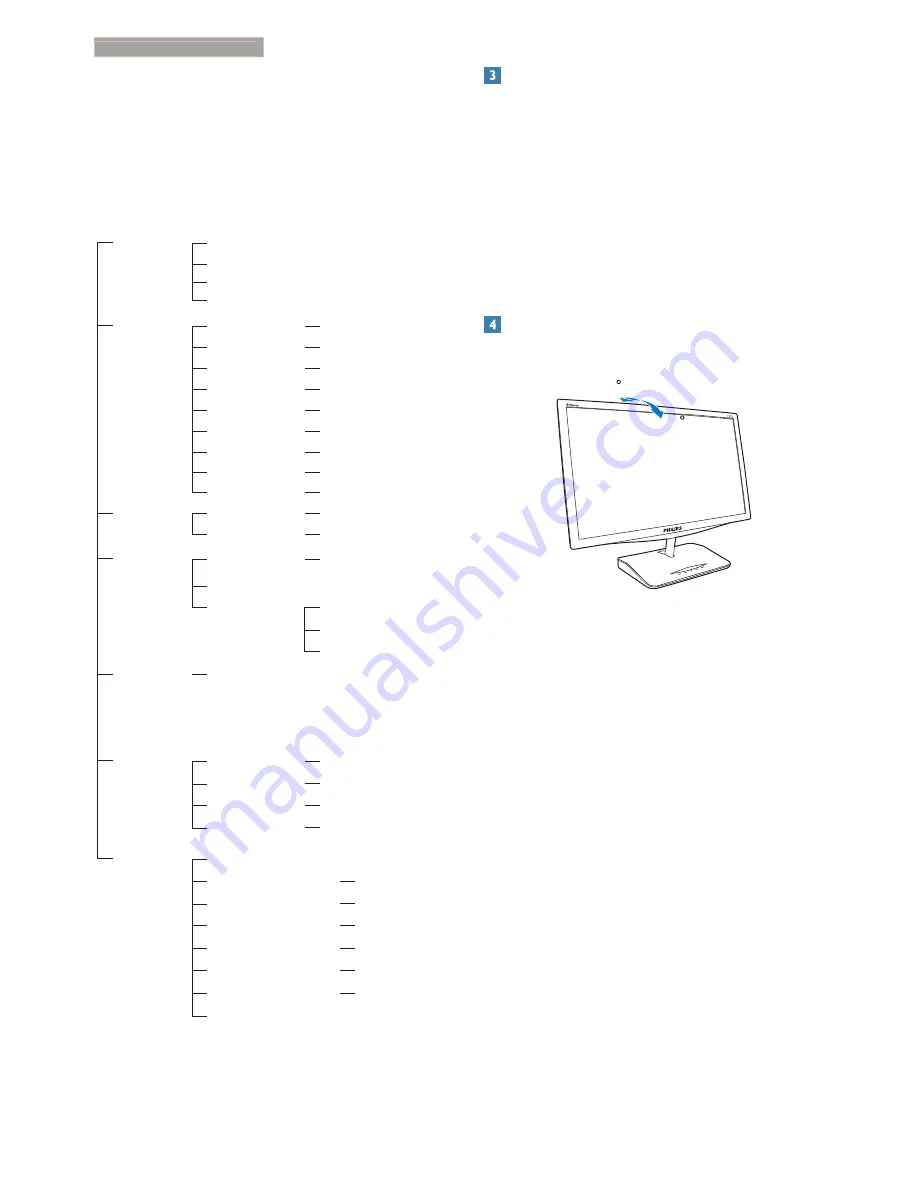
7
2. Setting up the monitor
The OSD Menu
Below is an overall view of the structure of
the On-Screen Display. You can use this as a
reference when you want to work your way
around the different adjustments later on.
Main menu
Sub menu
Picture
Wide Screen, 4:3
0~100
0~100
Picture Format
Brightness
Contrast
OSD Settings
0~100
0~100
Off, 1, 2, 3, 4
5s, 10s, 20s, 30s, 60s
Horizontal
Vertical
Transparency
OSD Time Out
Setup
0~100
On, Off
Yes, No
0~100
0~100
0~100
H.Position
Auto
V.Position
Phase
Clock
Resolution Notification
Reset
Information
Language
English, Deutsch, Español,
, Français,
Italiano, Maryar, Nederlands, Português,
Português do Brazil, Polski,
, Svenska,
Suomi, Türkçe,
eština,
,
࿒፩ၭ
,
繁體中文
,
ᣣᧄ⺆
,
㷼ᄙⱥ
Color
5000K, 6500K, 7500K,
8200K, 9300K, 11500K
Red: 0~100
Green: 0~100
Blue: 0~100
Color Temperature
sRGB
User Define
Audio
(220C4LH)
0~100
Volume
On, Off
Mute
VGA
HDMI (220C4LH)
MHL-HDMI (220C4LH)
Input
Off, Fast, Faster, Fastest
SmartResponse
On, Off
Over Scan(220C4LH)
DVI (220C4L)
On, Off
SmartKolor
On, Off
SmartTxt
On, Off
SmartContrast
1.8, 2.0, 2.2, 2.4, 2.6
Gamma
Resolution notification
This monitor is designed for optimal
performance at its native resolution, 1680 ×
1050 @ 60 Hz. When the monitor is powered
on at a different resolution, an alert is displayed
on screen: Use 1680 × 1050 @ 60 Hz for best
results.
Display of the native resolution alert can be
switched off from Setup in the OSD (On
Screen Display) menu.
Physical Function
Tilt
-3
15
220C










































