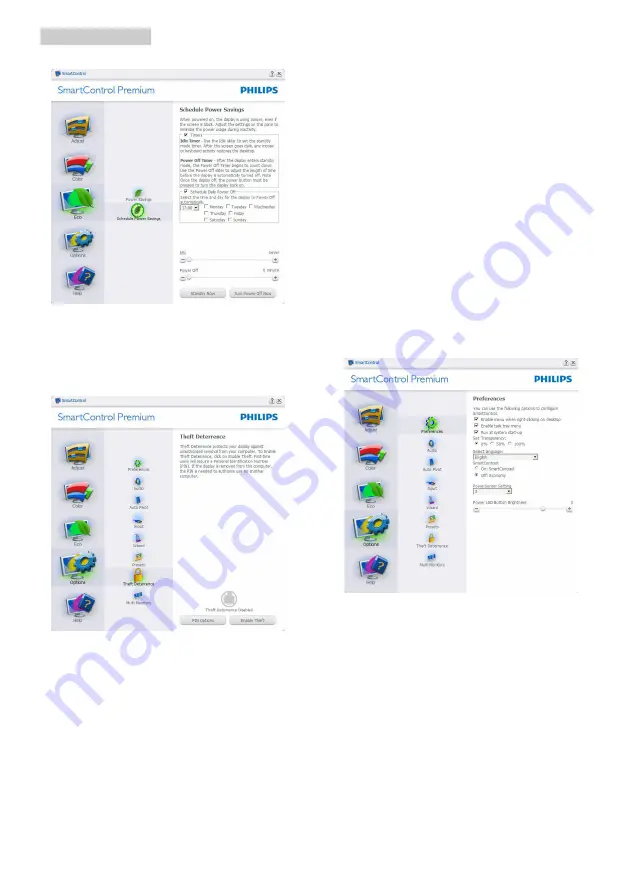
14
3. Image Optimization
ECO menu
Options menu
Theft Deterrence Pane will only be active when
selecting Theft Deterrence Mode from the
drop-down Plug Ins menu.
To enable Theft Deterrence, clicking Enable
Theft Deterrence Mode button brings up the
following screen:
• User can enter PIN between 4 and 9 digits
numbers only.
• After entering PIN, Accept button takes
user to the pop-up dialog box on the
following page.
• Minimum minutes set to 5. Slider set to 5
by default.
• Does not require the display be attached
to a different host to go into Theft
Deterrence mode.
After creating PIN, the Theft Deterrence pane
will indicate Theft Deterrence Enabled and
provide PIN Options button:
• Theft Deterrence Enabled is displayed.
• Disable Theft Deterrence Mode opens
pane screen on next page.
• PIN Options button only available after
user creates PIN, button opens secure PIN
web site.
Options>Preferences
- Will only be active
when selecting Preferences from the drop-
down Options menu. On a non-supported
display capable of DDC/CI, only the Help and
Options tabs are available.
• Displays current preference settings.
• A checked box enables the feature. The
check box is a toggle.
• Enable Context Menu on desktop is
checked (On) by default. Enable Context
menu displays SmartControl Premium
selections for Select Preset and Tune
Display in the desktop right-click context
menu. Disabled removes SmartControl
Premium from the right click context menu.
• Enable Task Tray icon is checked (On) by
default. Enable context menu shows the
task tray menu for SmartControl Premium.






























