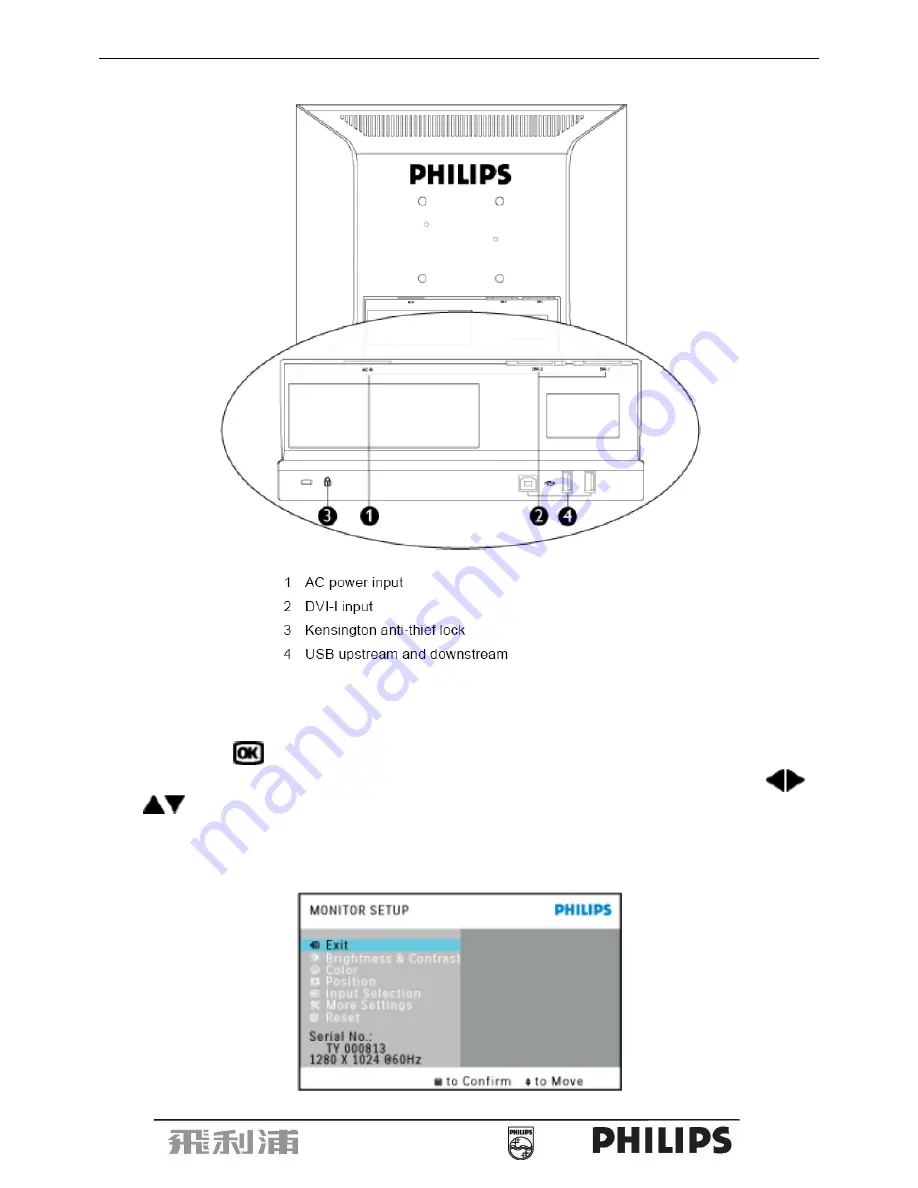
19” LCD Color Monitor 190P7
7
Rear View
3.3 Adjusting the Picture
This is a feather in all Philips LCD monitors. It allows an end user to adjust screen performance of the monitors
directly through an on-screen instruction window. The user interface provides user-friendliness and ease-of-use
when operating the monitor.
When you press the
button on the front control of your monitor, the On-Screen Display (OSD) Main Controls
window will pop up and you can then start making adjustments to your monitor’s various features. Use the
or the
keys to make your adjustments.
To Lock/Unlock OSD function (User Mode)
The OSD function can be locked by pressing “MENU” button for more than 10 seconds.
Locked OSD function can be released by pressing “MENU” button for more than 10 seconds again.
Содержание Brilliance 190P7EB/27
Страница 9: ...19 LCD Color Monitor 190P7 9 ...
Страница 10: ...19 LCD Color Monitor 190P7 10 ...
Страница 13: ...19 LCD Color Monitor 190P7 13 4 2 Factory Preset Display Modes ...
Страница 14: ...19 LCD Color Monitor 190P7 14 4 3 Pixel Defect Policy ...
Страница 15: ...19 LCD Color Monitor 190P7 15 ...
Страница 16: ...19 LCD Color Monitor 190P7 16 ...
Страница 17: ...19 LCD Color Monitor 190P7 17 5 Block Diagram 5 1 Monitor Exploded View ...
Страница 21: ...19 LCD Color Monitor 190P7 21 5 3 2 Inverter Power Board ...
Страница 29: ...19 LCD Color Monitor 190P7 29 7 PCB Layout 7 1 Main Board 715G1791 1 ...
Страница 30: ...19 LCD Color Monitor 190P7 30 ...
Страница 31: ...19 LCD Color Monitor 190P7 31 ...
Страница 32: ...19 LCD Color Monitor 190P7 32 7 2 Power Board 715G1813 1 ...
Страница 33: ...19 LCD Color Monitor 190P7 33 ...
Страница 34: ...19 LCD Color Monitor 190P7 34 ...
Страница 35: ...19 LCD Color Monitor 190P7 35 7 3 Key Board 715G1805 1 7 4 USB Board 715G1794 1 ...
Страница 39: ...19 LCD Color Monitor 190P7 39 ...
Страница 43: ...19 LCD Color Monitor 190P7 43 3 Disassembling the side covers as Fig 3 Fig 3 ...
Страница 47: ...19 LCD Color Monitor 190P7 47 ...
Страница 49: ...19 LCD Color Monitor 190P7 49 ...
Страница 56: ...19 LCD Color Monitor 190P7 56 b Double click start to install as follows ...
Страница 57: ...19 LCD Color Monitor 190P7 57 c There will be a shortcut key appears on the desktop ...
Страница 60: ...19 LCD Color Monitor 190P7 60 d Until appears the follow Fig writer completed ...
Страница 62: ...19 LCD Color Monitor 190P7 62 2 Connect the board as below 3 Run the SerialNumberGlobel exe ...
Страница 63: ...19 LCD Color Monitor 190P7 63 4 It will display as below 5 Setting as below ...
Страница 65: ...19 LCD Color Monitor 190P7 65 ...
Страница 67: ...19 LCD Color Monitor 190P7 67 ...
Страница 73: ...19 LCD Color Monitor 190P7 73 c Press Enter key to read analog as follow ...
Страница 118: ...19 LCD Color Monitor 190P7 118 Fig 3 Cross talk Pattern Center at Gray level 0 Black YB 1 2 1 2 1 6 1 3 1 3 1 3 1 3 1 3 ...








































