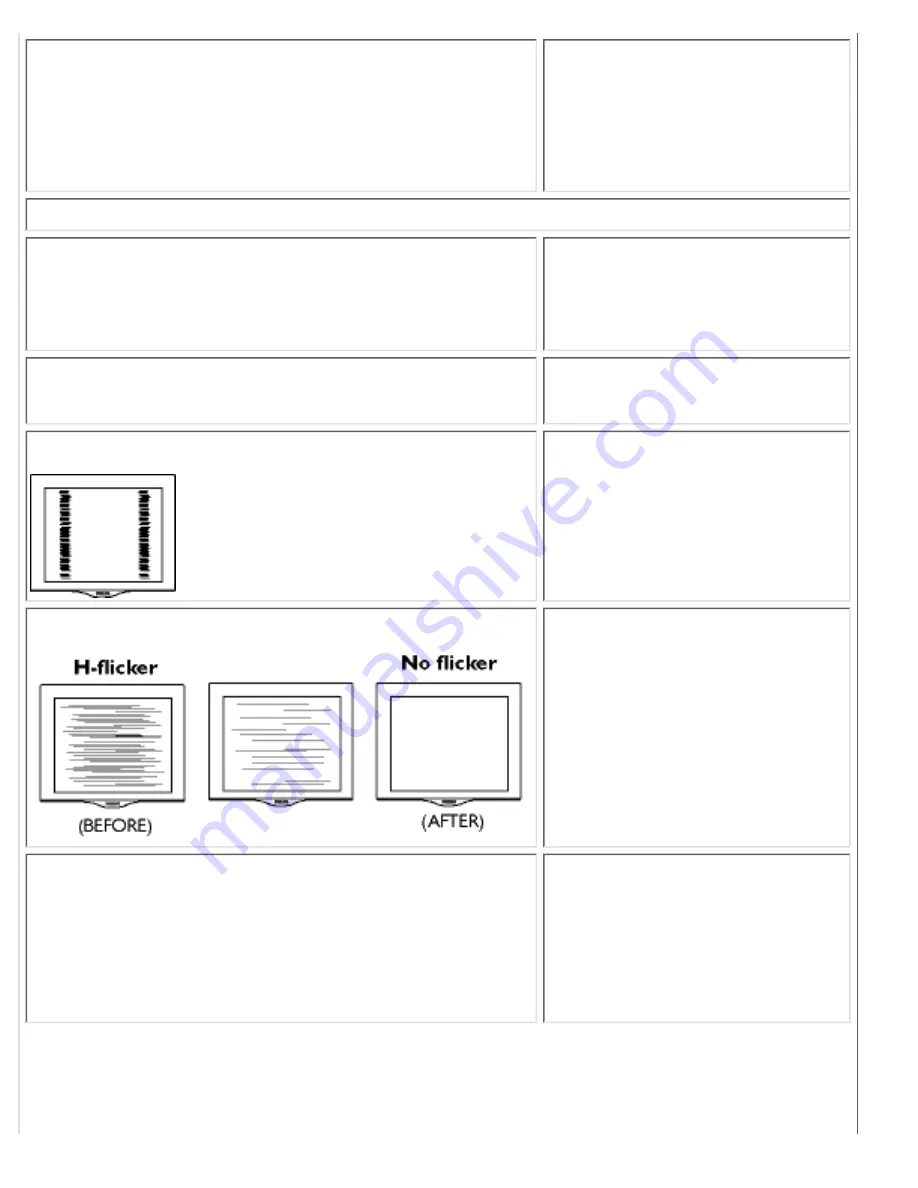
AUTO button not working properly
The Auto Function is designed
for use on standard Macintosh
or IBM-compatible PC running
Microsoft properly Windows.
●
It may not work properly if
using non-standard PCs or
video card.
●
Imaging Problems
Display position is incorrect
Push the Auto button.
●
Adjust the image position
using the Horizontal Position
&/or Vertical Position in the
second Window
●
Image vibrates on the screen
Check that the signal cable is
properly connected to the
graphics board or PC.
●
Vertical flicker appears
Push the Auto button.
●
Eliminate the vertical bars
using the Clock Adjustment in
the first Window
●
Horizontal flicker appears
Push the Auto button.
●
Eliminate the horizontal bars
using the Phase Adjustment in
the First Window
●
The screen is too bright or too dark
Adjust the contrast and
brightness using the First
Window. (The backlight of the
LCD monitor has a fixed life
span. When the screen
becomes dark or begins to
flicker,
please contact your
dealer.
●
Troubleshooting
file:///F|/180P/180p/safety/saf_troub.htm (2 of 3) [2000/7/17 11:50:43 AM]
Содержание Brilliance 180P
Страница 1: ...Philips 180P Electronic User s Manual file F 180P 180p index htm 2000 7 17 11 46 32 AM ...
Страница 40: ...On Screen Display file F 180P 180p osd osddesc htm 3 of 5 2000 7 17 11 47 00 AM ...
Страница 41: ...On Screen Display file F 180P 180p osd osddesc htm 4 of 5 2000 7 17 11 47 00 AM ...
Страница 42: ...RETURN TO TOP OF THE PAGE On Screen Display file F 180P 180p osd osddesc htm 5 of 5 2000 7 17 11 47 00 AM ...
Страница 53: ...RETURN TO TOP OF THE PAGE Glossary file F 180P 180p glossary glossary htm 5 of 5 2000 7 17 11 47 01 AM ...
















































