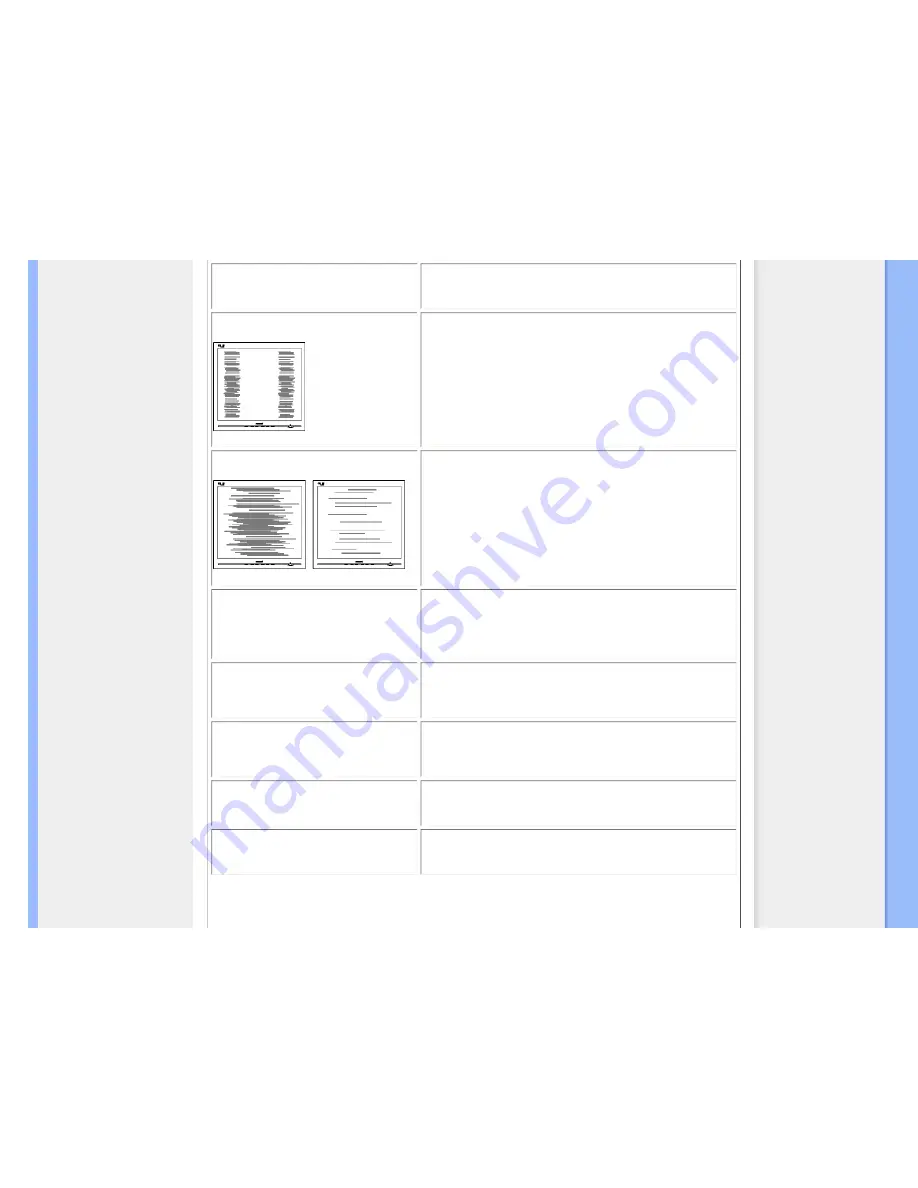
Troubleshooting
Image vibrates on the screen
●
Check that the signal cable is properly connected to the
graphics board or PC.
Vertical flicker appears
●
Press the Auto button.
●
Eliminate the vertical bars using the Phase/Clock of Setup in
OSD Main Controls.
Horizontal flicker appears
●
Press the Auto button.
●
Eliminate the vertical bars using the Phase/Clock of Setup in
OSD Main Controls.
The screen is too bright or too dark
●
Adjust the contrast and brightness on On-Screen Display.
(The backlight of the LCD monitor has a fixed life span. When
the screen becomes dark or begins to flicker,
please contact
your sales representative).
An after-image appears
●
If an image remains on the screen for an extended period of
time, it may be imprinted in the screen and leave an after-
image. This usually disappears after a few hours
An after-image remains after the power
has been turned off.
●
This is characteristic of liquid crystal and is not caused by a
malfunction or deterioration of the liquid crystal. The after-
image will disappear after a period of time.
Green, red, blue, dark, and white dots
remains
●
The remaining dots are normal characteristic of the liquid
crystal used in todays technology.
Adjust blue "power on" light
●
Adjust blue "power on" light using the power LED of Setup in
OSD Main Controls.
:49]
file:///C|/Documents%20and%20Settings/Fang.Lee/%AE%E0%AD%B1/1/ENGLISH/170S9/safety/saf_troub.htm 第 2 頁 / 共 3 [2008/6/6 下午 01:28
















































