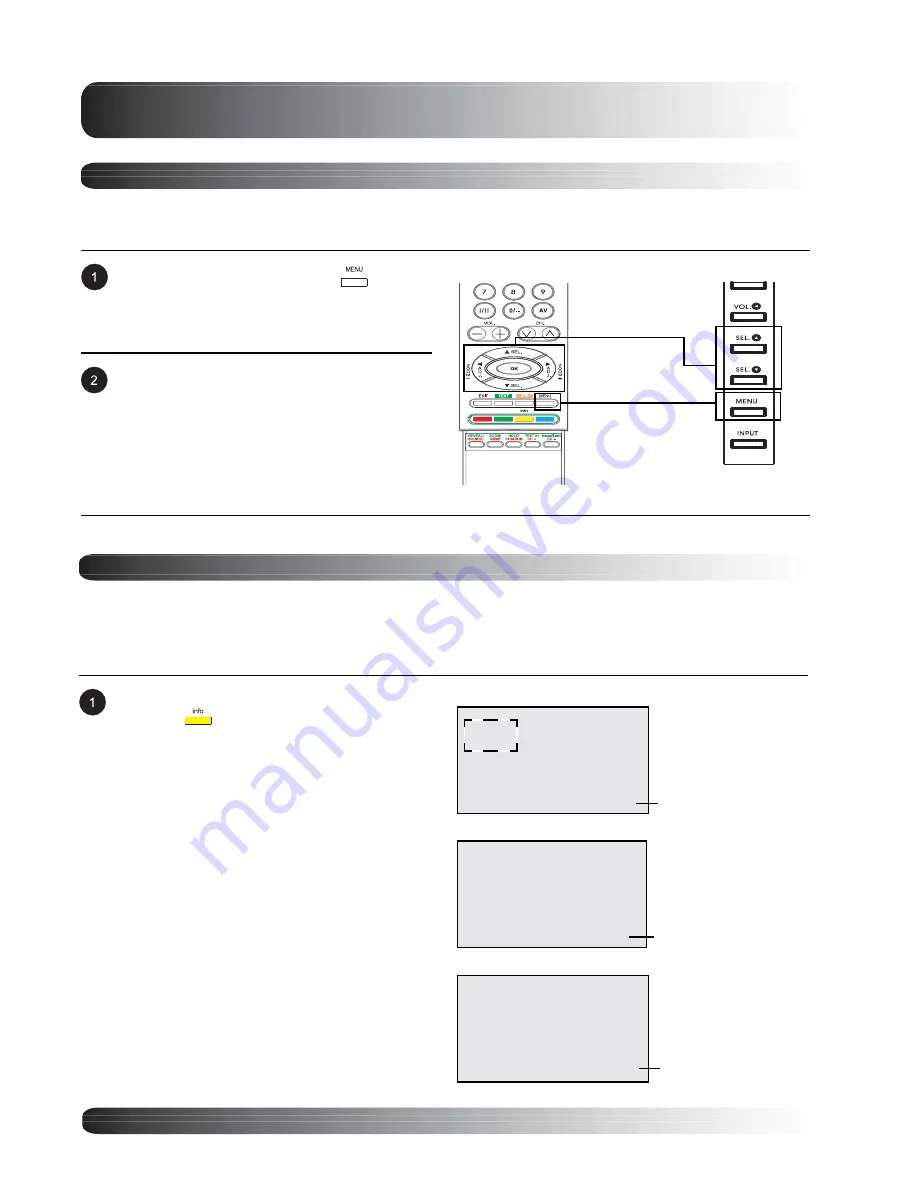
24
On-Screen Status Display
Displaying Status
The On-Screen Status Display shows detailed information regarding the operational status of the monitor. The
status display automatically appears whenever there is a change in the state of the monitor such as channel
change or input change. The status display will automatically disappear after a timeout period.
To manually show the Status Display, simply
press the
key on the remote control.
AV CVBS Stereo 16:9
PIP
AV Mode
Input Source
Component Mode
VGA M.21 Stereo 16:9
RGB/DVI Mode
Input Source
On-Screen Display Menu
Basic Operations
Accessing OSD Menu via Remote Control or Front Panel
The On-Screen Display (OSD) menu allows access to setup various parameters equipped with this display.
OSD Menu
Navigation
OSD Menu
Access
To access the OSD menu, press
button
on the front panel of monitor or press any one of
the four arrow keys located on the remote
control.
Navigation through the OSD Menu can be
accomplished using the arrow keys on the
remote control or using the front panel control
keys.
Y Cb Cr Stereo 16:9
Input Source
Signal Format
Содержание BDS4221
Страница 6: ...6 ...
Страница 7: ...7 Getting to Know Your Display Flat Panel Monitor ...
Страница 12: ...12 Getting to Know Your Display ...
Страница 13: ...13 Display Connections Flat Panel Monitor ...
Страница 20: ...20 Display Connections ...
Страница 21: ...21 Basic Operations Flat Panel Monitor ...
Страница 27: ...27 Picture Controls Flat Panel Monitor ...
Страница 35: ...35 Sound Controls Flat Panel Monitor ...
Страница 39: ...39 Advanced Functions Flat Panel Monitor ...
Страница 45: ...45 TV Functions Flat Panel Monitor ...
Страница 51: ...51 Appendix Flat Panel Display ...
















































