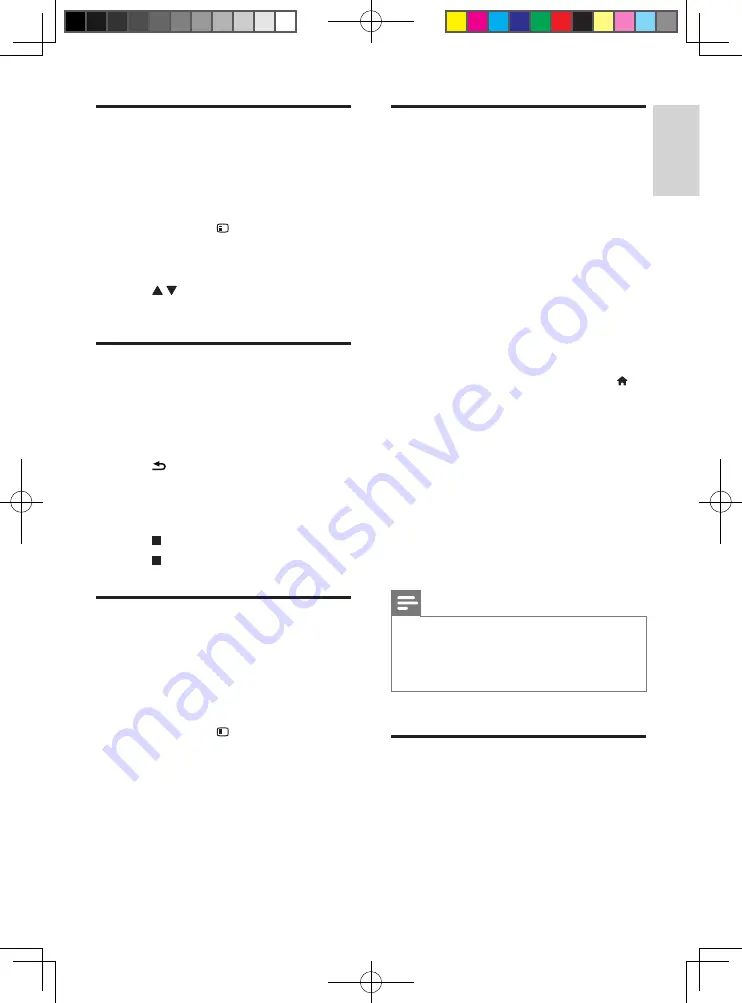
13
English
EN
Synchronize audio with video
You can adjust the audio delay time when video
is out of sync with audio.
1
Make sure that this player is connected to
your TV through HDMI.
2
During play, press
OPTIONS
.
»
The options menu is displayed.
3
Select
[Audio sync]
.
4
Press to select a value until audio is in
sync with video.
Play a musical slideshow
Play music and pictures simultaneously to create
a musical slideshow.
1
From a disc or connected USB storage
device, play a music file.
2
Press
BACK
, and go to the picture
folder.
3
Select a picture from the same disc or
USB, and press
OK
to start slideshow.
4
Press to stop slideshow.
5
Press again to stop music play.
BonusView on Blu-ray
View special content (such as commentaries) in
a small screen window.
This feature is only applicable to Blu-ray discs
compatible with BonusView (also known as
picture in picture).
1
During play, press
OPTIONS
.
»
The options menu is displayed.
2
Select
[PIP selection]
>
[PIP]
, and press
OK
.
»
PIP options [1]/[2] depend on the
video contents.
»
The secondary video window is displayed.
3
Select
[2nd audio language]
or
[2nd
Subtitle Language]
, and press
OK
.
BD-Live on Blu-ray
Access exclusive online services, such as movie
trailers, games, ringtones and other bonus
contents.
This feature is only applicable to Blu-ray discs
that are BD-Live enabled.
1
Prepare the Internet connection and set
up a network (see "Set up a network").
2
Connect a USB storage device to this
player.
• A USB storage device is used to store
the downloaded BD-Live content.
• To delete the BD-Live previously
downloaded on the USB storage
device for memory release, press
and select
[Setup]
>
[Advanced]
>
[Clear memory]
.
3
Play a disc that is BD-Live enabled.
4
On the disc menu, select the BD-Live icon,
and press
OK
.
»
BD-Live starts to load. The loading
time depends on the disc and the
Internet connection.
5
On the BD-Live interface, select an item
to access.
Note
•
BD-Live services vary from discs and countries.
•
When you use BD-Live, data on the disc and this player
are accessed by the content provider
•
Use a USB storage device with at least 1GB of free
space to store the download.
Play a Blu-ray 3D video
What you need
• A 3D compliant TV
• This player is connected to the TV through
HDMI
• 3D glasses compatible with the TV
• 3D Blu-ray disc
BDP9700_51_UM_V4.0.indb 13
2016/4/28 17:47:20
Содержание BDP9700/51
Страница 4: ...4 2 1 HDMI OUT MAIN 2 VIDEO AUDIO L R BDP9700_51_UM_V4 0 indb 4 2016 4 28 17 47 16 ...
Страница 5: ...5 BDP9700_51_UM_V4 0 indb 5 2016 4 28 17 47 17 ...
Страница 6: ...6 4 3 5 1 2 SOURCE V T BDP9700_51_UM_V4 0 indb 6 2016 4 28 17 47 17 ...
Страница 8: ...BDP9700_51_UM_V4 0 indb 8 2016 4 28 17 47 18 ...
Страница 29: ...BDP9700_51_UM_V4 0 indb 8 2016 4 28 17 47 18 ...




























