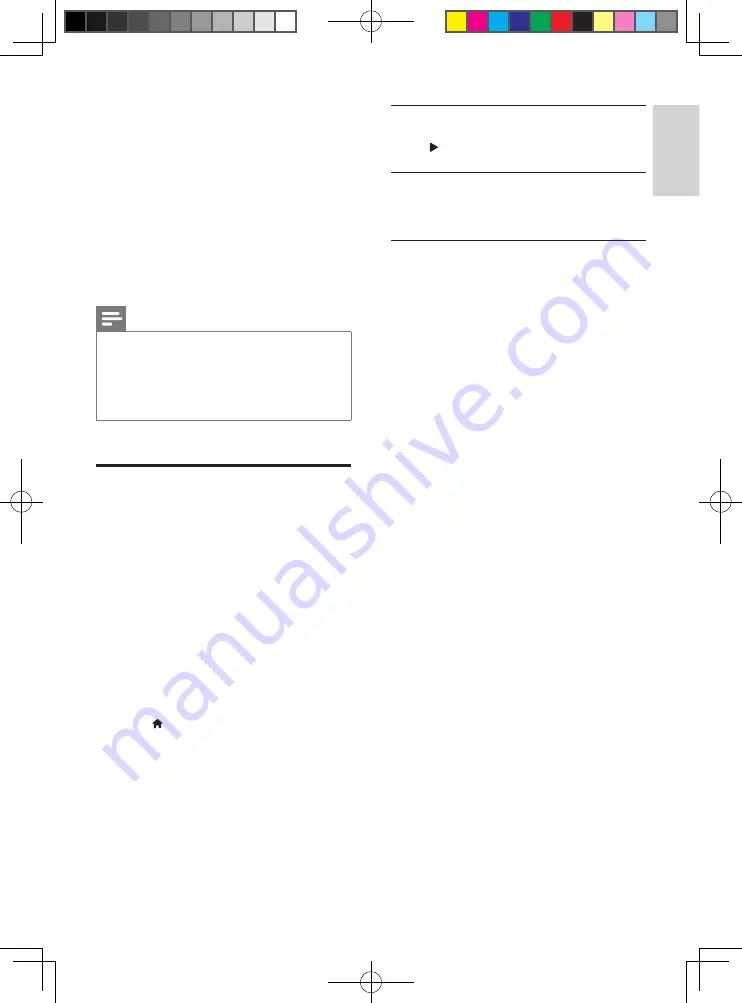
17
English
EN
4
Wait until the media content from the
source device is displayed on your TV, then
choose the media to start play.
»
Audio or video is streamed to your TV
through this player.
•
If the connection fails or the
media content does not show
up automatically, select
[Setup]
>
[Network]
>
[Miracast role]
>
[Group Owner]
, and repeat the steps
above.
Note
•
This player can memorize up to 10 Miracast source
devices for pair-up.
•
This player can only connect a single Miracast certified
device at a time.
•
During connection via Miracast, Wi-Fi connection is
temporarily suspended.
Use Philips EasyLink
This player supports Philips EasyLink which
uses the HDMI CEC (Consumer Electronics
Control) protocol. You can use a single remote
control to control EasyLink compliant devices
that are connected through HDMI. Philips does
not guarantee 100% interoperability with all
HDMI CEC devices.
1
Connect the HDMI CEC compliant devices
through HDMI, and turn on the HDMI
CEC operations on the TV and other
connected devices (see the user manual of
the TV or other devices for details).
2
Press .
3
Select
[Setup]
>
[EasyLink]
.
4
Select
[On]
under the options:
[EasyLink]
,
[One Touch Play]
and
[One Touch
Standby]
.
»
EasyLink function is turned on.
One Touch Play
When a video disc is in the disc compartment,
press to wake up the TV from standby, and
then play a disc.
One Touch Standby
When a connected device (for example TV)
is put to standby with its own remote control,
this player is put to standby automatically.
BDP7750_93_UM_V2.0.indb 17
10/9/2014 3:37:09 PM




























