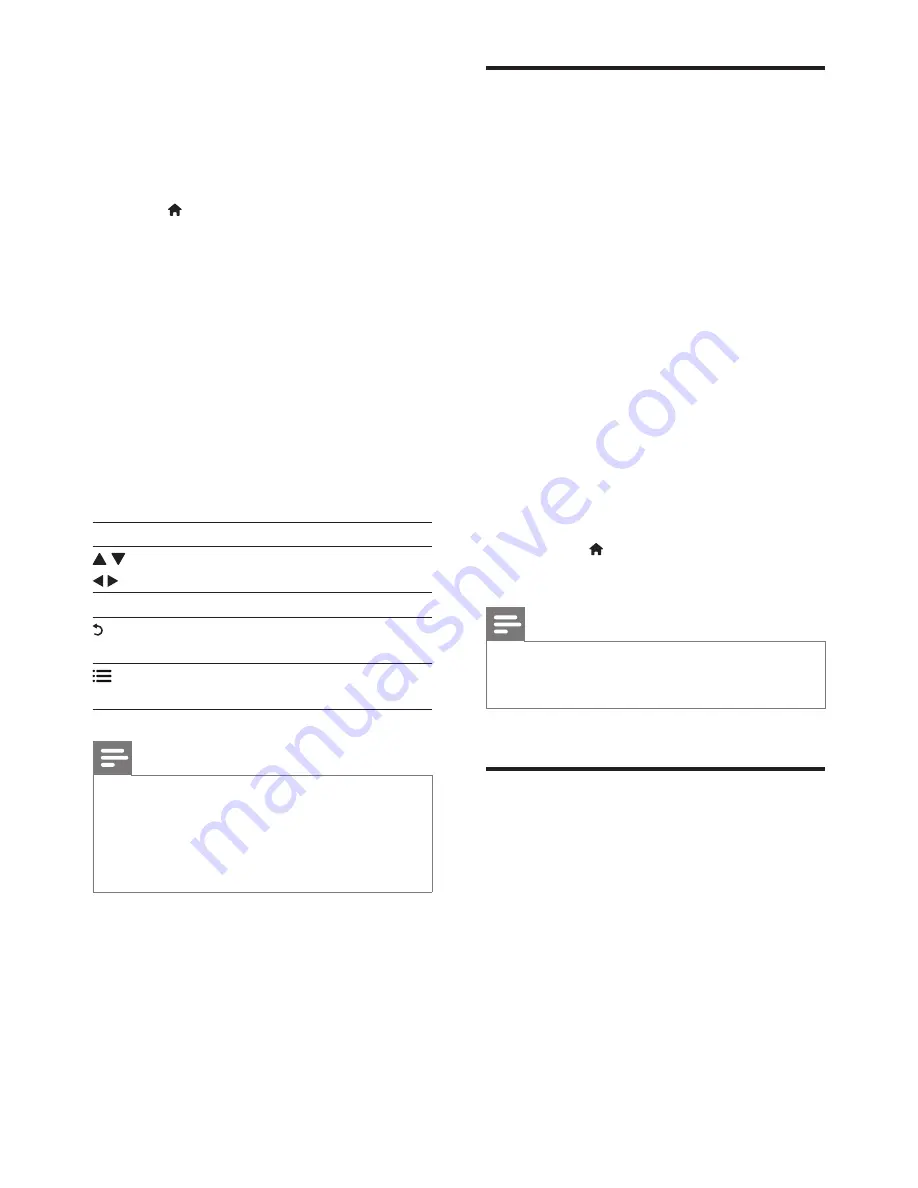
17
EN
2
Connect the Skype camera to the USB
connector at the rear panel of this player.
•
If your connect more peripheral USB
devices, connect a USB hub to this
player to make multiple USB ports
available.
3
Press .
»
The home menu is displayed on the
TV screen.
4
Select
[Video call]
, and press
OK
.
5
Log in your Skype account.
•
If you do not have a Skype account,
follow the onscreen instructions to
create it.
•
To enter your Skype name and
password, follow the onscreen
instructions.
6
Use the remote control to select onscreen
options (such as an audio or video call).
Button Action
Navigate and select an a service or
item.
OK
Confirm a selection.
Delete input text, or return to a
previous page.
Access options related to a current
activity.
Note
•
No emergency calls with Skype. Skype is not a
replacement for your telephone and cannot be used for
emergency calling.
•
For more information on Skype, visit www.skype.com.
•
Use of a wireless network connection may cause
degradation of image and audio quality.
Use a USB keyboard or
mouse
For convenience of Internet usage, you can
connect a USB keyboard and/or mouse to type
text and navigate pages on the Internet.
1
Connect a USB keyboard or mouse to the
USB connector at the rear panel of this
player.
•
If you connect more peripheral USB
devices, connect a USB hub to this
player to make multiple USB ports
available.
•
You also can connect a wireless USB
keyboard or mouse (see the user
manual of the wireless device for
details).
2
Use the keyboard to type text, or the
mouse to navigate web pages.
•
To change a language for the keyboard,
press , and select
[Setup]
>
[Preference]
>
[Keyboard layout]
.
Note
•
If a USB hub is used with this player, do not overload
the USB hub with many USB devices to avoid
insufficient USB power.
Use Philips EasyLink
This player supports Philips EasyLink which
uses the HDMI CEC (Consumer Electronics
Control) protocol. You can use a single remote
control to control EasyLink compliant devices
that are connected through HDMI. Philips does
not guarantee 100% interoperability with all
HDMI CEC devices.
1
Connect the HDMI CEC compliant devices
through HDMI, and turn on the HDMI
CEC operations on the TV and other
connected devices (see the user manual of
the TV or other devices for details).
Содержание BDP7700
Страница 1: ...User manual Register your product and get support at www philips com welcome BDP7700 ...
Страница 4: ...4 2 1 HDMI 2 VIDEO 2CH ...
Страница 5: ...5 5 1 CH 5 1CH 7 1 CH H UR UN 5 1CH OPTICAL HDMI COAXIAL ...
Страница 6: ...6 4 3 5 SOURCE 1 2 TV ...
Страница 7: ...7 6 USB DVD VCD CD BD BD 3D DivX Plus HD MKV MP3 JPEG 2 3 4 1 1 2 3 ...
Страница 8: ......




























