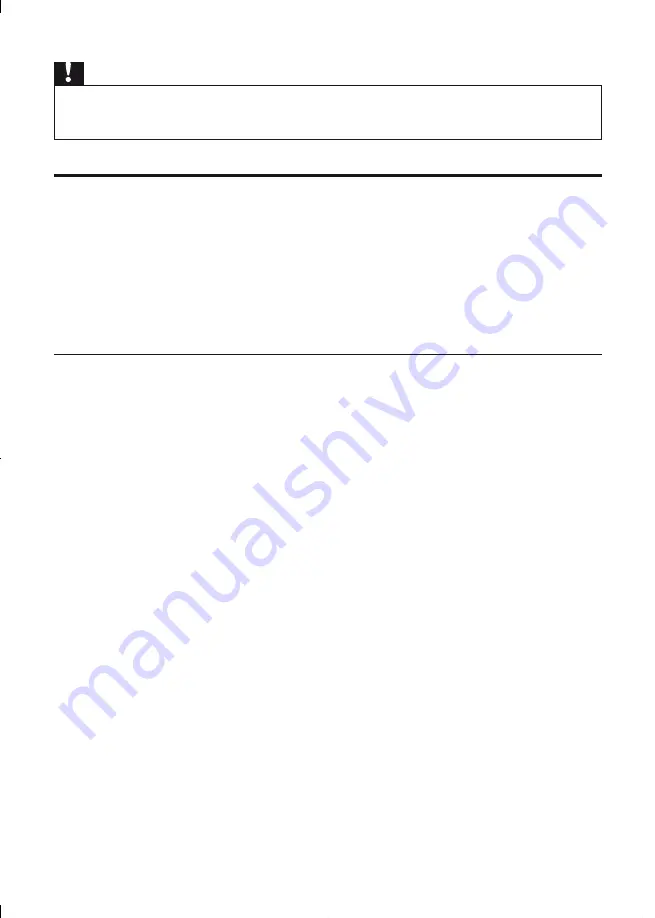
16
EN
Caution
Before you connect to a network, familiarize yourself with the network router, media server software for
•
DLNA, and networking principles. If necessary, read documentation accompanying network components.
Philips is not responsible for lost, damaged or corrupt data.
iPhone
With an iPhone screen as a remote control, you can browse and play media files of a disc or USB
storage device in this player.
What you need
Download the smartphone control application for Philips from the iTunes store to your iPhone.
•
Connect this player to a home network (see “Set up a network”).
•
Connect your iPhone to the same home network (see the user manual of the iPhone for
•
details).
iPhone control
1
Insert a disc or USB storage device into this player.
2
On the iPhone screen, tap the smartphone control icon.
If the control icon is not displayed, download the smartphone control application for Philips
•
to the iPhone.
After a search, the name of this player is displayed.
•
3
Select this player from the iPhone screen.
The iPhone used as a remote control for this player is enabled.
»
The control buttons are displayed on the iPhone screen, and control functions can vary from
»
play modes.
4
From the iPhone screen, touch the source tab, and then select the DISC or USB option.
The folders in the disc or USB storage device are displayed.
»
5
Open a folder, and select a file to play.
6
Tap the control buttons on the iPhone screen to control the play.
To exit the application, press the home button on the iPhone.
•
Содержание BDP7600/93
Страница 4: ...4 2 2CH SURROUND REAR 2CH SURROUND REAR 1 HDMI 2 VIDEO 2 CH ...
Страница 5: ...5 5 1 CH 5 1CH 7 1 CH 2CH SURROUND 2CH SURR ROUND 5 1CH OPTICAL HDMI COAXIAL ...
Страница 6: ...6 4 3 5 SOURCE 1 2 TV ...
Страница 8: ......
Страница 58: ... 2011 Koninklijke Philips Electronics N V All rights reserved BDP7600_93_UM_V1 0_1113 ...






























