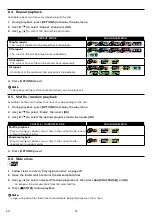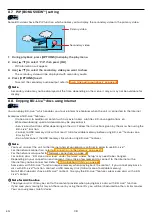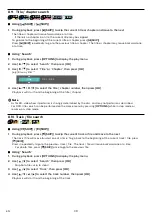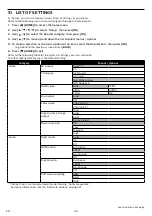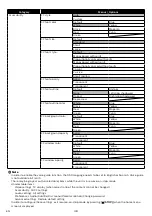EN
51
continued on next page
Manual setup
In the following cases, configure each setting as necessary.
– When connection test failed with auto setting.
– When instructed by your Internet service provider to make specific settings in accordance with your network
environment.
1.
Use
[
]
to select “Setup” in the home menu, then press
[OK]
.
2.
Use
[
]
to select “Network”, then press
[OK]
.
3.
Use
[
]
to select “Network installation”, then press
[OK]
.
4.
Use
[
]
to select “Start”, then press
[OK]
.
5.
Use
[
]
to select “Wired”, then press
[OK]
.
6.
Use
[
]
to select “Manual setup”, then press
[OK]
.
7.
Use
[
]
to select the desired setting (IP Address / Subnet Mask / Default Gateway / Primary DNS /
Secondary DNS), then press
[OK]
.
•
The range of input numbers is between 0 and 255.
•
Use
[
]
to move between input fields. Use
[
]
changes the number by 1. If you want to exit this
setting, press
[BACK]
.
8.
When all items are entered, use
[
]
to select “Continue”, then press
[OK]
.
9.
Use
[
]
to select “Yes” or “No” for proxy server, then press
[OK]
.
•
If you use a proxy server, select “Yes” then press
[OK]
to go to the next step.
•
If you do not use a proxy server, select “No” then press
[OK]
to go to step
10.
“Proxy Address” setting screen will appear. Enter a proxy address using the cursor buttons, the color
keys, and
[OK]
.
11.
Press
[RED]
to go to the “Proxy Port” setting screen.
•
If you Use
[
]
to select “Done” then press
[OK]
instead of
[RED]
, you can go to the “Proxy Port”
setting screen.
12.
Use
[
]
to change the proxy port number, then press
[OK]
.
13.
Connection test confirmation screen will appear. Select “Yes”, then press
[OK]
to start the connection
test. The test result will appear right after the connection test finishes.
14.
The following screen will be displayed. Select “Finish”, then press
[OK]
to complete the settings.
Finish
Home Network
Internet
Network connection succeeds.
: Pass
: Pass
1
7
Niut
D
•
Enter an IP address after checking the specifications of your router.
•
If an IP address is unknown, check the IP address of other devices (e.g. PC connected with a LAN cable). Then, in
the fourth cell to the right, assign a different number from those other devices.
•
Enter the DNS addresses provided by your Internet service provider.
•
If the DNS address is unknown, check the DNS address of other devices (e.g. PC connected via LAN cable) and
assign the same DNS address.
•
The range of input numbers for the port number is between 0 and 65535. (This number must be no greater than
65535.)
•
For proxy port, certain ports might be closed, blocked or unusable depending on your network environment.
•
When the settings are changed, the network connection may be disabled depending on the device.