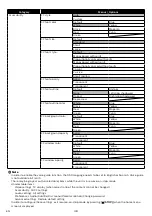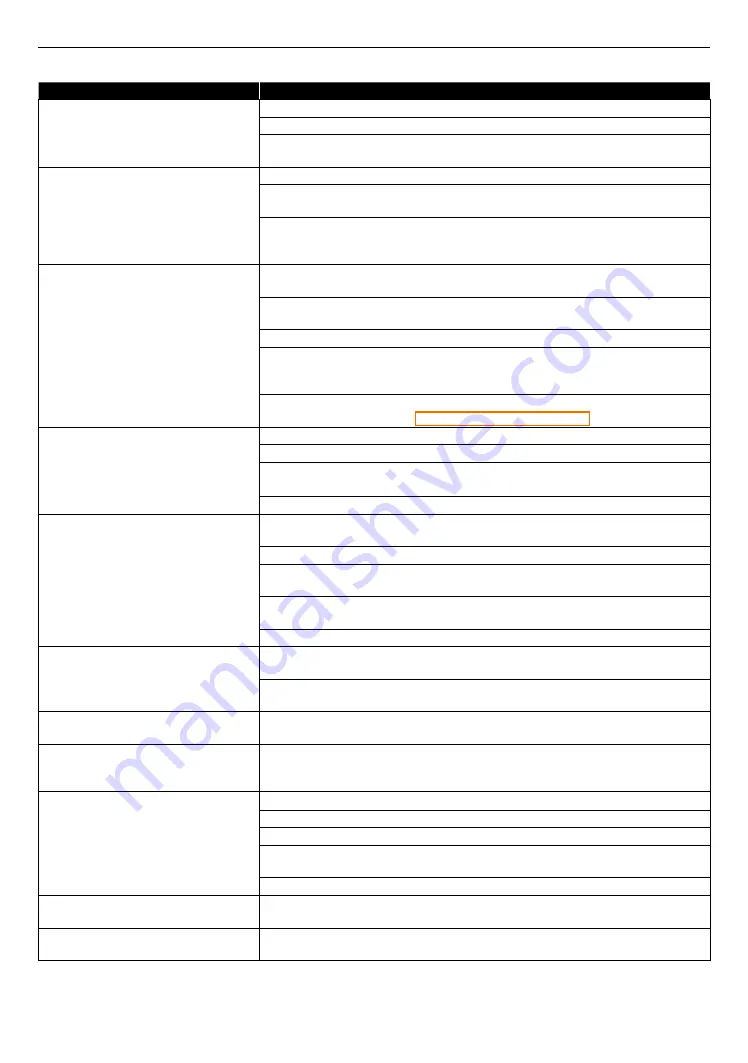
EN
60
12. TROUBLESHOOTING
Problem
Tip
No power.
Check the AC power cord, if it is properly connected.
Try another power outlet.
Unplug the AC power cord, and wait for about 5-10 seconds. Plug it back in
and attempt to power on the unit.
No sound or picture.
Make sure both the TV and Blu-ray Disc™ player are turned on.
Confirm the connections to the TV are made properly as shown in the
Check to see whether the connected TV or another device supports HDCP.
(This unit will not output a video signal unless the other device supports
HDCP.)
4K, 4K HDR or Dolby Vision signal
does not output.
Confirm that the unit is connected to a 4K, 4K HDR or Dolby Vision-
compatible TV.
Confirm that the HDMI cable from the unit is connected to an HDR-
compatible HDMI port on the TV.
Confirm that the 4K, 4K HDR or Dolby Vision settings on the TV are enabled.
If the unit is connected via a soundbar or AV receiver that device might be
blocking the 4K, 4K HDR or Dolby Vision signal. Connect the unit directly to
a 4K, 4K HDR or Dolby Vision-compatible TV.
If Dolby Vision signal is not detected on this unit, it may be solved by
software update. Refer to “Software update” on page 57.
No reaction to the remote control.
Reduce the distance to infrared sensor window.
Confirm that the player’s AC power cord is plugged into a power outlet.
Check the batteries in the remote control and make sure they are inserted
properly by + or - symbols.
Please check IR signal. Refer to
No Audio / video signal on the
display device via HDMI cable.
If the unit is connected to a non-certified HDMI device, the audio / video
signal will not output to that device.
Make sure the display device is on the correct input / video source.
Perform an HDMI hotplug: Disconnecting the HDMI cable from the display
device, turn on both devices, and replug the HDMI cable back in.
Check with the TV manufacturer, if there are any software updates available
for the TV.
Check to see if the HDMI cable is a certified version.
No high-definition video signal on
the TV screen.
Does the disc contain high-definition video? High-definition video is only
available when the disc contains it.
Does the TV support high-definition video? High-definition video is only
available when the TV supports it.
Distorted picture.
Sometimes a small amount of picture distortion may appear. This is not a
malfunction.
Completely distorted picture or
black / white picture with Blu-ray
Disc™ / DVD.
Make sure the disc is compatible with this unit.
No sound or distorted sound.
Adjust the volume.
Check to see if the speakers are connected correctly.
Check the HDMI connection.
Make sure the HDMI cable is not plugged into an HDMI-DVI adapter or
projector which does not handle digital sound.
Check the settings in the “Audio” menu.
Cannot mute Voice Guide
Configure the Voice Guide display settings in the “Setup”
A
“Accessibility”
A
“Voice Guide”
A
“Off”. Refer to “Voice guide” on page 58.
Picture freezes momentarily during
disc playback.
Check the disc for fingerprints / scratches and clean with a soft cloth wiping
from the center to the outer edge.
continued on next page