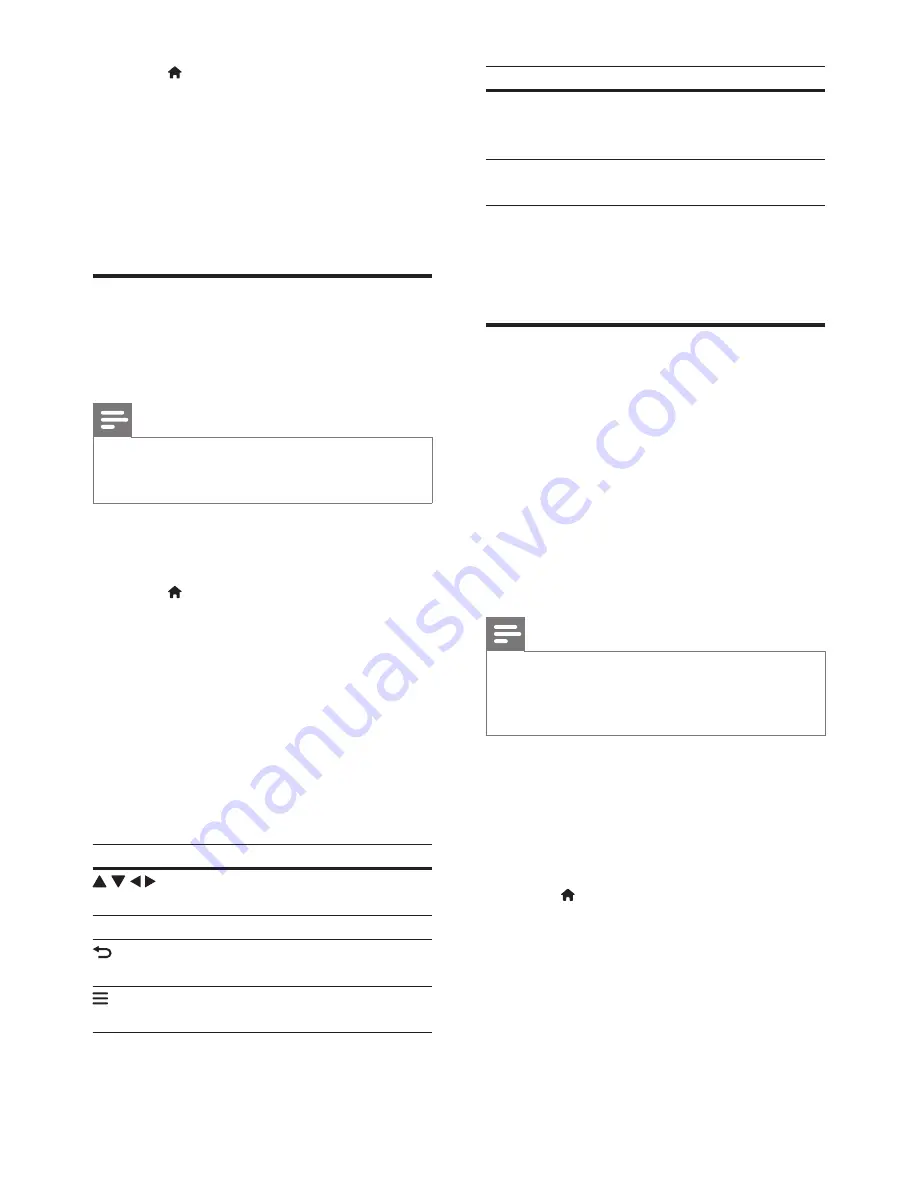
8
EN
2
Press .
»
The home menu is displayed on the
TV screen.
3
Select
[browse PC]
, and press
OK
.
»
A content browser is displayed.
4
Select a file, and press
OK
to play.
•
Use the remote control to control play.
Browse Smart TV
You can access variety of Internet applications
and specially adapted Internet websites.
Note
•
Koninklijke Philips Electronics N.V. bears no
responsibility for content provided by Smart TV service
providers.
1
Connect this player to the Internet (see
"Set up a network").
2
Press .
»
The home menu is displayed on the
TV screen.
3
Select
[Smart TV]
, and press
OK
.
4
Follow the onscreen instructions to
confirm the onscreen message.
»
The online services available in your
country are displayed.
5
Use the remote control to navigate and
select an Internet application.
Button
Action
Navigate and select an a
service or item.
OK
Confirm a selection.
Return to a previous page, or
delete input text.
Access options related to a
current activity.
Button
Action
Alphanumeric
buttons
Input text (such as an email
address, web URL and
password).
TOP MENU
Return to the Smart TV home
screen.
To remove the passwords and cookies from
this player, see the section:
Change settings
>
Network (installation, Smart TV...)
.
Rent online videos
Rent videos from online stores through this
player.
What you need
•
A high-speed Internet connection to this
player.
•
An HDMI connection between this player
and the TV.
•
A USB storage device, with at least 8 GB
memory.
Note
•
Use a blank USB storage device. Formatting a USB
storage device erases any content on the USB storage
device.
•
This service is country dependent.
1
Connect this player to the Internet (see
"Set up a network").
2
Insert a blank USB storage device into the
USB connector located on the rear panel
of this player.
3
Press .
4
Select
[Smart TV]
, and press
OK
.
»
The online services available in your
country are displayed.
Содержание BDP5700
Страница 6: ...6 Register your product and get support at www philips com welcome User Manual HDMI OUT OPTICAL 1 ...
Страница 7: ...7 OPTICAL 2 HDMI OUT OPTICAL HDMI OUT HDMI O ...
Страница 8: ...8 4 3 5 SOURCE 1 2 TV ...
Страница 9: ...9 6 USB DVD VCD CD BD 3D BD DivX Plus HD MKV MP3 JPEG 2 3 4 1 1 2 3 ...
Страница 10: ......



























