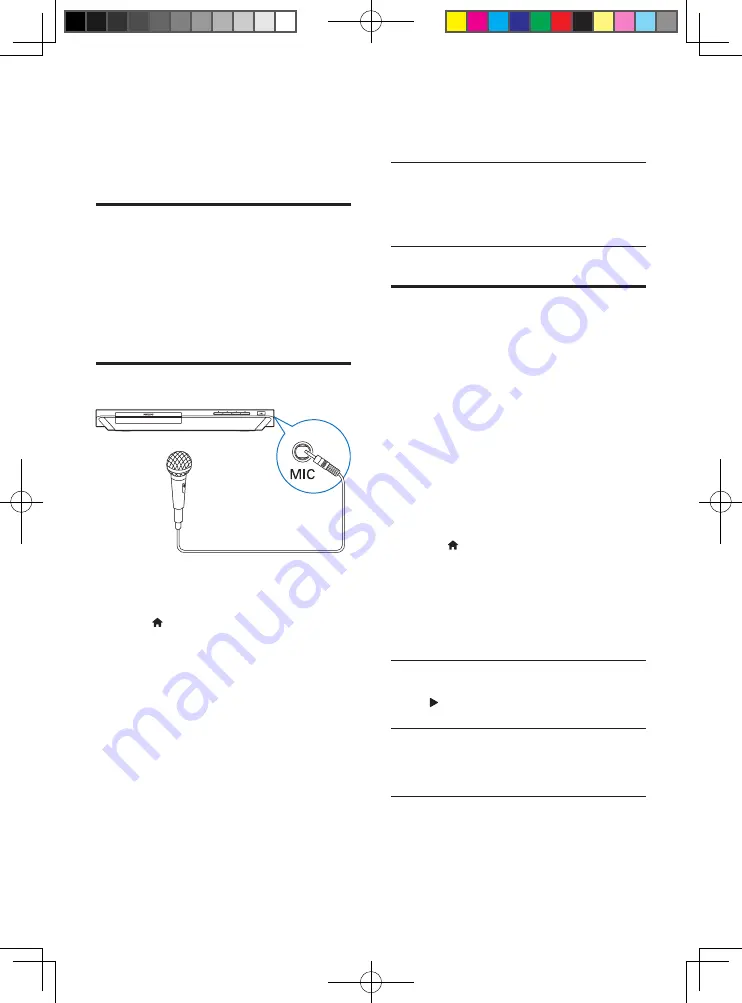
16
EN
3
Select
[browse PC]
, and press
OK
.
»
A content browser is displayed.
4
Select a file, and press
OK
to play.
• Use the remote control to control play.
Stream media from an
Android device
With Philips SimplyShare, through this player
you can stream media files from an Android
based device on your TV. For details, visit
www.philips.com/support
Karaoke
1
Connect a microphone (not supplied) to
the
MIC
connector on this player.
2
Press to display the home menu.
3
Select
[Setup]
>
[Audio]
>
[Karaoke]
, and
press
OK
.
»
The Karaoke menu is displayed.
4
Select
[Microphone]
>
[On]
, and press
OK
to turn on the microphone sound
output.
5
Play a disc, and then sing through the
microphone.
Set up Karaoke via the Karaoke menu
•
[Microphone]
: Turn on or off microphone
sound output.
•
[Microphone volume]
: Change the
microphone volume.
•
[Echo]
: Change the echo level.
•
[Key]
: Change the pitch level that matches
your voice.
Original vocal for Karaoke
Press repeatedly
AUDIO
on the remote
control until the original vocal is turned off.
Complete cancelation of the original vocal is
disc dependent.
Use Philips EasyLink
This player supports Philips EasyLink which
uses the HDMI CEC (Consumer Electronics
Control) protocol. You can use a single remote
control to control EasyLink compliant devices
that are connected through HDMI. Philips does
not guarantee 100% interoperability with all
HDMI CEC devices.
1
Connect the HDMI CEC compliant devices
through HDMI, and turn on the HDMI
CEC operations on the TV and other
connected devices (see the user manual of
the TV or other devices for details).
2
Press .
3
Select
[Setup]
>
[EasyLink]
.
4
Select
[On]
under the options:
[EasyLink]
,
[One Touch Play]
and
[One Touch
Standby]
.
»
EasyLink function is turned on.
One Touch Play
When a video disc is in the disc compartment,
press to wake up the TV from standby, and
then play a disc.
One Touch Standby
When a connected device (for example TV)
is put to standby with its own remote control,
this player is put to standby automatically.
BDP5600K_51_UM_V4.0.indb 16
2016/4/28 16:46:05














































