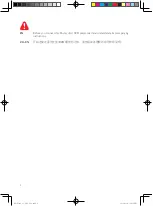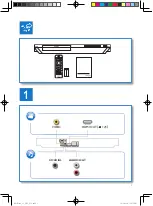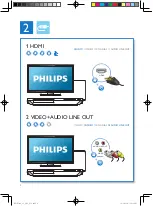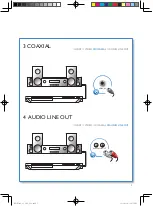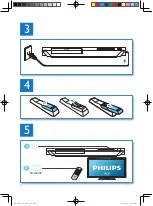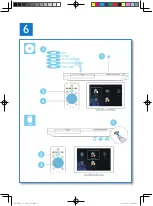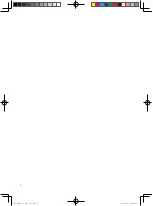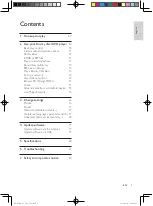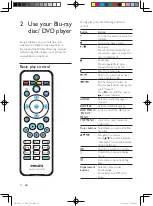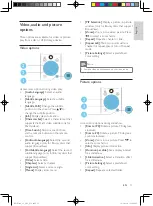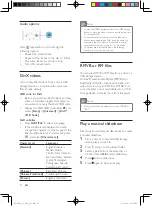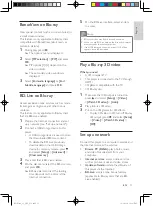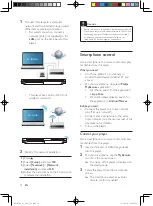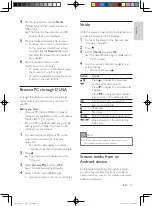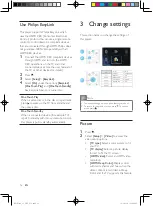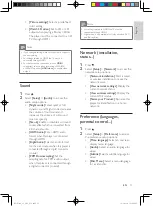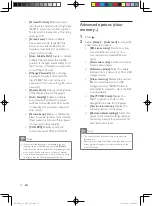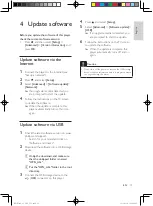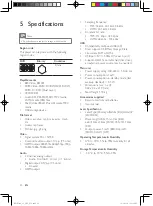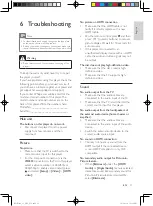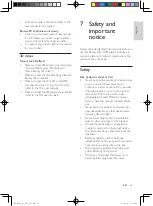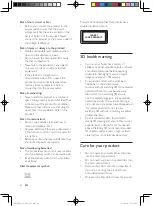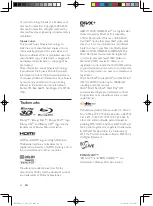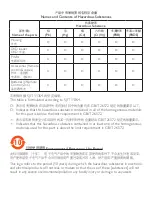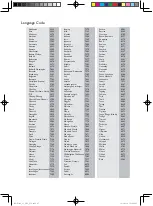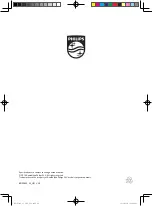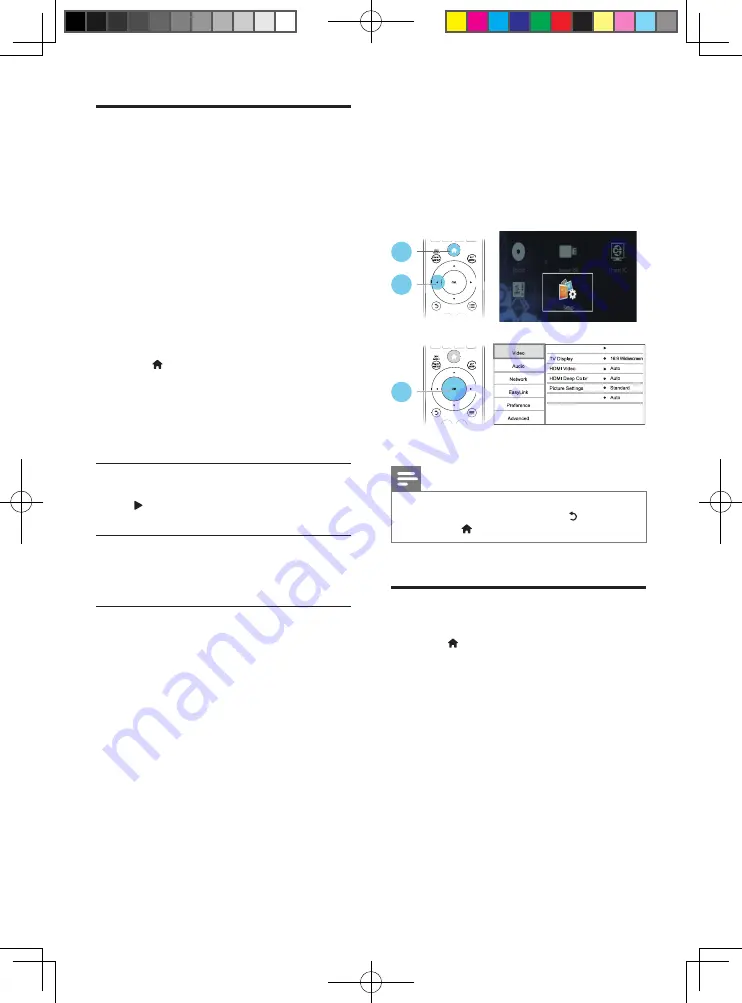
16
EN
Use Philips EasyLink
This player supports Philips EasyLink which
uses the HDMI CEC (Consumer Electronics
Control) protocol. You can use a single remote
control to control EasyLink compliant devices
that are connected through HDMI. Philips does
not guarantee 100% interoperability with all
HDMI CEC devices.
1
Connect the HDMI CEC compliant devices
through HDMI, and turn on the HDMI
CEC operations on the TV and other
connected devices (see the user manual of
the TV or other devices for details).
2
Press .
3
Select
[Setup]
>
[EasyLink]
.
4
Select
[On]
under the options:
[EasyLink]
,
[One Touch Play]
and
[One Touch Standby]
.
»
EasyLink function is turned on.
One Touch Play
When a video disc is in the disc compartment,
press to wake up the TV from standby, and
then play a disc.
One Touch Standby
When a connected device (for example TV)
is put to standby with its own remote control,
this player is put to standby automatically.
3 Change settings
This section helps you change the settings of
this player.
Note
•
You cannot change a menu option that is grayed out.
•
To return to the previous menu, press . To exit the
menu, press .
Picture
1
Press .
2
Select
[Setup]
>
[Video]
to access the
video setup options.
•
[TV type]
: Select a color system to fit
your TV.
•
[TV display]
: Select a picture display
format to fit the TV screen.
•
[HDMI video]
: Select an HDMI video
resolution.
•
[HDMI Deep Color]
: Display colors
with more shades and hues when the
video content is recorded in Deep
Color and the TV supports this feature.
1
2
3
TV type
Multi
Watch 3D video
BDP5600_93_UM_V3.0.indb 16
10/9/2014 3:19:09 PM