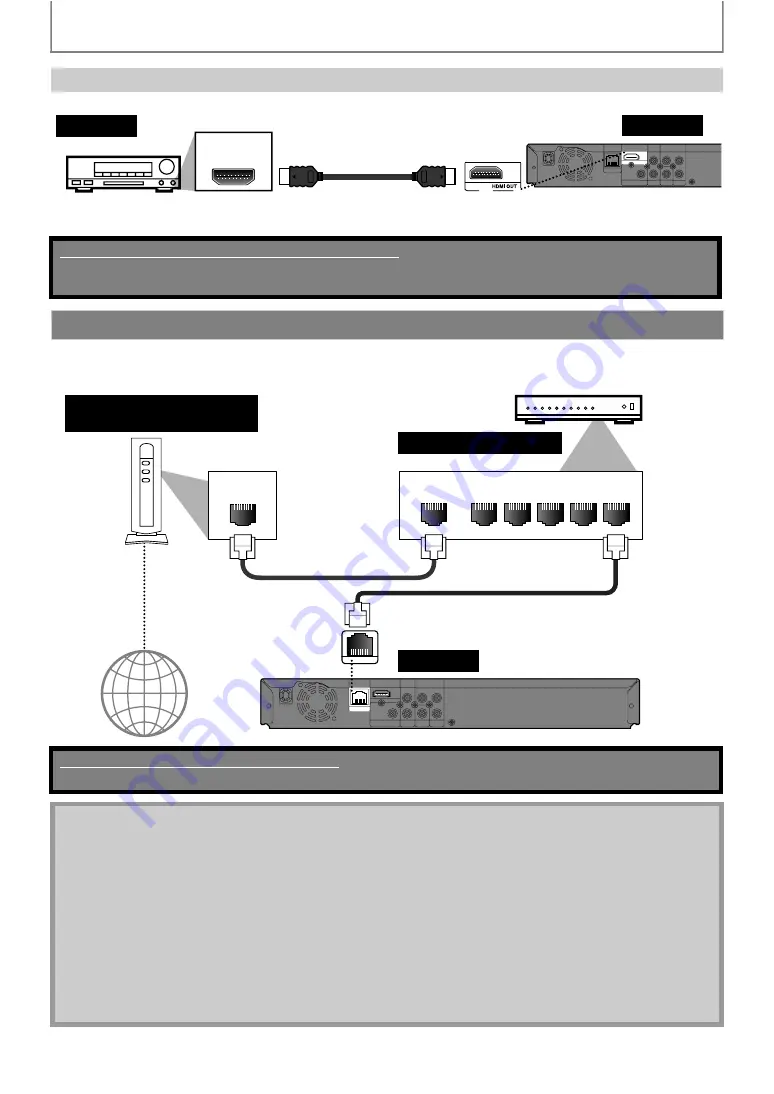
18
CONNECTIONS
To set up “HDMI Audio”, refer to page 44.
• By connecting this unit to the Internet, you can upgrade the software via the Internet or access the BD-Live, Netflix and
vTuner services.
HDMI Audio Connection
LAN
HDMI OUT
L
Y
P
R
/C
R
P
B
/C
B
R
COAXIAL
COMPONENT
VIDEO OUT
AUDIO
OUT
VIDEO
OUT
DIGITAL OUT
PCM/BITSTREAM
HDMI IN
audio
this unit
HDMI cable
AV receiver / amplifier with an HDMI input jack
Supplied cables used in these connections are as follows:
• RCA audio cable (L/R) x 1
Please purchase the rest of the necessary cables at your local store.
Network Connection with LAN
No supplied cables are used in this connection:
Please purchase the necessary cables at your local store.
LAN
WAN
LAN
1
2
3
4
5
LAN
HDMI OUT
L
Y
P
R
/C
R
P
B
/C
B
R
COAXIAL
COMPONENT
VIDEO OUT
AUDIO
OUT
VIDEO
OUT
DIGITAL OUT
PCM/BITSTREAM
LAN
this unit
Internet
LAN cable
LAN cable
Hub or broadband router
Telecommunications
equipment (modem, etc.)
• After connecting a LAN cable, set up necessary network settings.
(For the network setup, refer to “Network Connection” on page 48.)
• For more information about the software upgrade, refer to “Network Upgrade” on page 52.
• For more information about BD-Live, refer to “Enjoying BD-Live Discs with Internet” on page 31.
• For more information about Netflix, refer to “NETFLIX OPERATIONS” on page 34.
• For more information about vTuner, refer to “ENJOYING INTERNET RADIO WITH vTuner” on page 35.
• Do not insert any cable other than a LAN cable to the LAN terminal to avoid damaging the unit.
• If your telecommunications equipment (modem, etc.) does not have broadband router functions, connect a
broadband router.
• If your telecommunications equipment (modem, etc.) has broadband router functions but there is no vacant port,
use a hub.
• For a broadband router, use a router which supports 10BASE-T / 100BASE-TX.
• Do not connect your PC directly to the LAN terminal of this unit.
















































