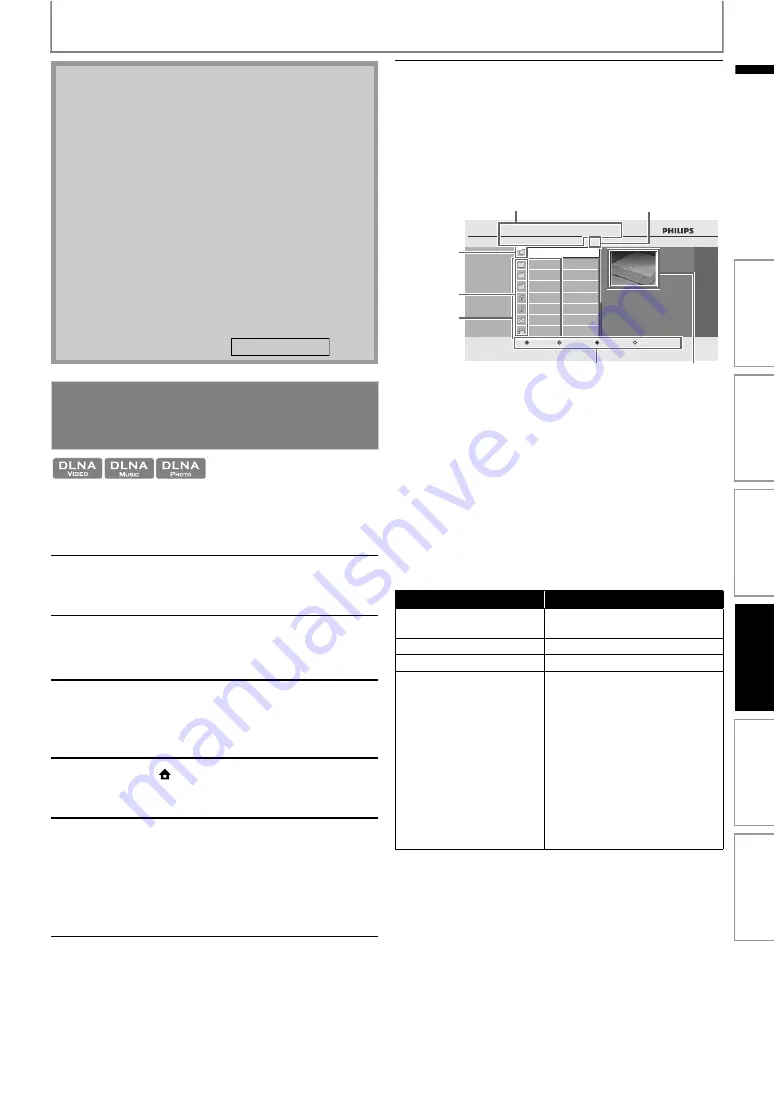
31
BASIC PLAYBACK
EN
On this unit, you can play video, music and photo files
stored on DLNA certified home media servers connected
to your home network. In order to use this feature, you
must connect this unit to the Internet.
• To control the playback, use following buttons.
• In the “SD Card” mode, the resume information will
be cleared when;
-
is pressed while in the Resume-On-Stop
mode.
-the SD Memory Card is removed.
-the unit is turned into the standby mode.
• Do not remove the SD Memory Card or turn the unit
to the standby mode while the contents of the card
are in playback. It may result in malfunction or loss of
the card’s data.
• Do not delete the folders or files in the SD Memory
Card with your computer. This unit may not read SD
Memory Cards formatted on a computer.
• If a folder or file name includes one of the following
unrecognizable characters, the folder or file name
may not be displayed correctly.
-Unrecognizable characters :
Playing Video / Music / Photo Files
from DLNA Certified Home Media
Servers
1
Connect this unit to the Internet.
• Refer to “Connection to the Network” on
2
Set up the necessary network
connection settings.
• Refer to “Network Connection” on page 58.
3
Start DLNA home media servers in
your home network.
• For details, refer to the owner's manual of
the DLNA certified device.
4
Press [
(home)] to access the
home menu.
5
With "Home Network" selected,
press [OK].
• This unit will start loading the home server
list.
• To cancel loading, press
[
.
• To reload the home server list, press
6
After loading, home server list will
appear. Select a home server you
want to access, then press [OK].
. , " = + [ ] ; / \ : | ¥
7
File list of the selected home server
will appear. Select a file you want
to play back, then press [
or [OK] to start playback.
• If you select a folder, select a file in the folder
and then press
[
or
to start
playback.
1) Directory
2) Number of contents in the current
hierarchy
3) Icon of the current home server
4) Color key (RED / GREEN / BLUE / YELLOW
button) guide
5) Group (folder) / file list
6) Folder / media icon
7) Root folder (go back to the previous
hierarchy)
Button
Action
Skip to the previous / next file
during playback or in pause mode
Pause the playback
Return to the normal playback
Stop the playback
(For video files, playback will be in
Resume-On-Stop mode.)
<Resume-On-Stop mode for video
files>
Playback will start from the point
where it is stopped next time you
press
[
. If you press
instead of
, playback
will start from the beginning of
the file instead of resuming from
the stop point.
10
002
003
004
File 1
...
Music
Photo
Video
audio 1
audio 2
Pic 1
movie
Page Down
BD-Player
Server 1
Home Network
|
|
3
4
2
1
7
5
6
In
trod
u
c
ti
on
Co
nn
e
c
tion
s
B
a
s
ic
S
e
tup
Pl
ayb
ack
Others
Fu
nc
ti
on
S
e
tup






























