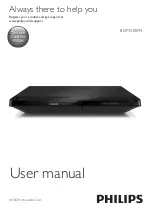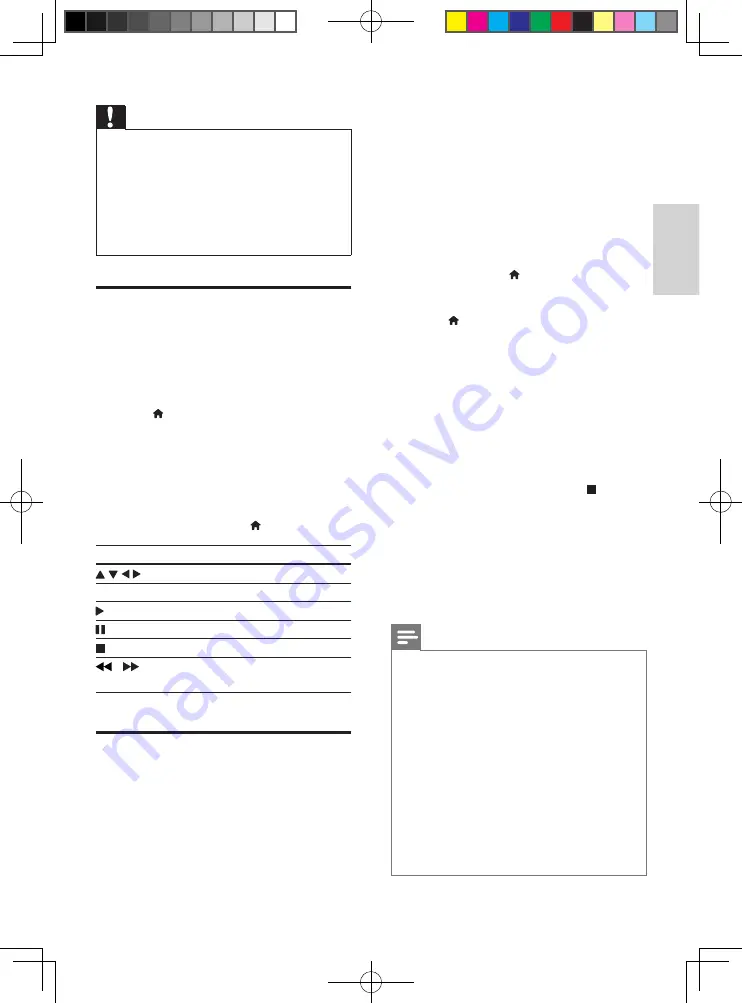
7
English
EN
Caution
•
Before you connect to a network,
familiarize yourself with the network
router and networking principles.
If necessary, read documentation
accompanying network components.
Philips is not responsible for lost, damaged,
or corrupt data.
Voole
With this player connected to the Internet, you
can stream movies and TV episodes to your TV.
1
Connect this player to the Internet (see
“Set up a network”).
2
Press .
3
Select
[Voole]
, and press
OK
.
»
The default Voole page is displayed on
the TV screen.
4
Use the remote control to navigate and
select options.
•
To exit Voole, press .
Button
Action
Select an item on the video playlist.
OK
Confirm an entry or selection.
Start or resume play.
Pause play.
Stop play.
/
Skip backward or forward during
video play.
Stream multimedia via
Miracast
Through this player, you can stream audio and
video from a Miracast certified device to your
TV, and the screen of the Miracast device is
viewed on your TV.
What you need
•
Smartphones or tablets with Android 4.2/
Windows 8.1 or above, and check those
devices on whether Miracast feature is
available (the name of Miracast feature
may vary on different devices).
•
Enable Miracast on your smartphone or
tablet (refer to a related user manual for
details).
•
Make sure that Miracast is enabled on
this player (press , and select
[Setup]
>
[Network]
>
[Miracast break-in]
>
[On]
).
1
Press to display the home menu screen
of this player.
2
On the Miracast source device, initiate the
search for this player and select this player
when it is found (refer to the source
device’s user manual for details).
•
If this is the first time these 2 devices
are paired, an acknowledgement
message is displayed on your TV.
Accept it to continue the pairing.
•
To cancel the pairing, press on the
remote control.
3
Wait until the media content from the
source device is displayed on your TV,
then choose the media to start play.
»
Audio or video is streamed to your
TV through this player.
Note
•
This player can store up to 10 Miracast
devices for pair-up, and can only connect a
single Miracast certified device at a time.
•
During Miracast connection, Wi-Fi
connection on this player is temporarily
suspended.
•
To avoid interference from Bluetooth
transmission, turn off Bluetooth on your
Miracast device.
•
During Miracast streaming, video
stuttering or audio dropouts may occur,
depending on your environment (video
streaming is up to 720p).
BDP3500_93_UM_V3.0.indb 7
10/9/2014 3:48:19 PM
Содержание BDP3500/93
Страница 5: ...7 User Manual HDMI COAXIAL COAXIAL A A 1 BDP3500_93_UM_V3 0 indb 7 10 9 2014 3 48 00 PM ...
Страница 6: ...8 COAXIAL COAXIA AL A A COAXIAL 2 HDMI OUT HDMI OUT BDP3500_93_UM_V3 0 indb 8 10 9 2014 3 48 00 PM ...
Страница 7: ...9 4 3 5 SOURCE 1 2 TV BDP3500_93_UM_V3 0 indb 9 10 9 2014 3 48 01 PM ...
Страница 29: ...BDP3500_93_UM_V3 0 indb 21 10 9 2014 3 48 26 PM ...