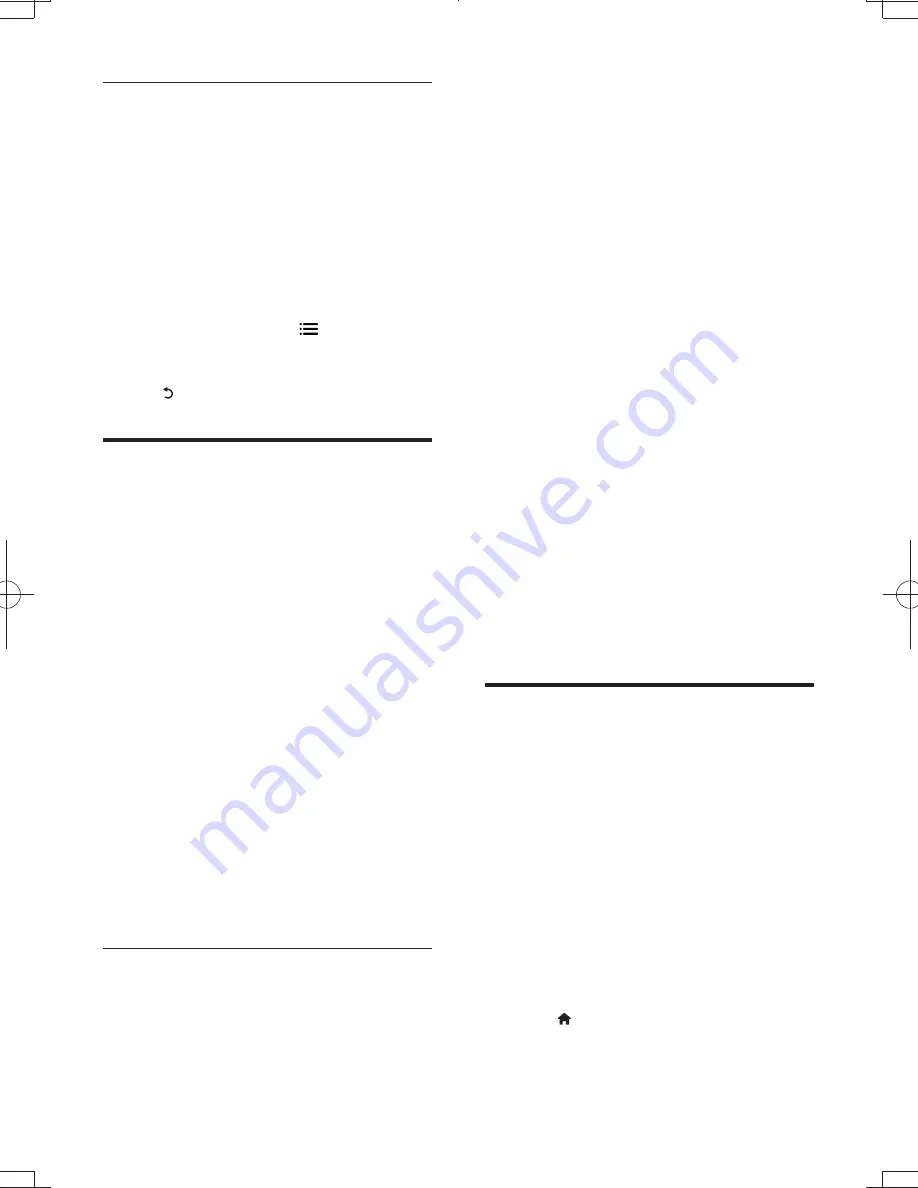
16
EN
Play a slideshow
1
Use the remote control to select [My
Photos] (my photos) from the Picasa
menu, and press
OK
.
»
The photos in your Picasa Web
Albums are displayed in thumbnails.
2
Select a photo, and press
OK
to view the
photo in full screen.
3
Press
OK
again to start a photo slideshow.
4
During slideshow, press
to access more
play options.
" To return to the previous screen, press
.
Smartphone control
Use a smartphone to browse, control and play
&
What you need
"
An iPhone (iOS 3.1.3 and above) or
Android based device (Android 2.1 and
above)
"
On your smartphone, download
Philips
MyRemote
application
" For iPhone, search for the application
in
App Store
" For Android based device, search for
the application in
Android Market
Before you start
"
Connect this player to a home network
\Q$%Q]
"
Connect your smartphone to the same
home network (see the user manual of the
smartphone for details).
"
Turn on this player
Control your player
Use a smartphone to browse, control and play
&
1
Insert a data disc or USB storage device
into this player.
2
On your smartphone, tap the
MyRemote
icon from the home screen.
»
The name of this player is displayed on
the smartphone.
3
Select this player from the smartphone
screen.
»
The smartphone used as a virtual
remote control is enabled.
4
On the smartphone, tap the
Media
(Media) tab, and then select the disc or
USB source.
»
The folders in the data disc or USB
storage device are displayed.
5
j&=&
" To access the remote control, return
to the previous smartphone screen,
and then tap the
Remote
(Remote)
tab. Only the relevant control buttons
are enabled.
6
Tap the control buttons on the
smartphone to control play.
" To access more control buttons, swipe
the screen to the left or right.
" To exit the application, press the home
button on the smartphone.
Use Philips EasyLink
This player supports Philips EasyLink which
uses the HDMI CEC (Consumer Electronics
Control) protocol. You can use a single remote
control to control EasyLink compliant devices
that are connected through HDMI. Philips does
not guarantee 100% interoperability with all
HDMI CEC devices.
1
Connect the HDMI CEC compliant devices
through HDMI, and turn on the HDMI
CEC operations on the TV and other
connected devices (see the user manual of
the TV or other devices for details).
2
Press .
3
Select
[Setup]
>
[EasyLink]
.
BDP3380_96_UM_V1.0.indb 16
2012-2-27 10:17:11






























