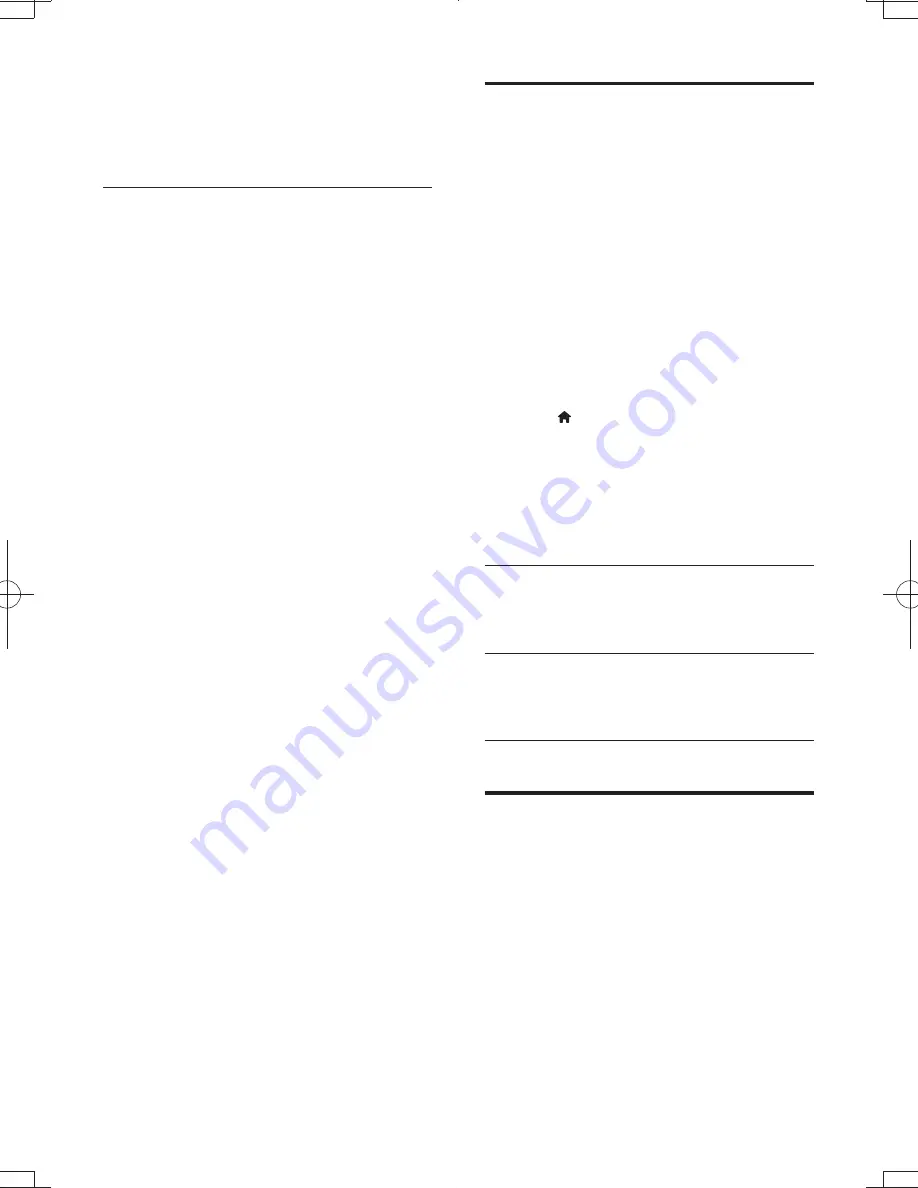
16
EN
Connect your smartphone to the same
home network (see the user manual of the
smartphone for details).
Turn on this player
Control your player
Use a smartphone to browse, control and play
1
Insert a data disc or USB storage device
into this player.
2
On your smartphone, tap the
MyRemote
icon from the home screen.
»
The name of this player is displayed on
the smartphone.
3
Select this player from the smartphone
screen.
»
The smartphone used as a virtual
remote control is enabled.
4
On the smartphone, tap the
Media
(Media) tab, and then select the disc or
USB source.
»
The folders in the data disc or USB
storage device are displayed.
5
\+
To access the remote control, return
to the previous smartphone screen,
and then tap the
Remote
(Remote)
tab. Only the relevant control buttons
are enabled.
6
Tap the control buttons on the
smartphone to control play.
To access more control buttons, swipe
the screen to the left or right.
To exit the application, press the home
button on the smartphone.
Use Philips EasyLink
This player supports Philips EasyLink which
uses the HDMI CEC (Consumer Electronics
Control) protocol. You can use a single remote
control to control EasyLink compliant devices
that are connected through HDMI. Philips does
not guarantee 100% interoperability with all
HDMI CEC devices.
1
Connect the HDMI CEC compliant devices
through HDMI, and turn on the HDMI
CEC operations on the TV and other
connected devices (see the user manual of
the TV or other devices for details).
2
Press .
3
Select
[Setup]
>
[EasyLink]
.
4
Select
[On]
under the options:
[EasyLink]
,
[One Touch Play]
and
[One Touch
Standby]
.
»
EasyLink function is turned on.
One Touch Play
When you play a disc on this player, the TV
automatically switches to the correct video
input source.
One Touch Standby
When a connected device (for example TV)
is put to standby with its own remote control,
this player is put to standby automatically.
Stream media from an
Android device
With Philips SimplyShare, through this player
j
based device on your TV. For details, visit www.
philips.com/support.
BDP3300_05_UM_V1.0_EN.indd 16
1/17/2012 11:59:24 PM
Содержание BDP3300/05
Страница 1: ...www philips com welcome User manual Register your product and get support at BDP3300 ...
Страница 2: ...2 Before you connect this Blu ray disc DVD player read and understand all accompanying instructions ...
Страница 6: ...6 4 3 5 SOURCE 1 2 TV ...
Страница 7: ...7 6 USB DVD VCD CD BD DivX Plus HD MKV MP3 JPEG 2 3 4 1 1 2 3 ...



























