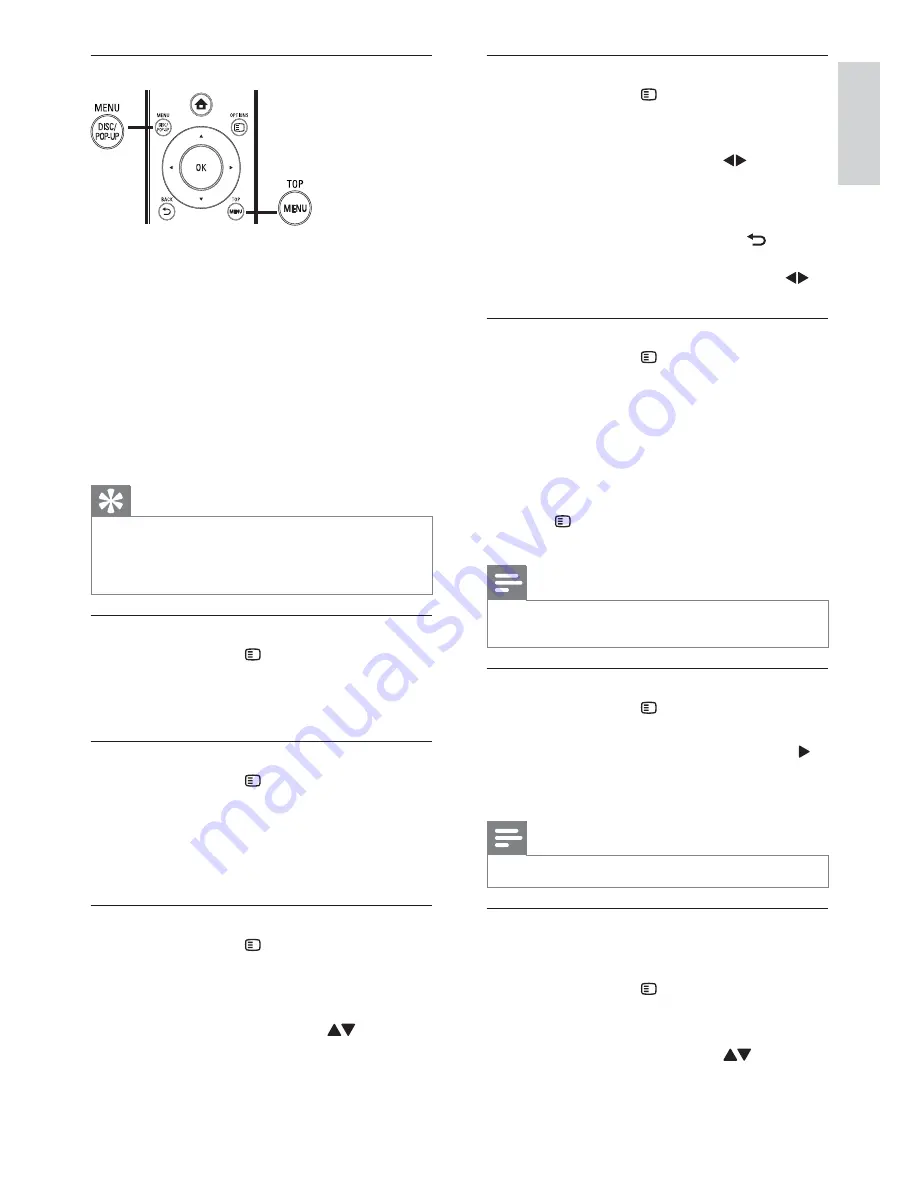
13
ᐥɻʼ
Zoom in/out
1
During play, press
OPTIONS
.
The play options menu is displayed.
»
2
Select
[Zoom]
in the menu, and press
OK
.
3
Press
the
Navigation buttons
(
)to select a
zoom factor, and press
OK
.
4
Press
the
Navigation buttons
to navigate in
the zoomed picture.
To cancel zoom mode, press
•
BACK
or
OK
to display the zoom factor bar,
and press the
Navigation buttons
(
)
until the zoom factor [x1] is selected.
Repeat play for a specific section
1
During play, press
OPTIONS
.
The play options menu is displayed.
»
2
Select
[Repeat A-B]
in the menu, and press
OK
to set the starting point.
3
Forward the video play, and press
OK
to set
the ending point.
Repeat play starts.
»
To cancel repeat play mode, press
•
OPTIONS
,and select
[Repeat A-B]
and press
OK
.
Note
The marked section for repeat play is only possible
•
within a track/title.
View video play from different camera angles
1
During play, press
OPTIONS
.
The play options menu is displayed.
»
2
Select
[Angle List]
in the menu, and press .
3
Select an angle option, and press
OK
.
Play changes to the selected angle.
»
Note
Applicable only to discs that contain multi-angle scenes.
•
Manually shift subtitle display
You can manually adjust the subtitle position on the
TV screen.
1
During play, press
OPTIONS
.
The play options menu is displayed.
»
2
Select
[Subtitle Shift]
in the menu, and press
OK
.
3
Press
the
Navigation buttons
(
) to shift
the subtitle, and press
OK
.
Display menu
BD-video disc
•
TOP MENU
stop the video play and shows
the disc menu. This feature is disc-dependent.
•
POP-UP MENU
access to the BD-video disc
menu without interrupting disc play.
DVD-video disc
•
TOP MENU
display the root menu of a disc.
•
DISC MENU
display disc information and
guide you through the available functions in
the disc.
VCD/SVCD/DivX disc:
•
DISC MENU
display the content of the disc.
Tip
If the PBC setting is off, the VCD/SVCD skips the
•
menu and starts play from the first title. To display the
menu before play, turn on the PBC setting (see “Adjust
settings” >
[Preference Setup]
>
[VCD PBC]
).
Display play information
1
During play, press
OPTIONS
.
The play options menu is displayed.
»
2
Select
[Info]
in the menu, and press
OK
.
The current status of disc play is displayed.
»
Select title/chapter
1
During play, press
OPTIONS
.
The play options menu is displayed.
»
2
Select
[Titles]
or
[Chapters]
in the menu, and
press
OK
.
3
Select the title or chapter number, and press
OK
.
Skip play to a specific time
1
During play, press
OPTIONS
.
The play options menu is displayed.
»
2
Select
[Time Search]
in the menu, and press
OK
.
3
Press
the
Navigation buttons
(
) to change
the time to skip to, and press
OK
.
English
EN



























