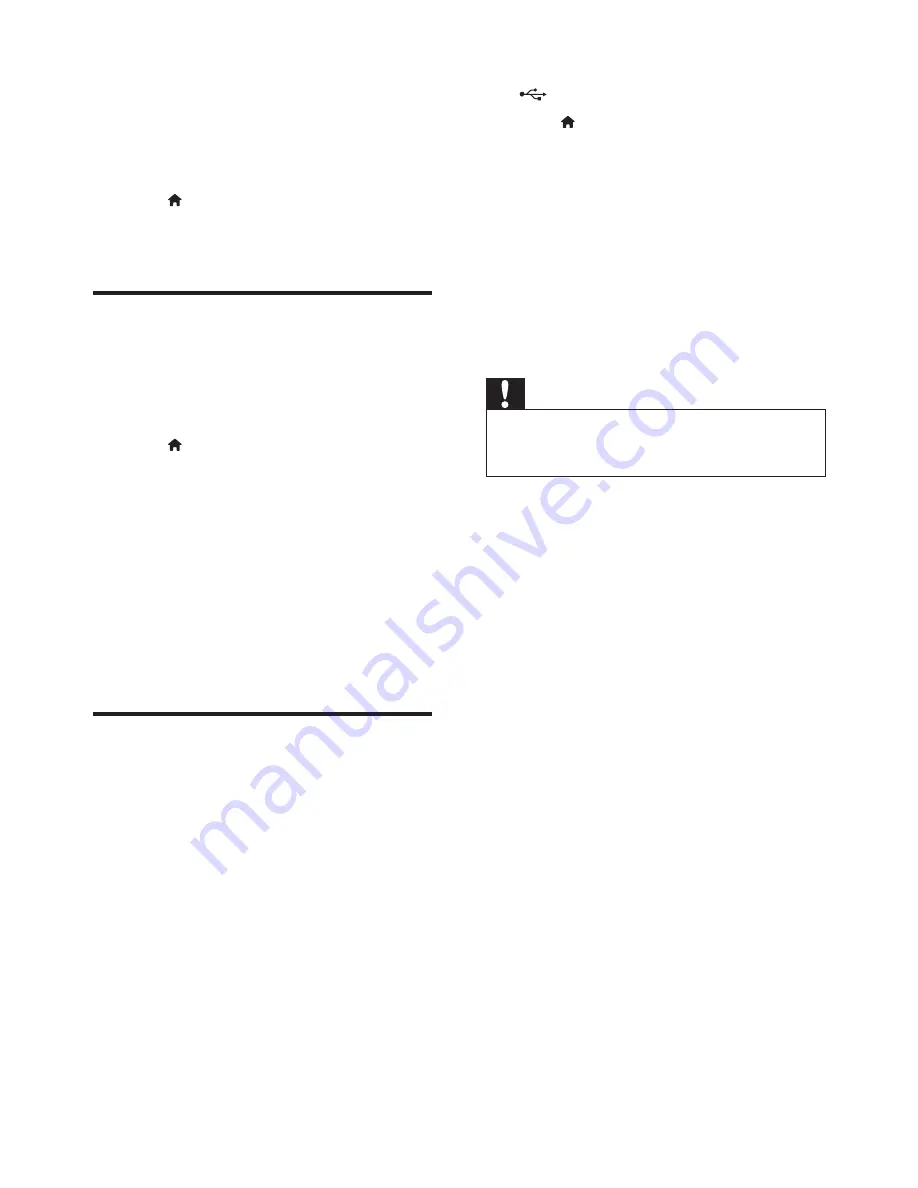
16
EN
4 Update software
Before you update the software of this player,
check the current software version:
• Press , and then select
[Setup]
>
[Advanced]
>
[Version information]
, and
press
OK
.
Update software via the
Internet
1
Connect the player to the Internet (see
"Set up a network").
2
Press , and select
[Setup]
.
3
Select
[Advanced]
>
[Software update]
>
[Network]
.
»
If an upgrade media is detected, you
are prompted to start the update.
4
Follow the instructions on the TV screen
to update the software.
»
When the update is complete, this
player automatically turns off and on
again.
Update software via USB
1
Check the latest software version on www.
philips.com/support.
• Search for your model and click on
"Software and drivers".
2
Download the software into a USB storage
device.
a
Unzip the download, and make sure
that the unzipped folder is named
"UPG_ALL".
b
Put the "UPG_ALL" folder in the root
directory.
3
Connect the USB storage device to the
(
USB
) connector on this player.
4
Press , and select
[Setup]
.
5
Select
[Advanced]
>
[Software update]
>
[USB]
.
»
If an upgrade media is detected, you
are prompted to start the update.
6
Follow the instructions on the TV screen
to update the software.
»
When the update is complete, this
player automatically turns off and on
again.
Caution
•
Do not turn off the power or remove the USB storage
device when the software update is in progress because
you might damage this player.
Содержание BDP2980
Страница 1: ...Register your product and get support at www philips com welcome BDP2980 BDP2982 User manual ...
Страница 3: ...3 R t d t d t t t wwwphi ips com welcome I C U BDP2980 BDP2982 PC M c HDMI C AXIAL CO XIAL A A 1 ...
Страница 4: ...4 2 HDMI COAXIAL HDMI ...
Страница 5: ...5 4 3 5 SOURCE 1 2 TV 2 x AAA ...
Страница 6: ...6 6 USB DVD VCD CD BD BD 3D DivX Plus HD MKV MP3 JPEG 2 3 4 1 D SC MENU 2 3 D SC MENU 1 ...





















