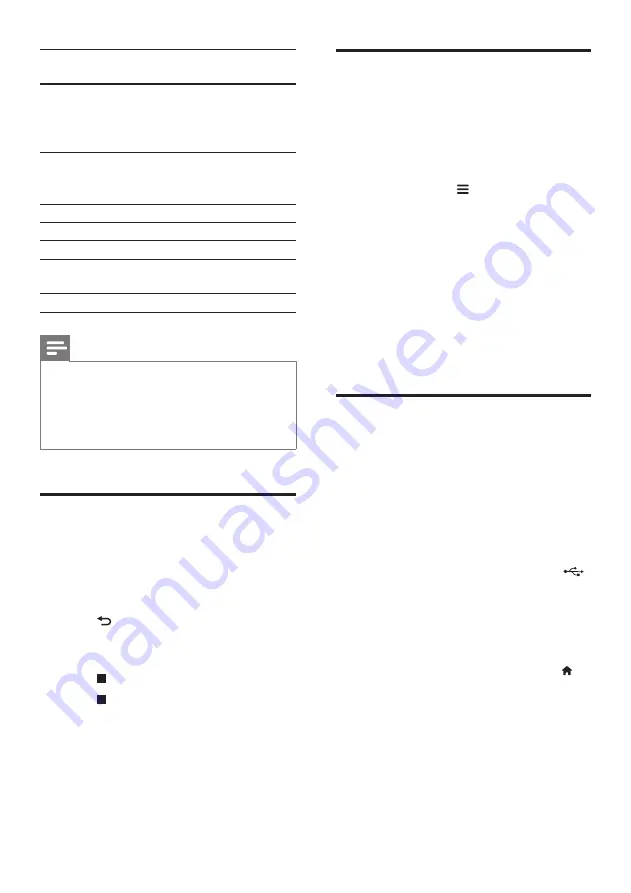
5
Character
set
Languages
[Central
Europe]
Albanian, Croat, Czech, Dutch,
English, German, Hungarian, Irish,
Polish, Romanian, Slovak, Slovene,
and Serbian
[Cyrillic]
Bulgarian, Belorussian, English,
Macedonian, Moldavian, Russian,
Serbian, and Ukrainian
[Greek]
Greek
[Baltic]
Estonian, Latvian and Lithuanian
[Chinese]
Simplified Chinese
[Chinese-
Traditional]
Traditional Chinese
[Korean]
English and Korean
Note
•
To use the subtitles, make sure that the subtitle file
has the same name as the DivX video file name. For
example, if the DivX video file is named “movie.avi",
save the subtitle file as “movie.srt”, or “movie.sub”.
•
This player can play subtitle files in the following
formats: .srt, .sub, .txt, .ssa, and .smi.
Play a musical slideshow
Play music and pictures simultaneously to create
a musical slideshow.
1
From a disc or connected USB storage
device, play a music file.
2
Press , and go to the picture folder.
3
Select a picture from the same disc or
USB, and press
OK
to start slideshow.
4
Press to stop slideshow.
5
Press again to stop music play.
BonusView on Blu-ray
View special content (such as commentaries) in
a small screen window.
This feature is only applicable to Blu-ray discs
compatible with BonusView (also known as
picture in picture).
1
During play, press .
»
The options menu is displayed.
2
Select
[PIP selection]
>
[PIP]
, and press
OK
.
»
PIP options [1]/[2] depend on the
video contents.
»
The secondary video window is
displayed.
3
Select
[2nd audio language]
or
[2nd
subtitle language]
, and press
OK
.
BD-Live on Blu-ray
Access exclusive online services, such as movie
trailers, games, ringtones and other bonus
contents.
This feature is only applicable to Blu-ray discs
that are BD-Live enabled.
1
Prepare the Internet connection and set
up a network (see "Set up a network").
2
Connect a USB storage device to the
(
USB
) connector on this player.
•
A USB storage device is used to store
the downloaded BD-Live content.
•
To delete the BD-Live previously
downloaded on the USB storage
device for memory release, press
and select
[Setup]
>
[Advanced]
>
[Clear memory]
.
3
Play a disc that is BD-Live enabled.
4
On the disc menu, select the BD-Live icon,
and press
OK
.
»
BD-Live starts to load. The loading
time depends on the disc and the
Internet connection.
EN












































