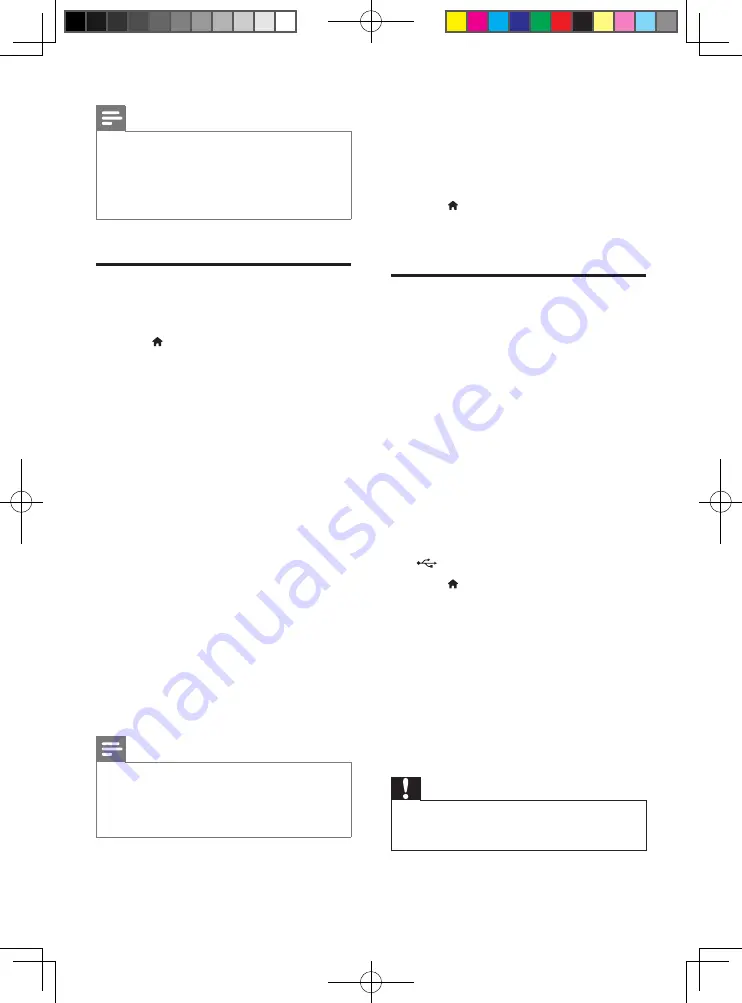
9
EN
Note
•
If your preferred language is not available for disc
language, audio or subtitle, you can select
[Other]
from the menu options and input 4-digit language code
which can be found at the back of this user manual.
•
If you select a language which is not available on a disc,
this player uses the default language of the disc.
Advanced options (clear
memory...)
1
Press .
2
Select
[Setup]
>
[Advanced]
to access the
advanced setup options.
•
[BD-Live security]
: Restrict or allow access
to BD-Live (only for non-commercial, user-
created BD-Live discs).
•
[Downmix mode]
: Control 2-channel
stereo audio output.
•
[Software update]
: Update software
through a USB storage device.
•
[Clear memory]
: Delete the previous BD-
Live download on the USB storage device.
A "BUDA" folder is automatically created
to store the BD-Live download.
•
[DivX
®
VOD Code]
: Display the DivX
®
registration code or the deregistration
code for this player.
•
[Version information]
: Display the
software version of this player.
•
[Restore default settings]
: Reset this player
to the default settings made at the factory,
except for password and parental control
level.
Note
•
You cannot restrict Internet access on commercial
Blu-ray discs.
•
Before you purchase DivX videos and play them on this
player, register this player on www.divx.com with the
DivX VOD code.
3 Update software
Before you update the software of this player,
check the current software version:
• Press , and then select
[Setup]
>
[Advanced]
>
[Version information]
, and
press
OK
.
Update software via USB
1
Check the latest software version on www.
philips.com/support.
• Search for your model and click on
"Software and drivers".
2
Download the software into a USB storage
device.
a
Unzip the download, and make sure
that the unzipped folder is named
"UPG".
b
Put the "UPG" folder in the root
directory.
3
Connect the USB storage device to the
(
USB
) connector on this player.
4
Press , and select
[Setup]
.
5
Select
[Advanced]
>
[Software update]
>
[USB]
.
»
If an upgrade media is detected, you
are prompted to start the update.
6
Follow the instructions on the TV screen
to update the software.
»
When the update is complete, this
player automatically turns off and on
again.
Caution
•
Do not turn off the power or remove the USB storage
device when the software update is in progress because
you might damage this player.
BDP2110_94_UM_V3.0.indb 9
6/25/2015 11:19:35 AM
Содержание BDP2110
Страница 2: ...BDP2110_94_UM_V3 0 indb 2 6 25 2015 11 19 22 AM ...
Страница 6: ...4 User Manual HDMI 1 HDMI COAXIAL COAXIAL A A BDP2110_94_UM_V3 0 indb 4 6 25 2015 11 19 24 AM ...
Страница 7: ...5 COAXIAL COAXIA AL A A COAXIAL 2 HDMI OUT HDMI OUT BDP2110_94_UM_V3 0 indb 5 6 25 2015 11 19 26 AM ...
Страница 8: ...6 4 3 5 SOURCE 1 2 TV BDP2110_94_UM_V3 0 indb 6 6 25 2015 11 19 27 AM ...
Страница 10: ...BDP2110_94_UM_V3 0 indb 8 6 25 2015 11 19 29 AM ...
























