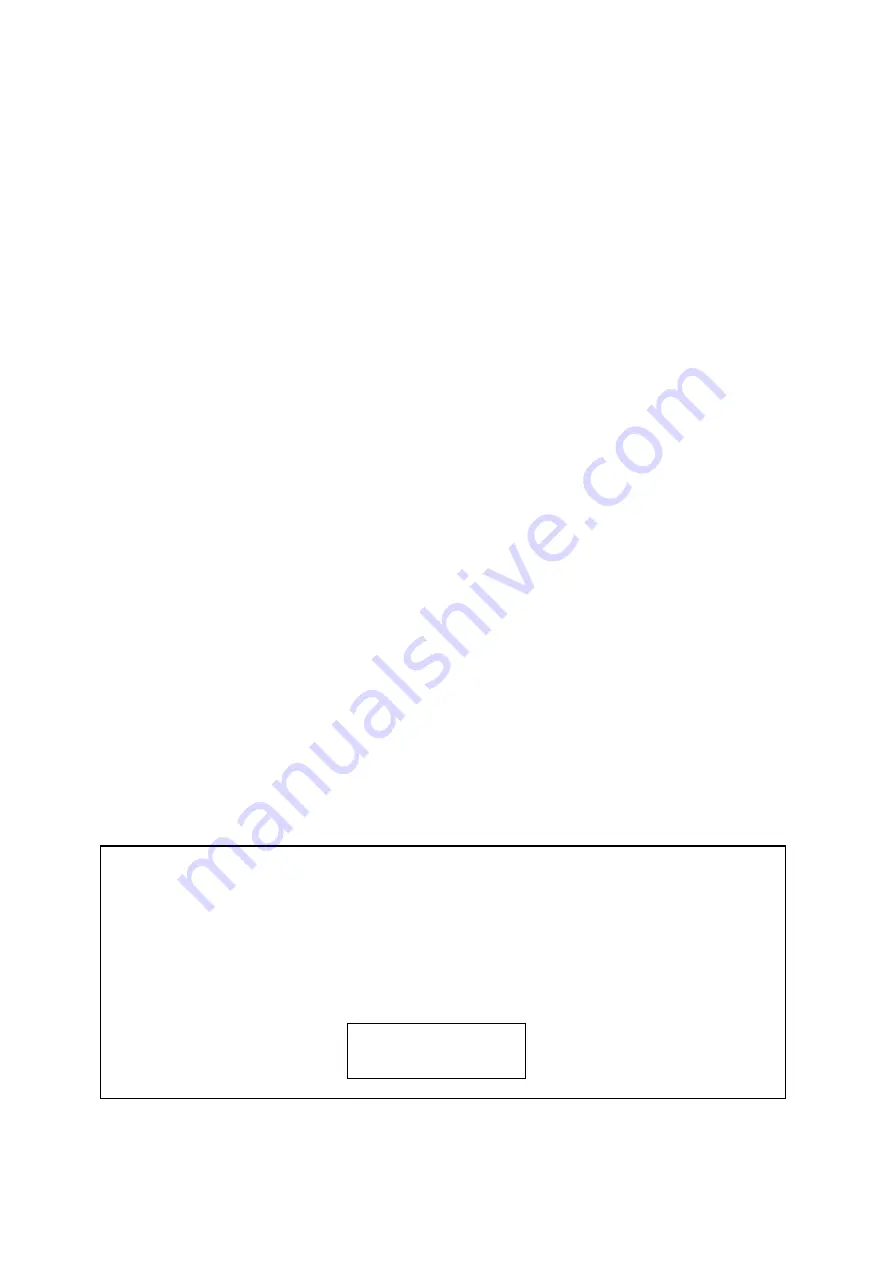
Software
Upgrade
Preparation
to
Software
Upgrade
1.
Procedure
for
software
upgrade
a)
Upgrade
from
USB:
1)
Go
to
www.philips.com/support
to
check
if
the
latest
software
version
is
available
for
this
player.
2)
Build
UPG_ALL
file
in
USB
3)
Copy
the
upgrade
file
to
USB
UPG_ALL
folder.
4)
Then
insert
USB
,start
up
DUT
enter
into
HOME
screen
,select
Setup
>>Advance>>
software
update
>>USB.
5)
When
upgrade
file
detected,
select
"Yes"
to
upgrade,
select
"No"
to
cancel.
6)
Once
you
start
upgrade,
please
don’t
power
off
the
DUT,
after
upgrade
DUT
will
restart
up
later
a
moment
time.
b)
Upgrade
software
via
network:
1)
1)
Setup
the
network
connection.
2)
start
up
DUT
enter
into
HOME
screen
,select
Setup
>>Advance>>
software
update
>>Network
*
You
are
prompted
to
start
upgrading
processes
if
upgrade
media
is
detected.
3)
Follow
the
instructions
on
the
TV
screen
to
confirm
update
operation.
4)
When
upgrade
file
download completed
,
select
"Start"
to
upgrade.
5)
Once
you
start
upgrade,
please
don’t
power
off
the
DUT,
after
upgrade
DUT
will
restart
up
later
a
moment
time.
2.
Check
the
version
information
after
upgraded.
Wake
up
DUT,
select
Setup
>>Advance>>version
information
.
You
will
see
a
interface
as
below:
Model:BDPXXXX/XX
Software
Version:
System
SW:X.XX
Ethernet
:XX:XX:XX:XX:XX:XX
For
information,
frequently
asked
questions
and
software
updates,
visit
www.philips.com/support.
Close
4-1
Содержание BDP2100/12/05/F7
Страница 13: ...4 3 5 SOURCE 1 2 TV 2 5 ...
Страница 14: ...6 USB DVD VCD CD BD BD 3D DivX Plus HD MKV MP3 JPEG 2 3 4 1 1 2 3 2 6 ...
Страница 38: ...7 4 7 4 Front Board Print layout bottom side ...
Страница 39: ...7 5 7 5 Power Board Print layout bottom side ...
Страница 42: ...PIN ASSIGNMENT 9 2 ...
Страница 65: ...Pin Symbol Type Description A4 VWDC3O Analog Output Output Voltage 3 of Laser Diode Control in APC 9 25 ...
Страница 66: ...10 1 10 1 Exploded View for BDP2100 12 05 ...
Страница 67: ...10 2 10 2 Exploded View for BDP2100 F7 ...






























