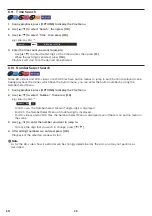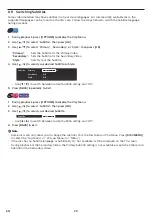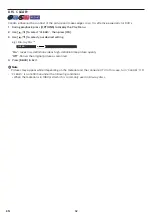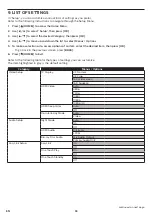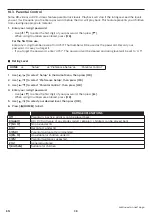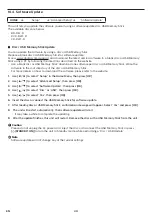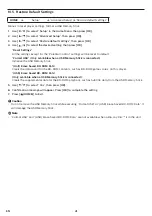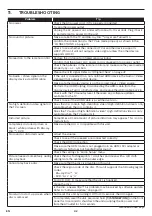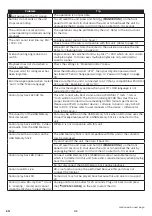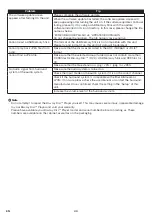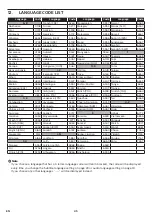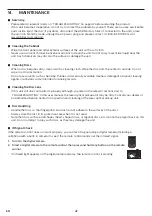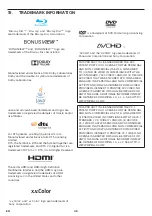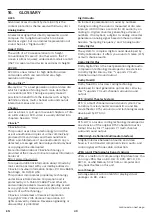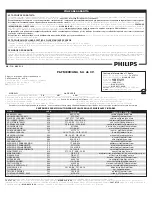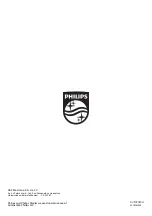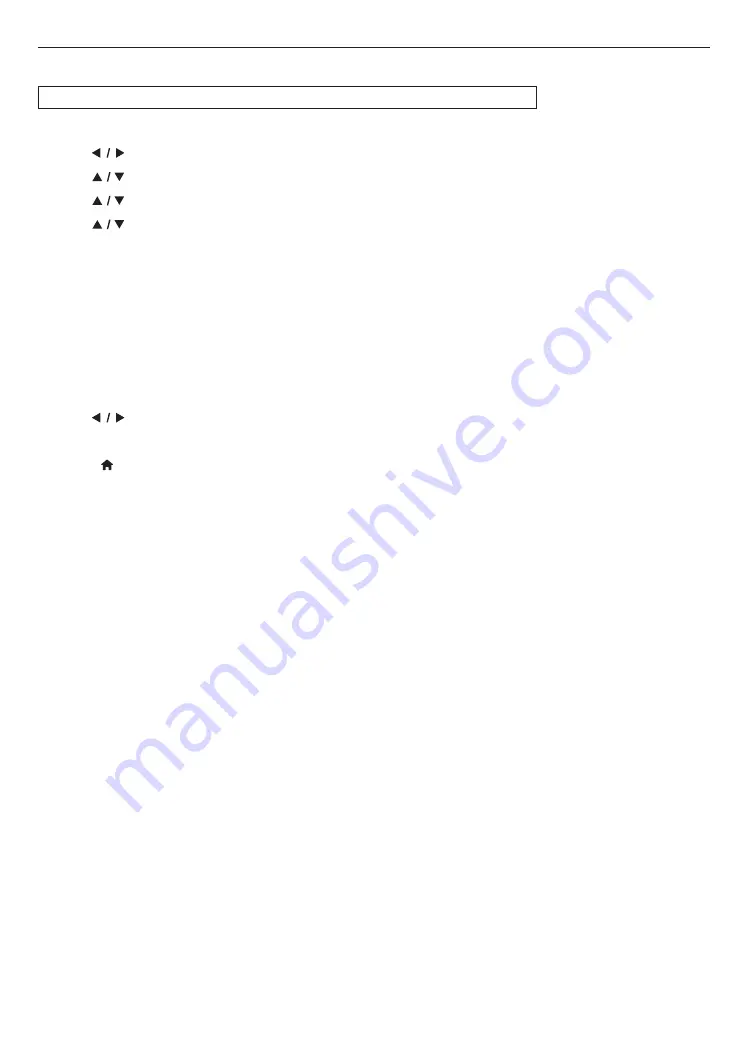
EN
41
10.5. Restore Default Settings
HOME
A
˝Setup˝
A
˝Advanced Setup˝
A
˝Restore default settings˝
Menus to reset player settings, format a USB Memory Stick.
1.
Use
[
]
to select ˝Setup˝ in the Home Menu, then press
[OK]
.
2.
Use
[
]
to select ˝Advanced Setup˝, then press
[OK]
.
3.
Use
[
]
to select ˝Restore default settings˝, then press
[OK]
.
4.
Use
[
]
to select the desired setting, then press
[OK]
.
˝Reset Settings˝:
All the settings except for the ˝Parental Control˝ settings will be reset to default.
˝Format USB˝ (Only available when a USB Memory Stick is connected):
Initialize the USB Memory Stick.
˝(Unit) Erase Saved BD-ROM Data˝:
Clears the data saved for the BD-ROM contents, such as BD-ROM game scores, on this player.
˝(USB) Erase Saved BD-ROM Data˝
(Only available when a USB Memory Stick is connected):
Clears the supplemental data for the BD-ROM playback, such as Subtitle data, from the USB Memory Stick.
5.
Use
[
]
to select ˝Yes˝, then press
[OK]
.
6.
Confi rmation message will appear. Press
[OK]
to complete the setting.
7.
Press
[
(HOME)]
to Exit.
Caution
C
• Do not remove the USB Memory Stick while executing ˝Format USB˝ or ˝(USB) Erase Saved BD-ROM Data˝. It
will damage the USB Memory Stick.
Note
D
• ˝Format USB˝ and ˝(USB) Erase Saved BD-ROM Data˝ are not available when a Blu-ray Disc™ is in the unit.