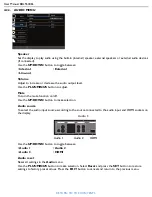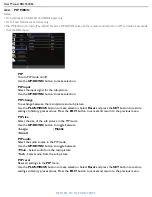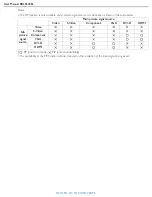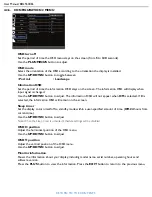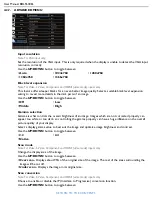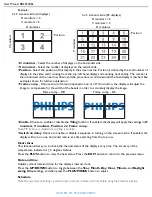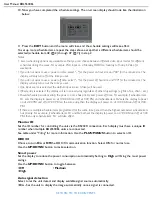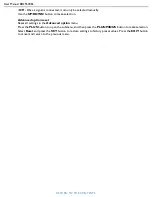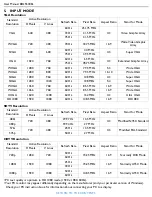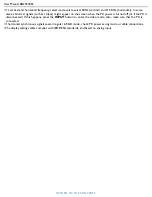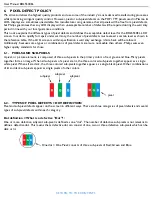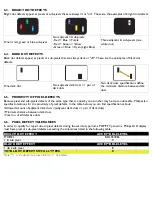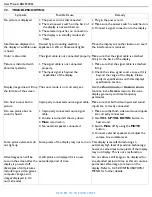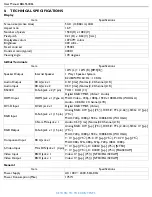User Manual BDL5530EL
RETURN TO THE CONTENTS
•
Off
- Once a signal is connected, it can only be selected manually.
Use the
UP
/
DOWN
button to make selection.
Advanced option reset
Reset all settings in the
Advanced option
menu.
Press the
PLUS
button to open the submenu, and then press the
PLUS
/
MINUS
button to make selection.
Select
Reset
and press the
SET
button to restore settings to factory preset values. Press the
EXIT
button
to cancel and return to the previous menu.