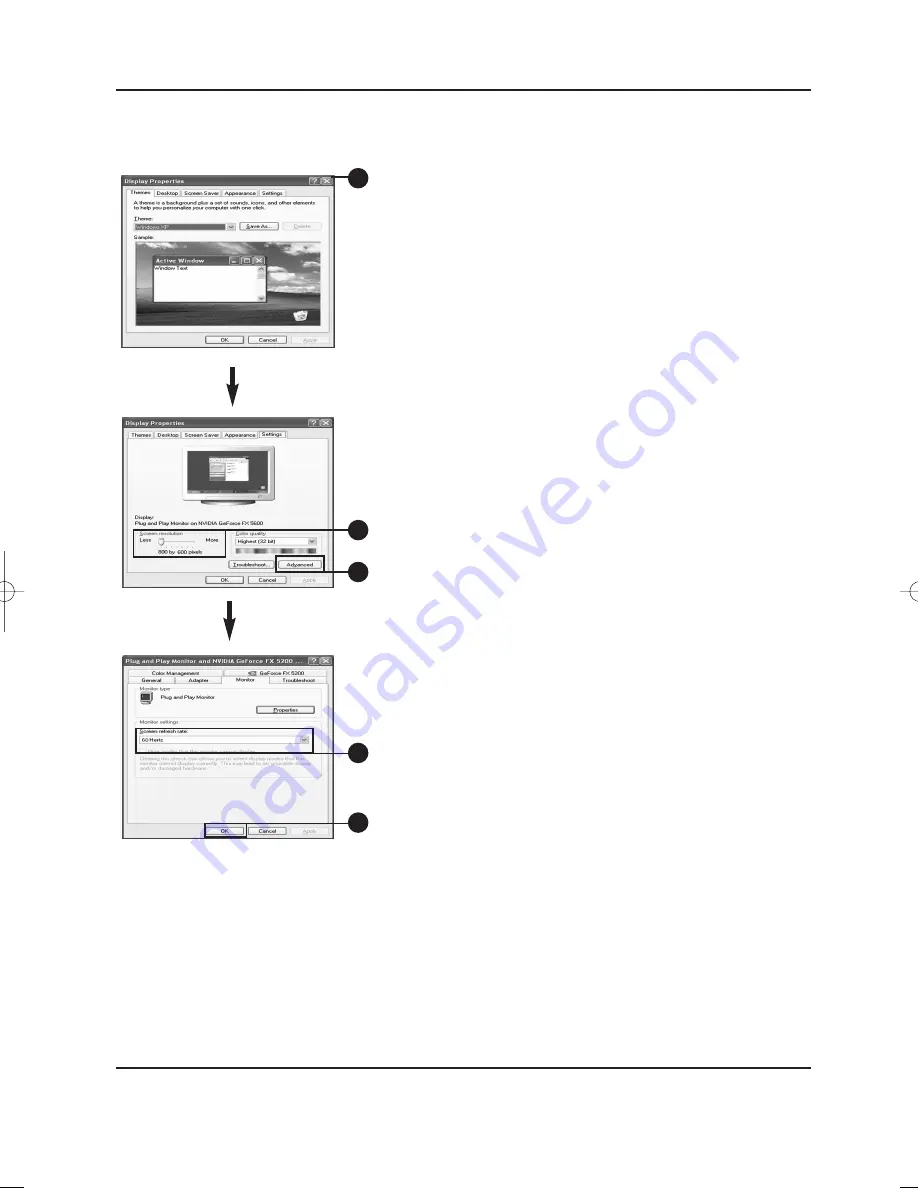
17
User Manual BDL3731V
4.3 CONNECTING
A
PC
4.3.1
USING RGB (VGA) OR DVI VIDEO INPUT
1 Connect the 15-pin D-Sub RGB(VGA) connector of the PC to the
RGB-IN connector of the monitor.
If you have a PC that is equipped with a DVI (Digital Visual
Interface), you may connect the PC DVI connector from the PC to
the DVI-IN connector of the monitor.
2 For both RGB (VGA) and DVI, connect the red (R) and white (L)
audio jacks of the PC to the R and L (DVI/RGB) AUDIO IN jacks
of the monitor.
Setting Up Your Display Using Plug and Play
This display adheres to VESA Plug and Play standard to eliminate
complicated and time consuming setup of monitors.This monitor
identifies itself to the computer and automatically sends the PC its
Extended Display Identification Data (EDID) using Display Data
Channel (DDC) protocols.
How to Set up Your PC for Use with Monitor (Windows)
The display settings for a typical Windows-based computer are shown
below. However, the actual screens on your computer will differ
depending on the version of Windows and video card equipped with
the computer. Even though the actual screen may look different from
example displayed below, basic set-up routine will apply in most cases.
1 Go to the Window's CONTROL PANEL by clicking START,
SETTINGS, CONTROL PANEL.
=> The CONTROL PANEL Window is displayed.
2 Select the DISPLAY icon from this window.
=> The DISPLAY PROPERTIES dialog box is displayed.
3 Select the SETTINGS tab to display your computer's video output
settings.
4 Set the "Screen Resolution" settings to 1024x768 PIXELS. For
COLOR QUALITY, select 24 BIT COLOR (might also be
expressed as 16 million colors).
5 If a vertical-frequency option is available, set the value to 60 or
60 Hz.
6 Click OK to complete the setting.
Note:
Both screen position and size will vary, depending on the type of PC
graphics card and its resolution selected. See page 30 for an overview
of the supported resolutions.
1
2
3
4
5
37InchLCD_Philips_Eng 1/25/07 3:03 PM Page 17
Содержание BDL3731V
Страница 1: ......
















































