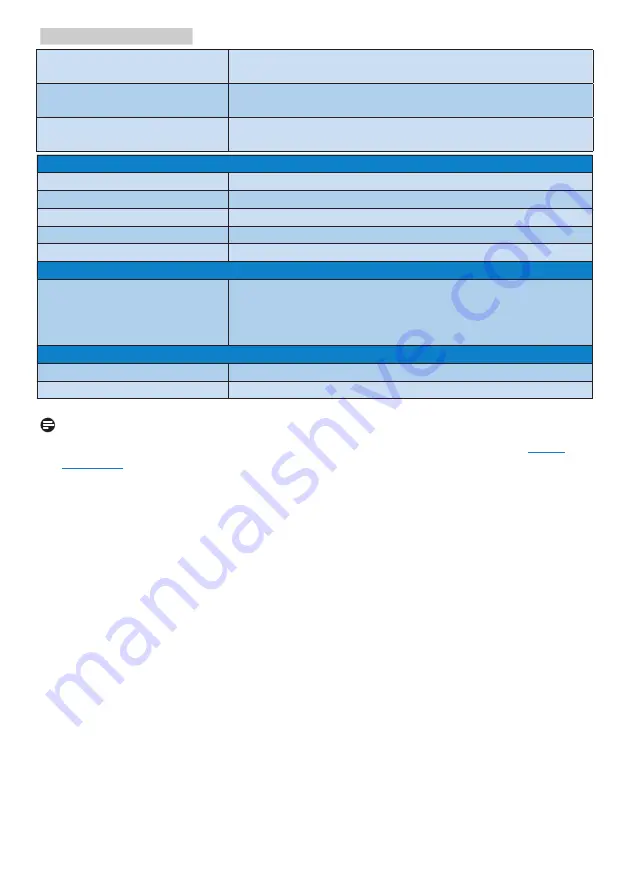
23
7. Technical Specifications
Temperature range
(Non-operation)
-20°C to 60°C
Relative humidity
(Non-operation)
10% to 90%
Atmospheric pressure
(Non-operation)
500 to 1060hPa
Environmental and energy
ROHS
YES
EPEAT
YES (Refer to note 1 for more details)
Packaging
100% recyclable
Specific Substances
100% PVC BFR free housing
EnergyStar
YES
Compliance and standards
Regulatory Approvals
CE,FCC,RCM,CECP,CCC,EPA,TCO Certified,ETL,
Semko,GS,ERGO,CU,UKRAINIAN
* This product regulation compliance respectively
relates to the sales area.
Cabinet
Color
Black
Finish
Texture
Note
1.
EPEAT rating is valid only where Philips registers the product. Please visit www.
epeat.net for registration status in your country.
2. This data is subject to change without notice. Go to www.philips.com/support to
download the latest version of leaflet.
3. SmartUniformity and Delta E information sheets are included in the box.













































