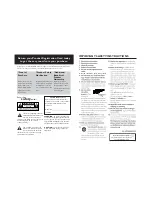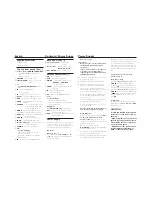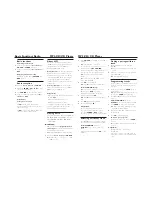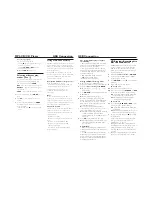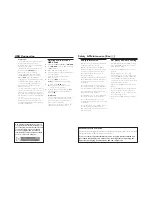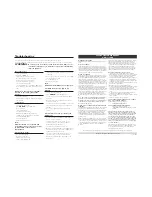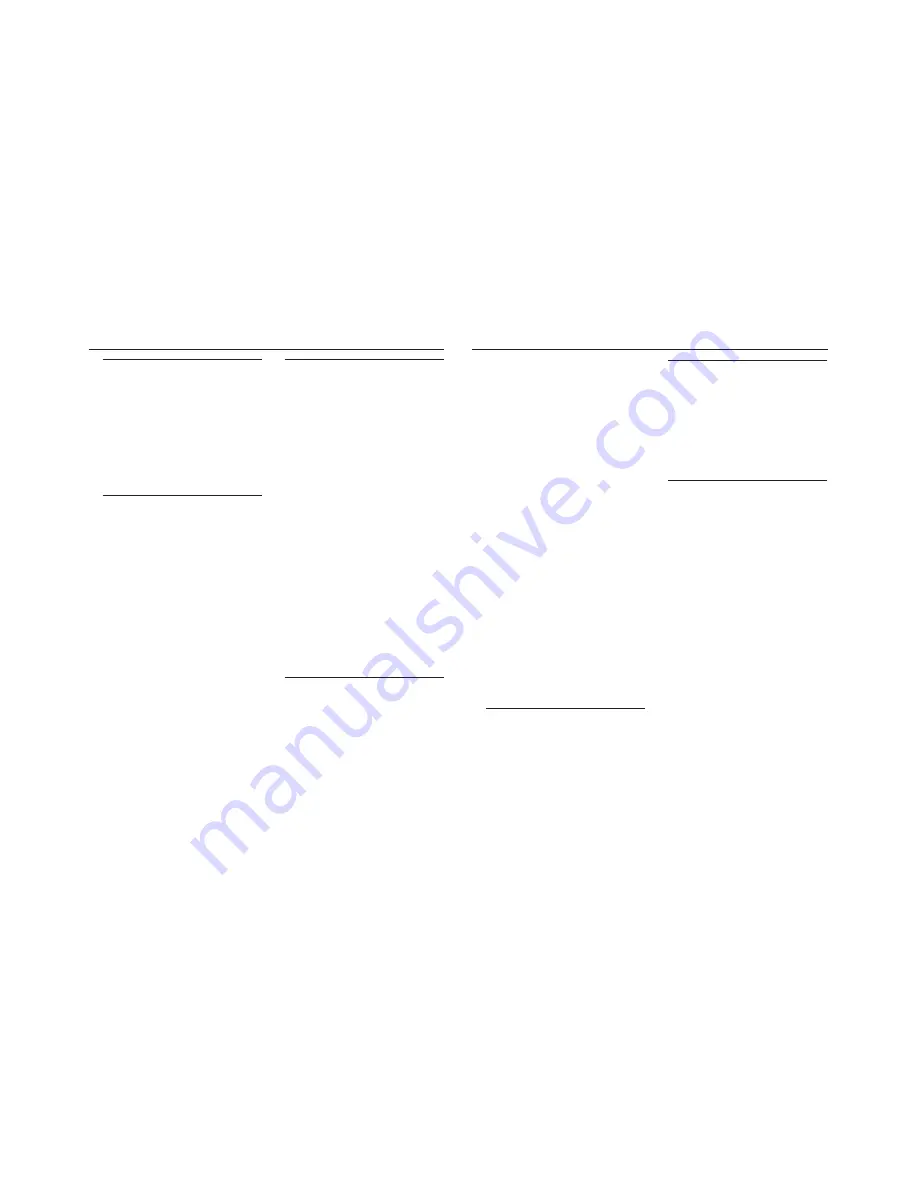
Basic functions
Switching on/off the set
1
To switch on, adjust the
source selector
to
CD/USB
or
TUNER
as desired.
2
To switch off, adjust the
source selector
to
OFF
.
Adjusting volume and sound
Adjust the sound with the
VOLUME
and
DBB
controls.
Radio reception
1
Push the
source selector
to
TUNER
.
2
Adjust the
BAND
to
FM
or
AM
to select
your desired waveband.
3
Turn
TUNING
to tune in a radio station.
4
To switch off the radio, adjust the
source
selector
to
OFF
.
Helpful hints:
To improve reception
•
For
FM
, extend, incline and turn the
telescopic antenna. Reduce its length if the
signal is too strong.
•
For
AM
, uses a built-in antenna. Direct this
antenna by turning the whole set.
About MP3
The music compression technology MP3
(MPEG1 Audio Layer 3) significantly reduce
the digital data of an audio CD while
maintaining CD quality sound.
•
Getting MP3 files:
you can either download
legal music files from the internet to your
computer hard disc, or create such files by
converting audio CD files in your computer
through appropriate encoder software.
(128kbps bit rate or higher is recommended
for MP3 files.)
•
Creating a MP3 CD:
burn the music files
from your computer hard disc on a CDR or
CDRW using your CD burner.
Helpful hints:
– Make sure that the file names of the MP3 files
end with
.mp3.
– Number of albums: maximum 500
– Number of tracks: maximum 1000
– The length of file names affects the number of
tracks for playback. With shorter file names,
more files can be burned on a disc.
Playing a disc
This player plays Audio Discs including CD-R/
CD-RW, MP3 CD and WMA. Do not try to
play a CD-ROM, CD-I, CDV, VCD, DVD or
computer CD.
IMPORTANT!
•
CDs encoded with
copyright protection
technologies
by some record companies may
be unplayable by this product.
•
DRM-protected WMA disc is not supported.
1
Adjust the
source selector
to
CD/USB
.
➜
Display shows - - - (see
2
), or - - - with
“USB” (see
3
)
Basic Function/ Radio
MP3-CD/ CD Player
2
Press
CD/USB
to enter CD mode if USB is
displayed.
➜
Display will show --- (See
2
).
3
To open the disc door, lift the disc door at
the edge marked
LIFT TO OPEN
.
4
Inser t a disc with the printed side facing up
and press the disc door gently to close.
➜
Display: The total number of tracks
appears.
➜
The disc scanning of MP3-CD may run
longer than audio CD.
5
Press
2;
to star t playback.
➜
Display:
2
and the current track number.
For MP3-CD/ WMA only:
➜
The current track number “
XXX
“ and
album number “
ALB
XXX
“ will be
displayed interchangeably (See
4 5
).
6
To pause playback press
2;
.
➜
Display:
2
and the current track number
flash.
7
Press
2;
again to resume playback.
8
To stop playback, press
9
.
Helpful hints:
The disc playback will also stop when:
–
you open the disc compartment door;
–
you select
TUNER
or
OFF
position;
–
the disc has reached the end of the playback.
Selecting a different track
•
Press
∞
or
§
once or repeatedly until the
desired track number appears in the display.
For MP3-CD/WMA:
First press
ALBUM+/-
once or more to find your
album.
•
In the pause/stop position, press
2;
to start
playback.
Finding a passage within a
track
1
During playback, press and hold down
∞
or
§
.
➜
The disc is played at high speed and low
volume.
2
When you recognize the passage you want,
release
∞
or
§
.
➜
Normal playback resumes.
Programming tracks
You may store up to 20 tracks in the desired
sequence. If you like, store any track more
than once.
1
In the stop position, press
PROG
to star t
programming.
➜
Display shows
P01
indicating the star t of
the program.
PROG
flashes. (See
6
)
2
Press
∞
or
§
to select your desired track
number.
For MP3-CD/WMA:
First press
ALBUM+/-
once or more to find your album.
3
Press
PROG
to store the desired track.
➜
Display shows
P02
, indicating the next
program location available.
4
Repeat steps
2
to
3
to select and store all
desired tracks.
5
Press
2;
to play the program.
To review your program
In the stop position, press and hold
PROG
3
seconds.
➜
The display shows all the stored tracks in
sequence.
Helpful hints:
–
Display shows
P01
if no track is
programmed.
–
If you try to store more than 20 tracks, no
track can be stored and the display will show
FUL.
MP3-CD/ CD Player