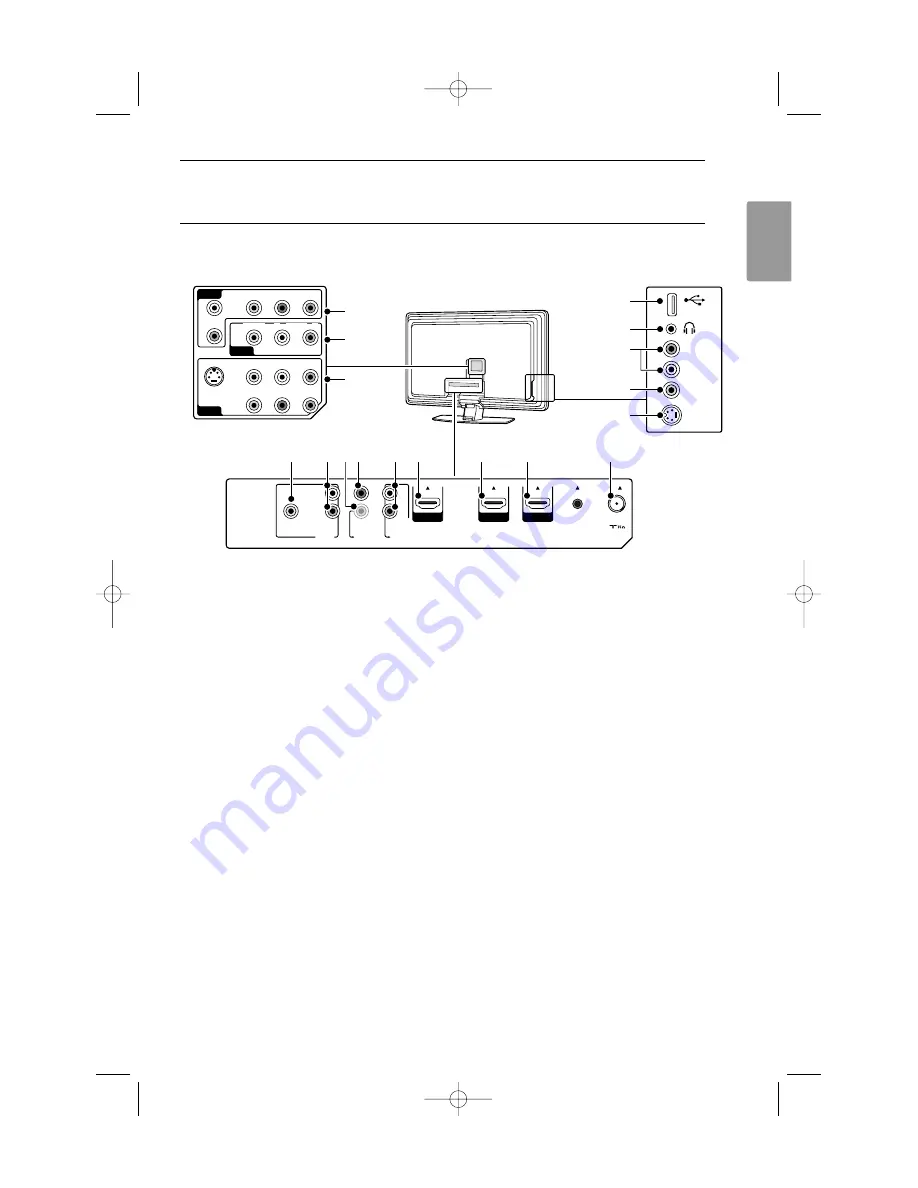
35
ENGLISH
Back connectors
1
AV3
AV connector for DVD,VCR, digital receiver,
game console, etc.
2
AV2
Second AV connector.
3
AV1
Component Video Y Pb Pr and Audio L/R
connectors for DVD, digital receiver or game
console, etc.
4
Monitor Out
Output connector for daisy chaining or to record
programmes from your TV.
5
Audio Out L/R
Sound output cinch connectors for a Home
Theatre System, etc.
6
Digital Audio In
(if present)
Sound input cinch connector for use with any
of the HDMI connectors with a HDMI to DVI
adaptor.
7
Digital Audio Out
Sound output cinch connector for a Home
Theatre System, etc.
8
Analog Audio
In
Sound input cinch connectors for use with any
of the HDMI connectors with a HDMI to DVI
adaptor.
9
HDMI 1 In
HDMI in connector for Blu-ray Disc player, HD
digital receiver or HD game console, etc.
10
HDMI 2 In
Second HDMI in connector.
11
HDMI 3 In
Third HDMI in connector.
12
Antenna input
Side connectors
13
USB
USB connector.
14
Headphones
Stereo Mini Jack.
15
Audio L/R in
Audio L/R for camcorder, game console, etc.
16
Video
Video input cinch connector to be used together
with Audio L/R connectors for camcorder, game
console, etc.
17
S-Video
S-Video input connector to be used together
with Audio L/R connectors for camcorder, game
console, etc.
Connections
7
Connections
7.1
Connection overview
S-VIDEO
VIDEO
AUDIO
R
L
USB
13
14
15
17
16
Y
Pb
Pr
VIDEO
S-VIDEO
L
R
1
2
3
AV 1
AV 2
AV 3
Y
Pb
Pr
AUDIO
L
AUDIO
R
VIDEO
L
R
AUDIO
ANTENNA
SERVICE
UART
AUDIO
OUT
MONITOR
OUT
L
R
ANALOG
AUDIO IN
OUT
IN
DIGITAL
AUDI
HDMI 1
AV 1 HDMI
DISPLAY
HDMI 1
HDMI 2
AV 2 HDMI
SYNC.
2
HDMI 3
AV 3 HDMI 3
+
+
O
L
R
DISPLAY
SYNC.
HDMI 1
HDMI 2
HDMI 3
4
11
10
9
12
5
7
6
8
2664.1 eng_aurea_AP 27-09-2007 12:32 Pagina 35














































