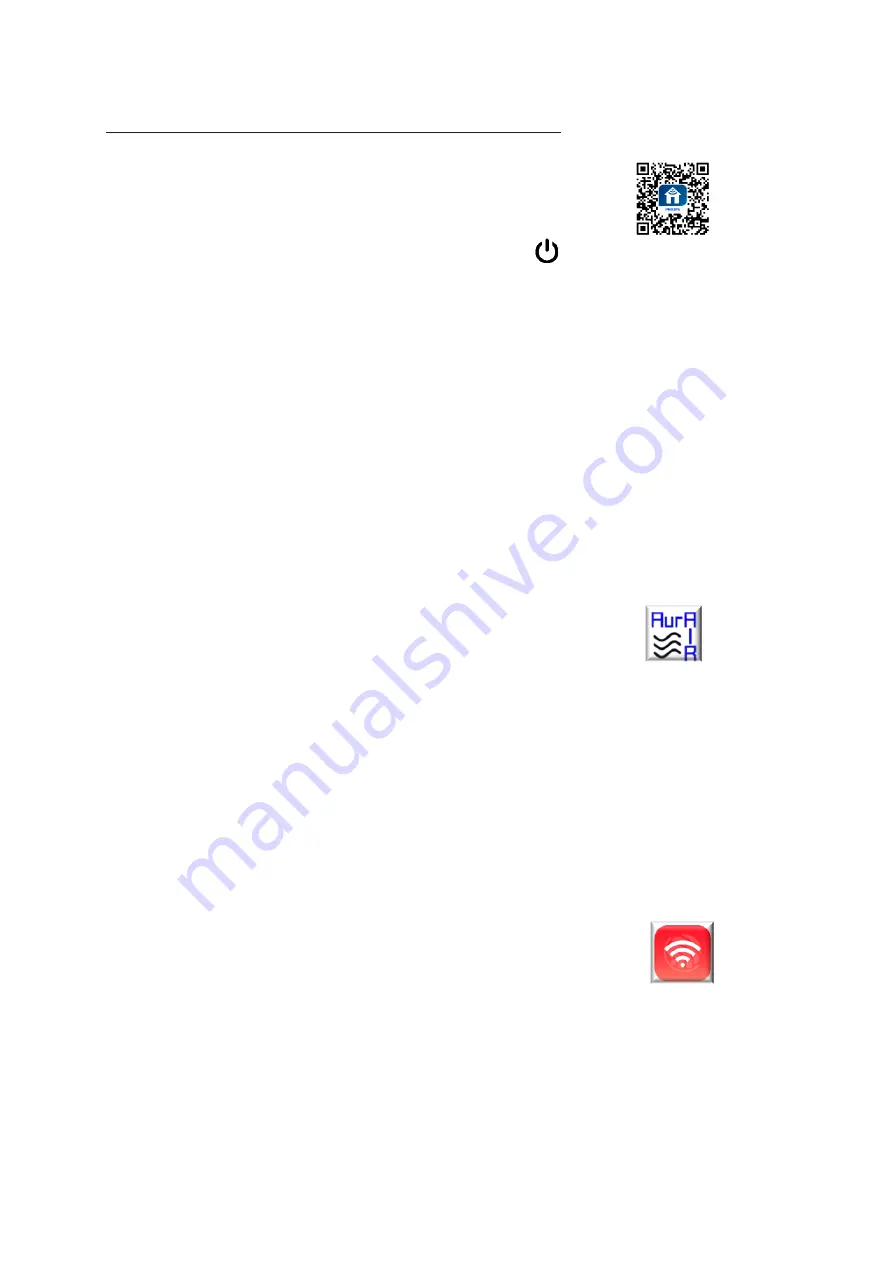
Philips-AurAir Combination Installation Guide
Step 1: Connect the Philips Air Purifier to Wi-Fi
1. Download and install the Philips “Clean Home+”app
from the App Store or Google Play
2. Put the plug of the air purifier in the power socket and touch to turn on the air purifier
-> the Wi-Fi indicator blinks orange (ready to connect) when you install for the first time
-> if it does not blink orange press the two most left icons simultaneously for a few seconds
3. Make sure your smartphone is connected to the Wi-Fi network you want the purifier to connect to
4. Launch the “Clean Home+”app” and click “Connect a New Device” or press the “+”button on the
top of the screen. Follow the on-screen instructions to connect the air purifier to your Wi-Fi. Tip1:
when asked to cre
ate an account, you can choose the word ‘later’on top, to skip this for now. Tip2:
Give your purifier a logical name, for example the name of the room where it is installed.
5. When the Wi-Fi icon on your purifier is white and not blinking, your connection is successful!
Step 2: Connect the AurAir air quality meter to Wi-Fi
For Android Phones
1. Download and install the “AurAir Wifi” app from the Google Play store
2. Start the app, when asked for location, say yes
3. Make sure your smartphone is connected to the Wi-Fi network you want the meter to connect to
4. Check the Wifi name, enter the password, device count 1 of higher when installing more meters,
tag broadcast, press CONFIRM
5. Wait a minute, the red cross on the meter should be gone now. If the app gives an ip-address the
connection is made. You may also get the message connection failed. This step needs a reboot step
which could fail in some unexpected environments. It still may have worked. Check if the meter got
an IP address by pressing the settings button (the wheel) on the meter once. Reboot by putting the
meter out and in the power socket. Try again. If sometimes needs one or two tries to get it right.
For Apple Phones
1. Download and install the “Espressif Esptouch” app from the Apple Store
2. Start the app, when asked for location, say yes. Next step, select EspTouch.
Steps 3. to 5. Same as above




