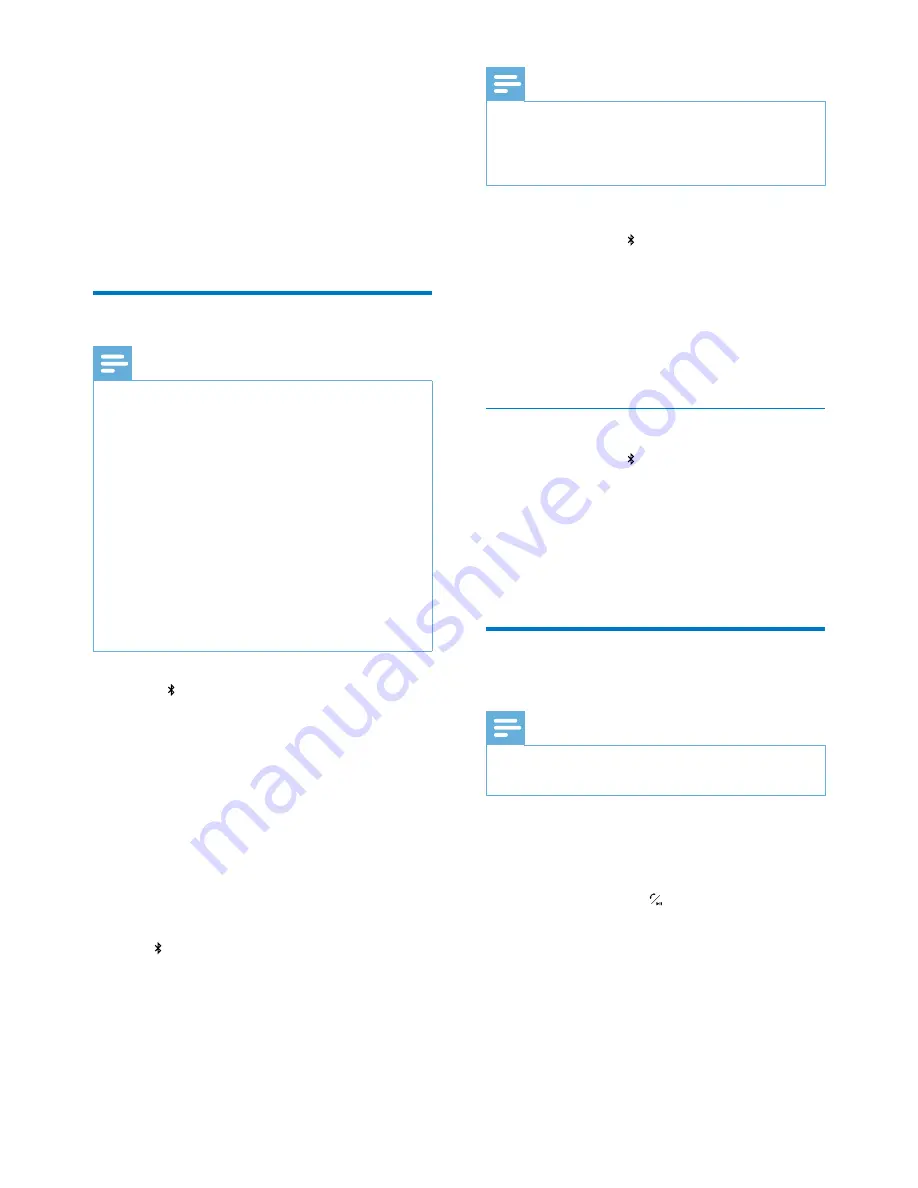
8
EN
5 Use Bluetooth
devices
With this clock radio, you can listen to audio
from Bluetooth-enabled devices and control the
incoming call through Bluetooth.
Connect a device
Note
•
Make sure that your Bluetooth device is compatible
with this product.
•
Before pairing a device with this product, read its user
manual for Bluetooth compatibility.
•
This product can memorize a maximum of 4 paired
devices.
•
Make sure that Bluetooth function is enabled on your
device, and your device is set as visible to all other
Bluetooth devices.
•
The operational range between this product and a
Bluetooth device is approximately 10 meters (30 feet).
•
Any obstacle between this product and a Bluetooth
device can reduce the operational range.
•
Keep away from any other electronic device that may
cause interference.
1
Press to enter Bluetooth mode.
»
Bluetooth
icon flashes quickly on the
display.
2
On your Bluetooth device, enable
Bluetooth and search for Bluetooth devices
(refer to the user manual of the device).
3
When
[Philips AJT4400B]
is displayed
on your device, select it to start pairing
and connection. If necessary, enter default
password “0000”.
»
After successful pairing and connection,
icon stops flashing, and the clock
radio beeps twice.
Note
•
If your Bluetooth device has been paired with
AJT4400B
before, you just need to find out
[AJT4400B]
on your Bluetooth menu, then start the
connection.
To disconnect the Bluetooth-enabled device:
• Press and hold for 3 seconds;
• Disable Bluetooth on your device; or
• Move the device beyond the
communication range.
To connect another Bluetooth-enabled device:
• Disable Bluetooth on the current device,
and then connect another device.
Enter Bluetooth pairing mode
• Press and hold to enter Bluetooth pairing
mode if you fail to search for "
Philips
AJT4400B
" or cannot pair with the clock
radio.
»
The clock radio beep once.
»
The Bluetooth icon flashes quickly.
Play audio from Bluetooth-
enabled device
Note
•
If there is an incoming call on the connected mobile
phone, music play pauses.
After successful Bluetooth connection, play
audio on the Bluetooth device.
»
Audio comes out from the clock radio.
• You can press to start, pause or
resume play.
Содержание AJT4400B/37
Страница 2: ......



















