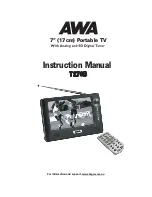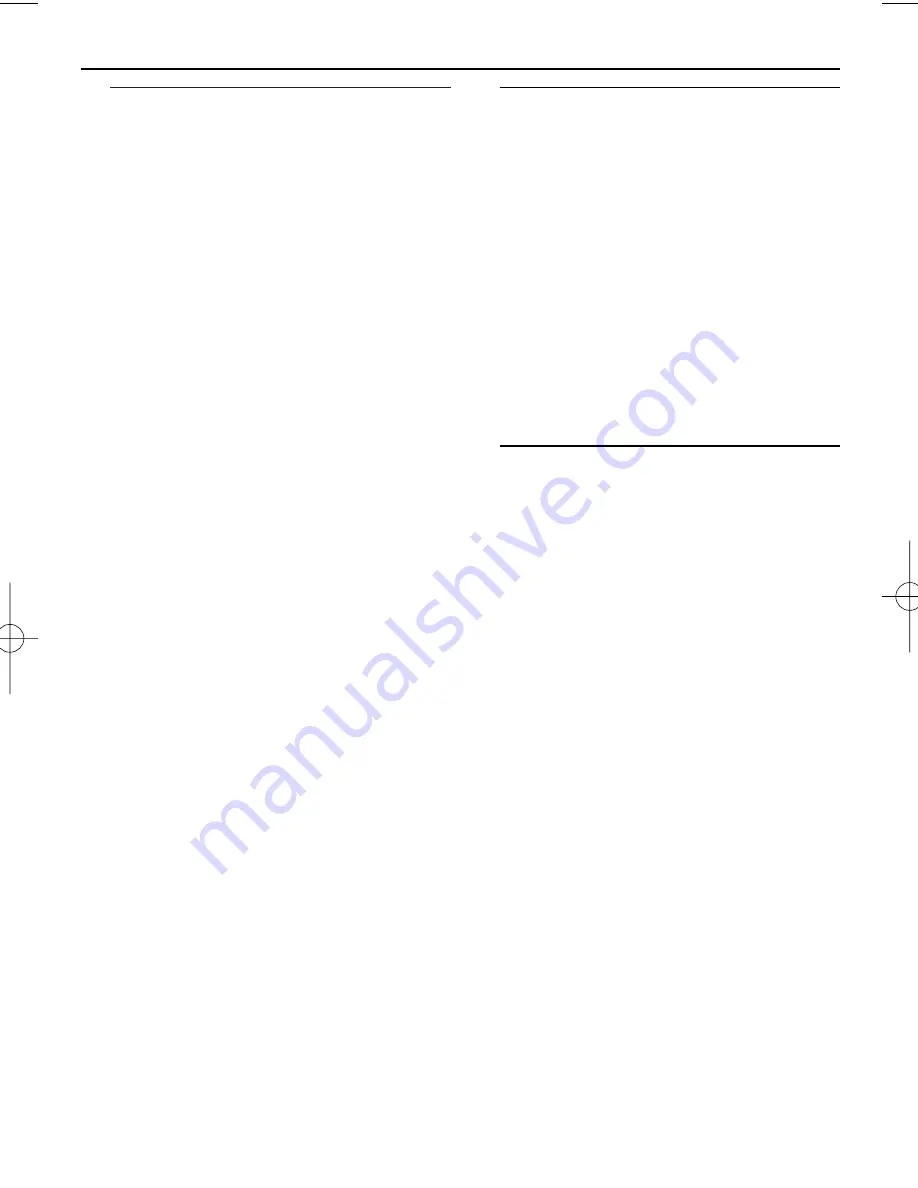
Basic operation
1
Connect the supplied switching adapter to
the wall outlet and the DC jack on the set.
➜
The radio tunes to a DAB station and the
clock is set automatically.
•
In DAB mode, press
SOURCE
to select
FM
or
AUX IN
mode.
•
Press
2
to switch to standby mode.
➜
The clock information is displayed.
•
In standby mode, press
2
to switch to the
last selected sound source.
2
To adjust volume, turn
/–
.
3
To improve DAB/FM reception, extend and
turn the telescopic antenna. Reduce its
length if the signal is too strong.
•
To further improve DAB reception, you may
also perform manual tuning (See
Manual
Tune
)
Helpful hints:
–
DAB is the default sound source, and the
clock sets automatically according to the time
information of the station.
–
If there is no DAB coverage currently avail-
able, or DAB signal is too weak, in your area,
no DAB station will be found, and information
like "No stations available" will be displayed.
Dimming LCD brightness
1
Press and hold
DISPLAY
for 2 seconds to
switch Dim on or off.
➜
Auto dim on will be activated if dim
function is off in the last setting.
➜
Auto dim off will be activated if dim
function is on in the last setting.
2
If Dim function is activated and there is 5
seconds of button inactivity, the LCD bright-
ness is decreased to save power. Pressing any
button resumes the original LCD brightness.
Switching on DAB radio
For the first time
when the set is powered
on, DAB mode is selected and an auto scan is
performed(see
2
)
.Then all the available DAB
stations will be stored on the set, and the
radio will tune to the first available station.
1
In standby mode, press
2
to switch to the
last selected sound source.
2
Press
SOURCE
repeatedly to select DAB
mode, if DAB mode is not selected.
➜
"PHILIPS DAB & FM Radio" is displayed
briefly (see
3
), then the radio auto tunes
to a station.
Changing DAB stations
1
In DAB mode, press
1
/
2
repeatedly until
your desired station name is displayed.
2
Press
SELECT
to confirm.
➜
The radio will immediately tune to the
selected station.
About station display symbols
You may see some symbols displayed before
the station names as follows:
?
:The symbol indicates that the station is not
currently available, or not active.
>>
:This symbol indicates that the station is a
primary station with secondary service.
<<
:This symbol indicates that the station is a
secondary station.
Basic Operation
DAB Radio
AE5900_05_CCR 2007.8.31 14:44 Page 6
Содержание AE5900
Страница 1: ...AE5900 DAB FM radio Register your product and get support at www philips com welcome User Manual ...
Страница 2: ...1 4 7 6 5 9 1 2 3 8 0 ...
Страница 4: ......
Страница 14: ...Meet Philips at the Internet http www philips com English Printed in China PDCC ZC 0735 W AE5900 ...
Страница 15: ...AE5900 DAB FM radio Register your product and get support at www philips com welcome Brukerhåndbok ...
Страница 16: ...1 4 7 6 5 9 1 2 3 8 0 ...
Страница 18: ......
Страница 28: ...Meet Philips at the Internet http www philips com Printed in China PDCC ZC 0735 W AE5900 Bokmål ...
Страница 29: ...AE5900 DAB FM radio Register your product and get support at www philips com welcome Brugervejledning ...
Страница 30: ...1 4 7 6 5 9 1 2 3 8 0 ...
Страница 32: ......
Страница 43: ...Meet Philips at the Internet http www philips com Printed in China PDCC ZC 0735 W AE5900 Dansk ...