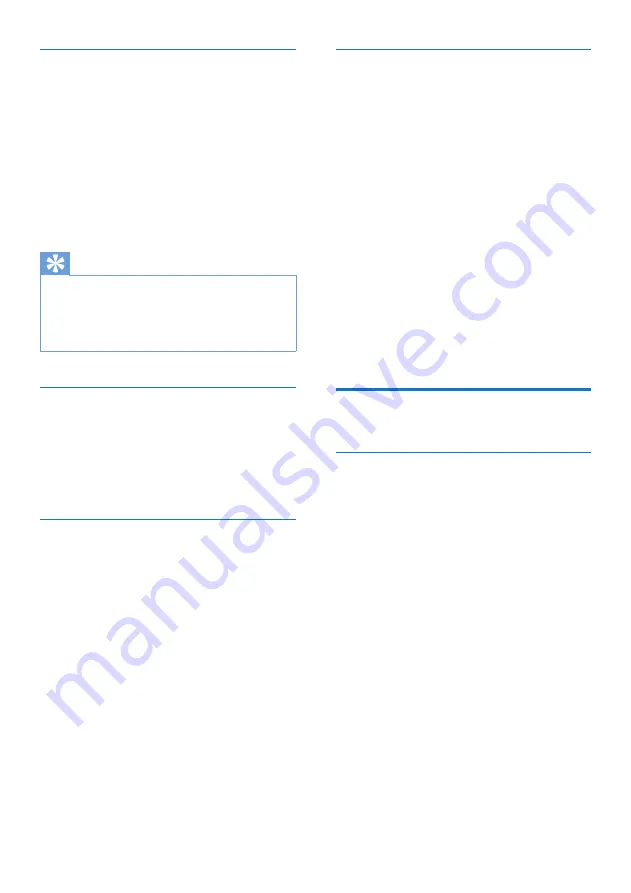
10
EN
Store FM radio stations manually
1
Tune to an FM radio station.
2
Press
PROGRAM
to activate programming
mode.
3
Press
/-
repeatedly to select a
preset number.
4
Press
PROGRAM
to confirm.
5
Repeat steps 1 - 4 to store more FM
stations.
Tip
•
At step 2, you can also press and hold preset key 1, 2
or 3 to save the current station to the corresponding
position directly.
•
To overwrite a preset station, store another station in
its place.
Select a preset FM radio station
In FM tuner mode,
• to select a preset number 1 - 3, press
the numeric key
1
-
3
directly;
• to select any preset number, press
/-
repeatedly.
Use FM menu
1
In FM mode, press and hod
INFO
/
MENU
to access the FM menu.
2
Press
/-
to scroll the menu
options:
•
[Scan setting]
•
[Stereo setting]
•
[System]
3
To select an option, press
SCAN
/
SELECT
.
4
Repeat steps 2-3 if any sub-option is
available under an option.
Scan setting
•
[Strong stations only]:
scan stations
with strong signals only.
•
[All stations]:
scan all the available
radio stations.
Show RDS information
RDS (Radio Data System) is a service
that allows FM stations to show additional
information.
If you listen to an FM station with RDS signal, a
RDS icon and the station name are displayed.
1
Tune to a RDS station.
2
Press
INFO
/
MENU
repeatedly to scroll
through the following information (if
available):
»
Radio test (No radio)
»
PTY
»
Station freq (No name)
»
Stereo/MONO
»
TIME
»
DATE
Use system menu in FM/DAB
mode
Reset all the settings
1
In DAB/FM mode, press and hold
INFO
/
MENU
.
2
Press
/-
until
[System]
(system)is displayed.
3
Press
SCAN
/
SELECT
to confirm.
»
[Factory Reset]
(factory reset) is
displayed.
4
Press
SCAN
/
SELECT
again
.
»
[No] [Yes]
is displayed.
5
Press
/-
to select
[Yes]
or
[No],
then press
SCAN
/
SELECT
to
confirm.
»
[Yes]
: reset all the settings to factory
default.
»
[No]
: cancel.
Содержание AE5020
Страница 2: ......


































