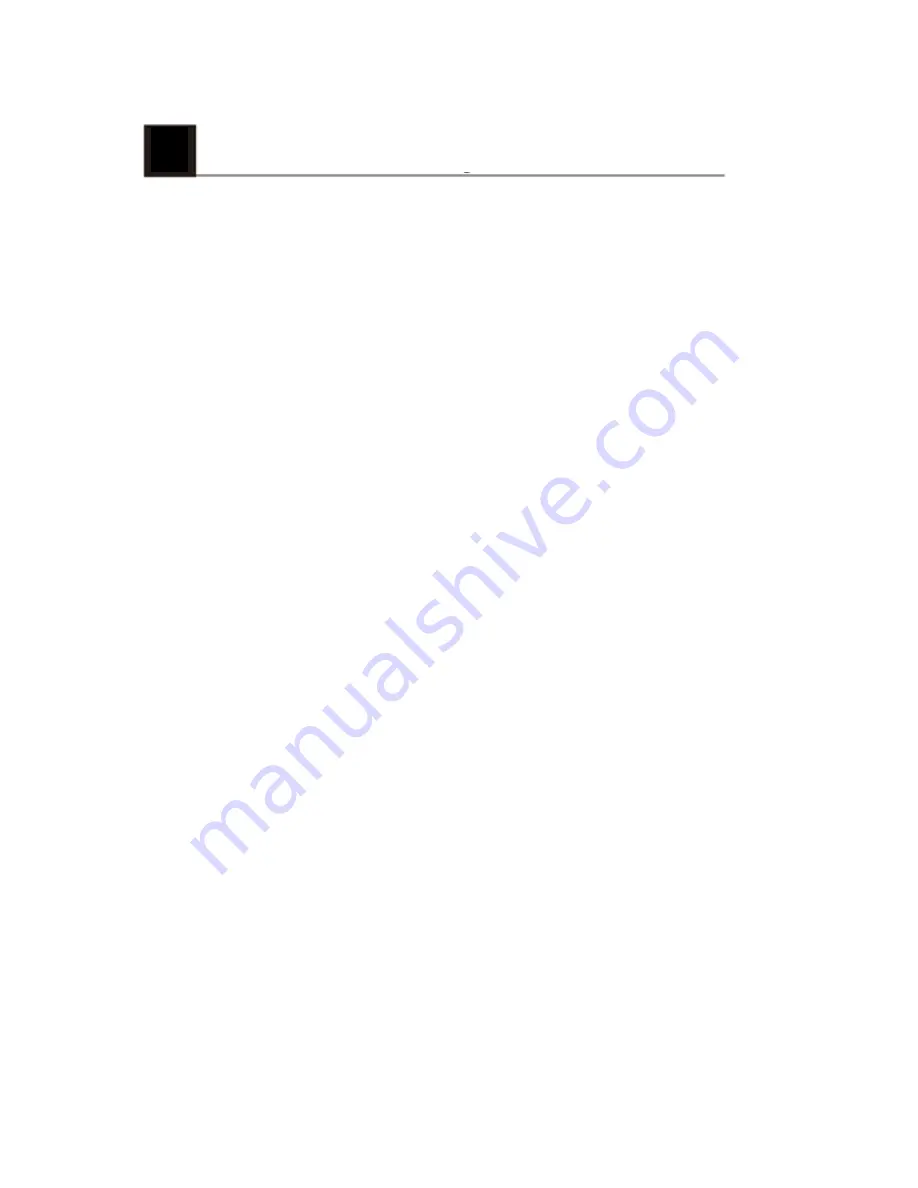
9
Additional functions
9.1 Driver fatigue alert
To help drivers keep track of how tired they might be
getting, the device comes with a fatigue alert. This takes
into account various physiological and journey related
parameters; for example, it considers the time of day and
the time spent driving. The device will alert you every two
hours of driving, to remind you that fatigue could be
becoming an issue.
As well this alert, there is also a fatigue indicator on the
device’s display. With a low fatigue rating below 60, the
indicator is green. When the fatigue rating is between 60
and 80 the indicator is yellow and a warning alert sounds.
When the fatigue rating reaches 80, the indicator turns red
and three warning beeps sound.
When you switch on this driver fatigue feature, it’s
important that you set correct system time (so it knows at
what time of day you’re driving). If you have this feature
switched off, the fatigue rating will not be displayed on the
screen.
12
Содержание ADR820
Страница 1: ...User Manual Automotive Driving Recorder ...
Страница 3: ...1 ...
Страница 4: ...2 ...
Страница 5: ...3 ...
Страница 6: ...4 ...
Страница 7: ...4 Using the GoSure App 1 2 3 4 5 6 7 8 9 5 ...
Страница 8: ...5 GoSure app system settings 6 ...
Страница 9: ...6 GoSure ADR820 user interface 1 2 3 4 5 6 7 8 9 10 11 12 7 ...
Страница 11: ...7 2 Function settings 9 ...
Страница 12: ...10 ...
Страница 16: ...11 Technical specifications 14 ...



































