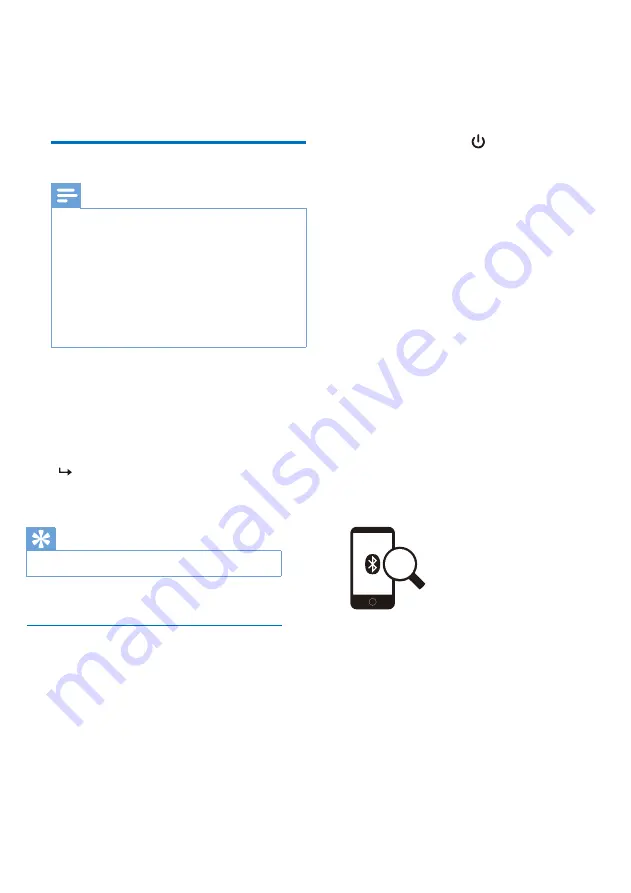
3 Get started
Charge the battery
Pair the headphones with
your mobile phone
Note
Before you use your headset for the first
time, charge the battery for 5 hours for
optimum battery capacity and lifetime.
Use only the original USB charging cable
to avoid any damage.
Finish your call before charging the
headphones, as connecting the
headphones off.
You can operate the headphones
normally during charging.
Connect the supplied USB charging
cable to:
• the micro USB charging slot on
the headphones and;
• the charger/USB port of a
computer.
LED turns white during
charging and turns off when the
headphones is fully charged
earliest paired device is replaced by the
new one.
1
Make sure that the heaphones are
fully charged.
2
Press and hold for 2 seconds to
turn the headphones on.
3
Make sure that the mobile phone is
turned on and its Bluetooth feature
is activated.
4
Pair the headphones with the
mobile phone. For detailed
information. refer to the user
manual of your mobile phone.
The following example shows you
how to pair the headphones with your
mobile phone.
1
Activate the Bluetooth feature of
your mobile phone, select Philips
TASH402.
2
Enter the headset password”0000”
(4 zeros) if prompted. For those
mobile phones featuring Bluetooth
3.0 or higher, no need to enter a
password.
Tip
Normally,a full charge takes 2 hours.
Before you use the headphones with
your mobile phone for the first time,
pair it with a mobile phone. A successful
pairing establishes a unique encrypted
link between the headphones and
mobile phone. The headphones store
the last 8 devices in the memory. if you
try to pair more than 8 devices,the
Philips TASH402
4 EN
Содержание ActionFit SH402
Страница 1: ...User manual Register your product and get support at www philips com support SH402 ...
Страница 9: ...8 EN ...
Страница 13: ...UM_TASH402_00_EN_V1 0 WK1921 ...































