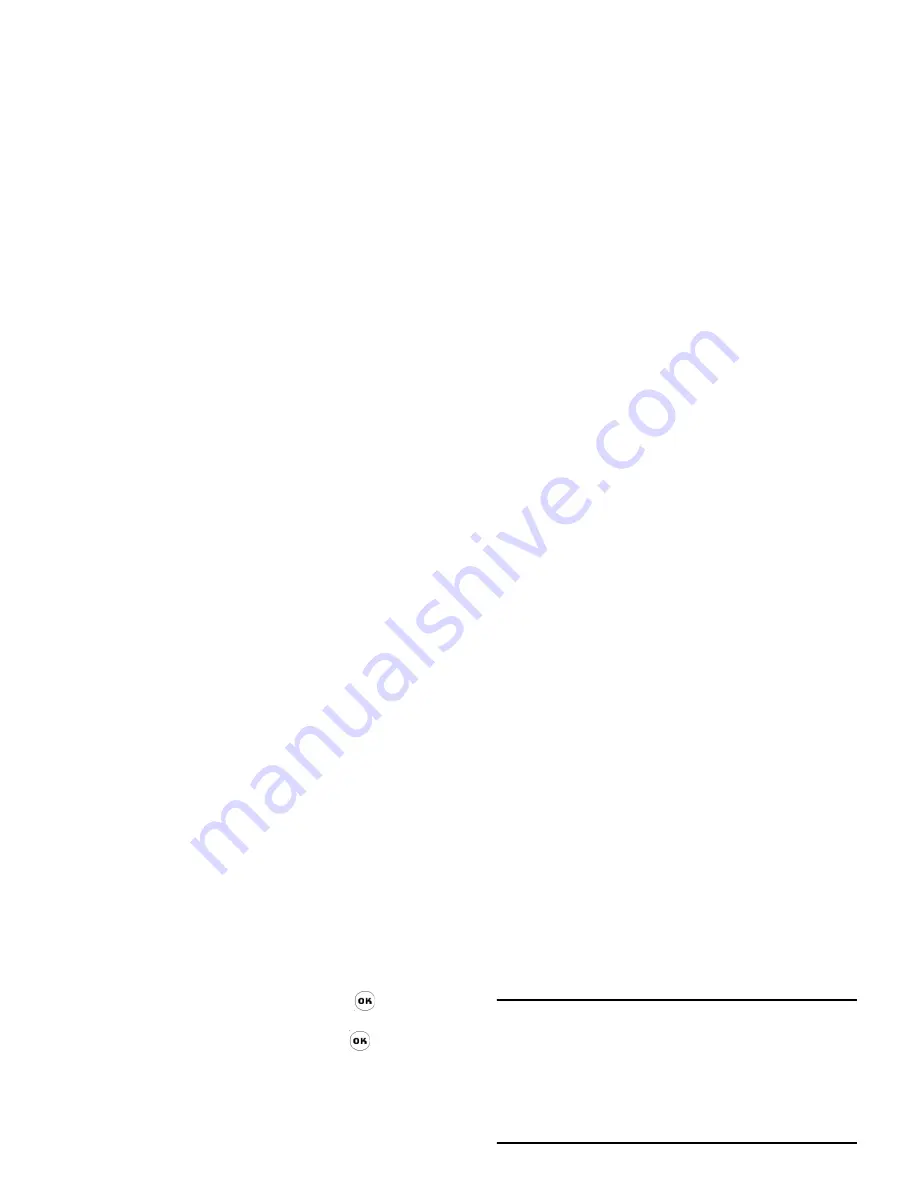
Phone book
29
2.
Tap Fotocall with the stylus pen or when
Fotocall is highlighted, press
to access
pictures list. You can select a picture and
associate it to the contact. Press
to save and
press right softkey to exit.
To the phone
1.
Enter different types of information (such as
phone number, e-mail, etc). Press
+
/
-
to
toggle between input fields.
h
2.
You can assign the namecard to a group. Press
+
/
-
to scroll to group option and press
<
/
>
to select a group.
3.
Tap Fotocall with the stylus pen, or when
Fotocall is highlighted, press
to access
pictures list. You can select a picture and
associate it to the namecard.
4.
When you have finished with your input, press
left softkey
OK
to save.
5.
After that, you may edit, delete, or set default
number of the namecard you have just created.
A phonebook record, whether in the SIM card or on
the phone has to include at least a name and a non-
name field.
Capacity
This menu allows you to obtain the following
information pertaining to the SIM card and
phonebook:
•
Used capacity
•
Total capacity
New entry storage
The number you have added will be saved to the
location you have selected. (SIM card or Phone).
Delete all
You can select
Phone
>
Phonebook
>
Delete all
to
delete all the records in your SIM card and smart
phonebook at once. The records cannot be recovered
once they are deleted. Therefore, you will be
prompted to confirm before deletion.
Copy all
From SIM to phone
As long as the phonebook memory is not full, you will
be able to copy the SIM records one after another
until every record is copied to the smart phonebook,
or until the phone memory is full.






























