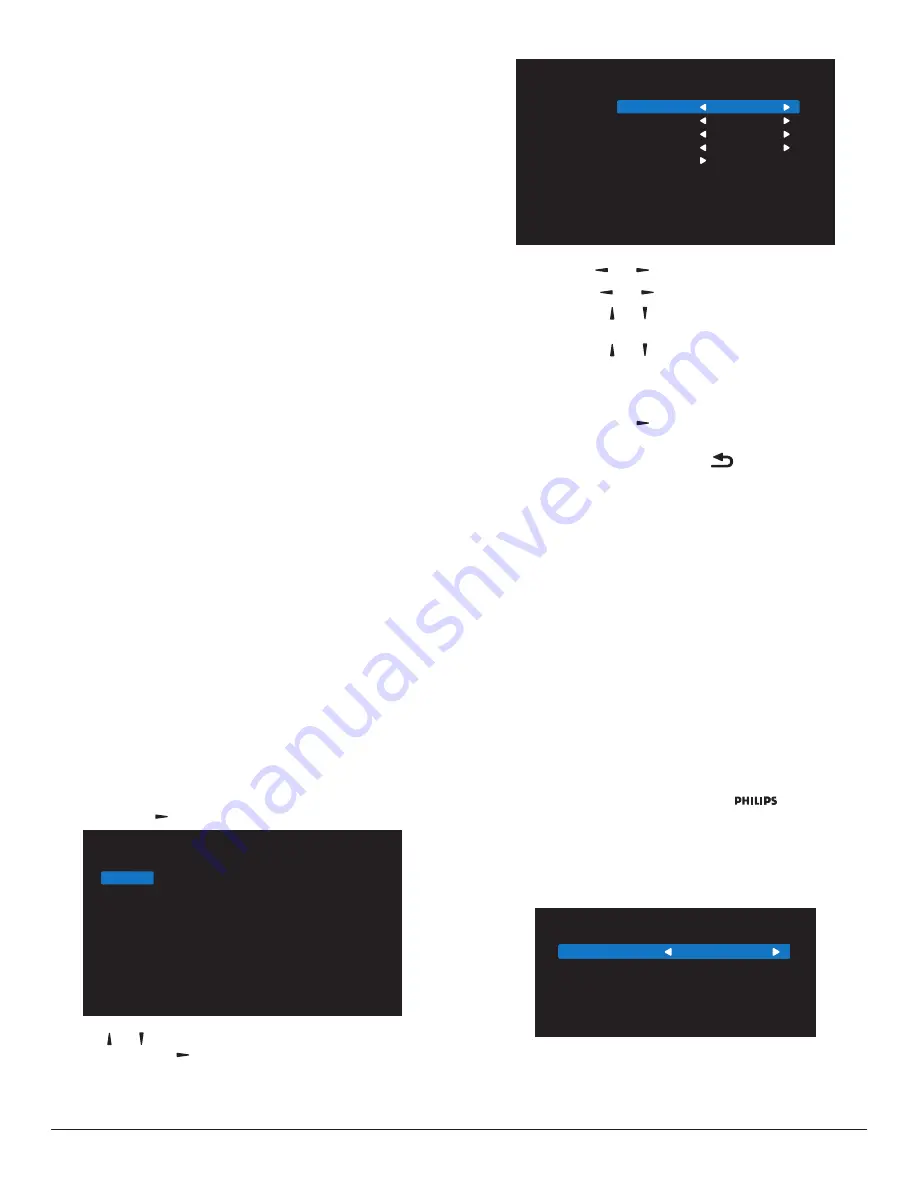
17
-
Failover 7: User-defined setting. Default:HDMI 1.
Date and time
Set the current date and time for the display’s internal clock.
NOTES:
The definition and behavior of the Daylight saving time:
The current implementation of daylight saving is a reminder tool for the
user who doesn’t know how to adjust the clock of daylight saving.
It does not adjust the real time clock automatically. The problem is that
there are no standard rules on when to adjust the clock defined by
region or country. To solve this problem, the user must be able to set
the daylight saving start/end date. When daylight saving correction is on
(user selectable) then the real time clock should be adjusted at the time
set of the daylight saving on/off date. At the start date of daylight saving,
the clock should be adjusted 1 hour forward at 2 o’clock. At the end
date of daylight saving, the clock should be adjusted 1 hour backward at
2 o’clock.
The existing daylight on/off menu should be replaced by the following
menu structure:
The menu item {
Daylight saving
} opens the submenu that contains the
following items:
•
Menu item {
Daylight saving start date
} Selection item {
1st, 2nd, 3rd,
4th, last
} Sunday of selection item {
1-12 month
}
•
Menu item {
Daylight saving stop date
} Selection item {
1st, 2nd, 3rd,
4th, last
} Sunday of selection item {
1-12 month
}
•
Menu item {
Correction time
} Selection item {
0.5, 1.0, 1.5, 2.0
} hour
•
Menu item {
Daylight saving
} Selection item {
on, off
}
When “daylight saving” is “on”, the real time clock will be adjusted
automatically at the daylight saving time (e.g. April 5, 2015, 02.00 o’clock:
time will be set 1 hour later or October 25, 2015, 02.00 o’clock: time
will be set 1 hour earlier).
Schedule
This function allows you to program up to 7 (seven) different scheduled
time intervals for the display to activate.
You can select:
•
The time for the display to turn On and Off.
•
The days in a week for the display to activate.
•
Which input source the display will use for each scheduled
activation period.
NOTE: It is recommended that you set up the current date and time
in the {
Date and time
} menu before using this function.
1.
Press [
OK
] or
[ ]
button to enter the submenu.
Schedule 1
Schedule 2
Schedule 3
Schedule 4
Schedule 5
Schedule 6
Schedule 7
Schedule
2.
Press
[ ]
or
[ ]
button to select a schedule item (item number 1 ~ 7),
and press [OK] or
[ ]
button to enter the submenu.
Schedule 1
Schedule 2
Schedule 3
Schedule 4
Schedule 5
Schedule 6
Schedule 7
Schedule
Status
Source
On Time
Off Time
Repeat modes
On
HDMI1
-- : --
-- : --
•
{
Status
}
- Press
[ ]
or
[ ]
button to select the status On or Off.
•
{
Source
}
- Press
[ ]
or
[ ]
button to select the input source.
•
{
On Time
}
- Press
[ ]
or
[ ]
button to adjust and the display will
turn on at the specified time.
•
{
Off Time
}
- Press
[ ]
or
[ ]
button to adjust and the display will
turn off at the specified time.
Leave hour and minute options empty if you do not want to use
the function of power-on or power-off schedule.
•
{
Repeat modes
}
-Press
[ ]
button to select which day in a week
this schedule item will take effect, and then press the [
OK
] button.
3.
For additional schedule settings, press [
], then repeat the steps
above. A check mark in the box next to the number of the schedule
item indicates that the selected schedule is in effect.
NOTES:
•
If the schedules overlap, the scheduled power-on time takes priority
over scheduled power-off time.
•
If there are two schedule items programmed for the same time, the
highest numbered schedule takes priority. For example, if schedule
items #1 and #2 both set the display to power on at 7:00 AM and
off at 5:00 PM, then only schedule item # 2 will take effect.
HDMI with One Wire
CEC control.
•
{
Off
}
- Disable CEC.(Default)
•
{
On
} - Enable CEC.
Power LED Light
Select {
Off
} to turn off the indicator.
Logo
Select {
Off
} and the display will not display the
logo when you
switch on.
Monitor ID
Set ID number for controlling the display via the RS232C connection.
Each display must have a unique ID number when multiple sets of
display are connected. Monitor ID number range is between 1 to 255.
Monitor Id
Monitor Id
Monitor group
1
1
•
{
Monitor group
}
•
{1-255} – {Monitor group} are supported. The default setting is
1.
























