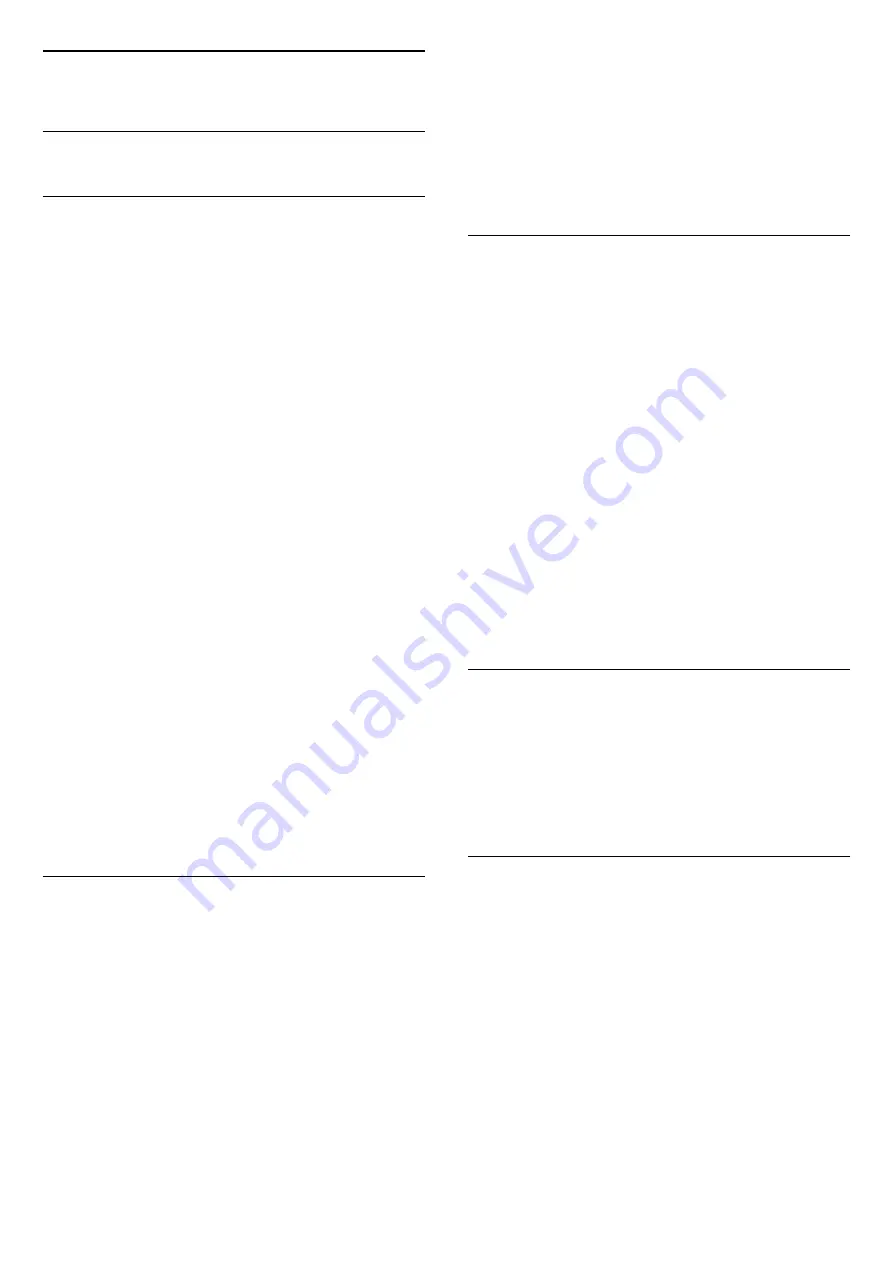
20
Ambilight
20.1
Ambilight Style
Follow Video
You can set Ambilight Projection to follow the video
or the audio dynamics of a TV programme.
Alternatively, you can set Ambilight Projection to
show a preset colour style or you can switch
Ambilight off.
If you select
Follow Video
, you can select one of the
styles that follow the dynamics of the picture on your
TV screen.
1 -
Press
AMBILIGHT.
2 -
Select
Follow Video
and press
OK
.
3 -
Select the style you want and press
OK
.
4 -
Press
(left) to go back one step or
press
BACK to close the menu.
The available
Follow Video
styles are…
•
Standard
•
Extreme
•
Relax
•
Dome
•
Tunnel
•
Cube
Shop location
If the TV is set to
Shop location
, the styles of
Follow
Video
will change randomly every 30 seconds. You
can always switch back to a style of your preference
in the
Follow Video
menu. If no other style is
selected after 10 minutes, the random selection of
styles will start again automatically.
In Help, press the colour key
Keywords
and look
up
Home or Shop Location
for more information.
Follow Audio
You can set Ambilight to follow the video or the audio
dynamics of a TV programme. Alternatively, you can
set Ambilight to show a preset colour style or you can
switch Ambilight off.
If you select
Follow Audio
, you can select one of the
styles that follow the dynamics of the sound.
1 -
Press
AMBILIGHT.
2 -
Select
Follow Audio
and press
OK
.
3 -
Select the style you want and press
OK
.
4 -
Press
(left) to go back one step or
press
BACK to close the menu.
The available
Follow Audio
styles are…
•
Lumina
- Mixes audio dynamics with video colours
•
Colora
- Based on audio dynamics
•
Retro
- Based on audio dynamics
•
Spectrum
- Based on audio dynamics
•
Scanner
- Based on audio dynamics
•
Rhytm
- Based on audio dynamics
•
Party
- A mix of all Follow Audio styles, one after
the other
Follow Colour
You can set Ambilight to follow the video or the audio
dynamics of a TV programme. Alternatively, you can
set Ambilight to show a preset colour style or you can
switch Ambilight off.
If you select
Follow Colour
, you can select one of the
preset colour styles.
1 -
Press
AMBILIGHT.
2 -
Select
Follow Colour
and press
OK
.
3 -
Select the style you want and press
OK
.
4 -
Press
(left) to go back one step or
press
BACK to close the menu.
The available
Follow Colour
styles are…
•
Hot Lava
- Red colour variations
•
Deep Water
- Blue colour variations
•
Fresh Nature
- Green colour variations
•
Warm White
- Static colour
•
Cool White
- Static colour
20.2
Halo Size
You can set the size of the Halo to fit your living room
wall.
In Help, press the colour key
Keywords
and look
up
Ambilight, Halo Size
for more information.
20.3
Ambilight Off
To switch off Ambilight…
1 -
Press
AMBILIGHT.
2 -
Select
Off
and press
OK
.
3 -
Press
(left) to go back one step or press
BACK to close the menu.
60






























