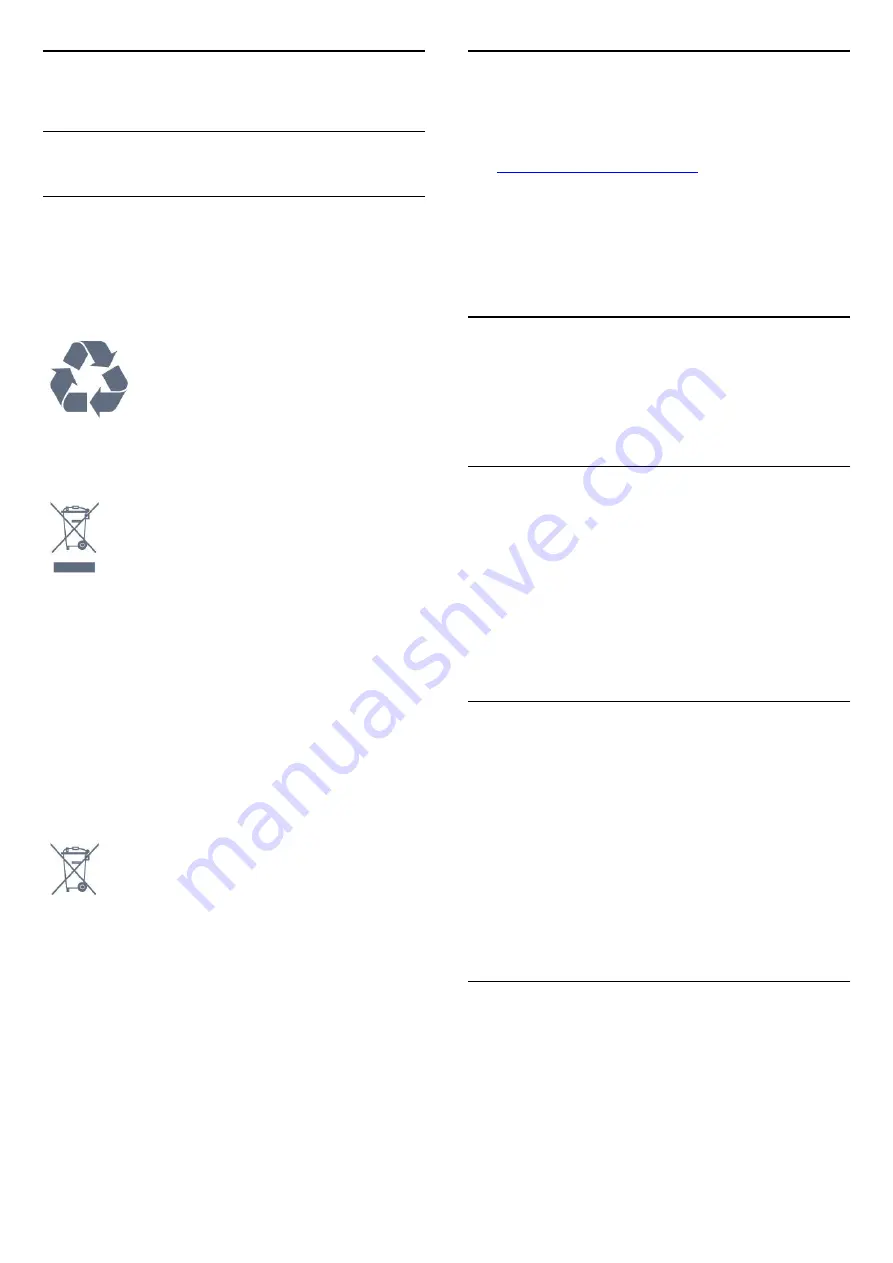
26
Specifications
26.1
Environmental
End of Use
Disposal of your old product and batteries
Your product is designed and manufactured with high
quality materials and components, which can be
recycled and reused.
When this crossed-out wheeled bin symbol is
attached to a product it means that the product is
covered by the European Directive 2012/19/EU.
Please inform yourself about the local separate
collection system for electrical and electronic
products.
Please act according to your local rules and do not
dispose of your old products with your normal
household waste. Correct disposal of your old
product helps to prevent potential negative
consequences for the environment and human
health.
Your product contains batteries covered by the
European Directive 2006/66/EC, which cannot be
disposed with normal household waste.
Please find out for yourself about the local rules on
separate collection of batteries because correct
disposal will help to prevent negative consequences
for the environment and human health.
26.2
Power
Product specifications are subject to change without
notice. For more specification details of this product,
see
Power
• Mains power : AC 220-240V +/-10%
• Ambient temperature : 5°C to 35°C
• Power saving features : Eco mode, Picture mute (for
radio), Auto switch-off timer, Eco settings menu.
26.3
Operating System
Android OS :
Android 11
26.4
Reception
• Aerial input : 75 ohm coaxial (IEC75)
• Tuner bands : Hyperband, UHF, VHF
• DVB : DVB-T2
• Video playback : NTSC, SECAM, PAL
• Digital video playback : MPEG2 SD/HD (ISO/IEC
13818-2), MPEG4 SD/HD (ISO/IEC 14496-10)
• Digital audio playback (ISO/IEC 13818-3)
26.5
Display Type
Diagonal screen size
• 126 cm / 50 inch
• 139 cm / 55 inch
• 164 cm / 65 inch
• 177 cm / 70 inch
• 189 cm / 75 inch
• 217 cm / 86 inch
Display resolution
• 3840 x 2160
26.6
Display Input Resolution
Supported Computer/Video resolution
Resolution — Refresh rate
• 640 x 480 - 60Hz
• 576p - 50Hz
• 720p - 50Hz, 60Hz
78
Содержание 8507 Series
Страница 40: ...Newly connected devices will be added to the Sources menu 40 ...
Страница 92: ...Powered by TCPDF www tcpdf org 92 ...















































