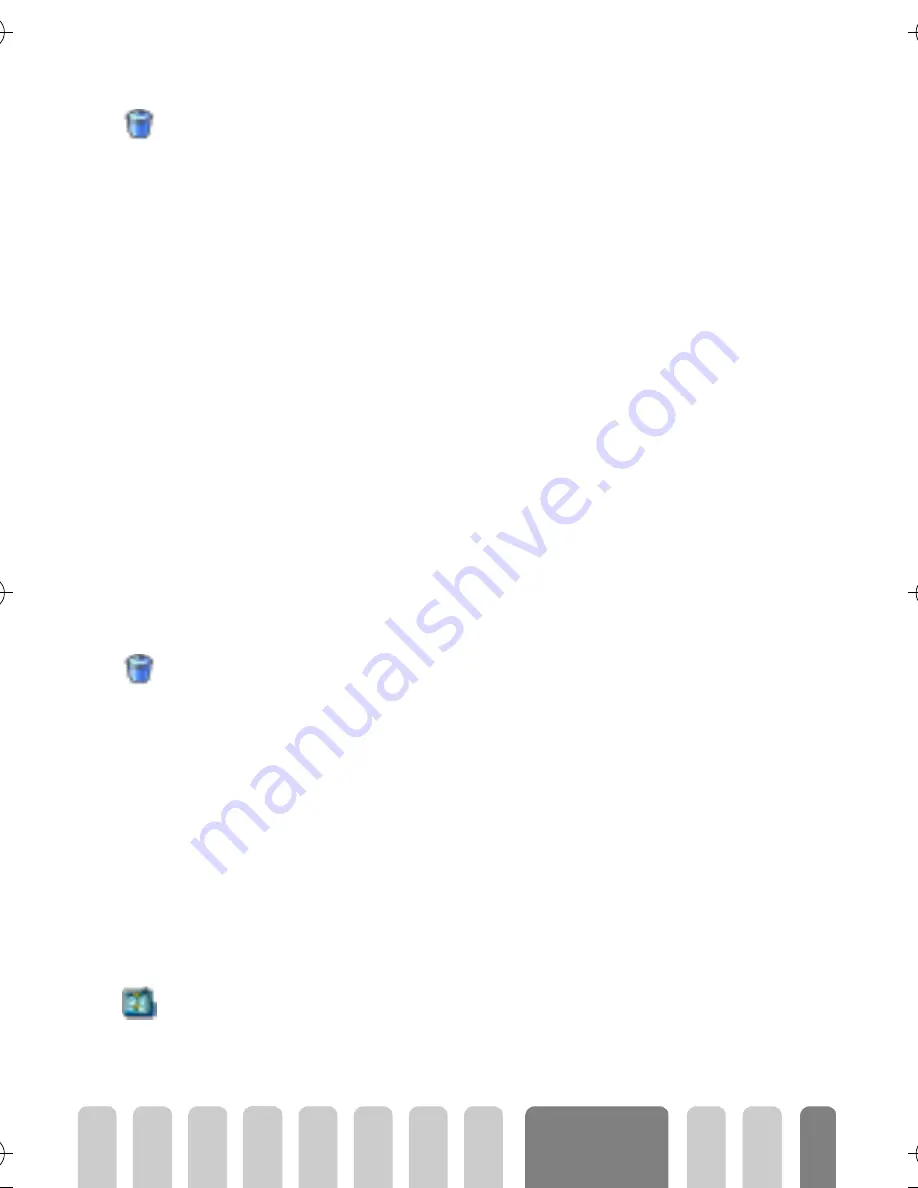
55
Organiser &
Extras
Delete an event
•
Deleting a single event
1
Press
C
and select
Organiser
,
Events
, then the event of your choice
and press
,
twice.
2
Select
Delete
and press
,
to confirm.
•
Deleting a repeated event
By selecting a past occurrence
1
Press
C
and select
Organiser
,
Events
, then a past occurence of an
event and press
,
.
2
When the event details appear, press
,
, then select
Delete
and press
,
to confirm: only the past occurences of the selected event are
deleted.
By selecting a future occurence
1
Press
C
to enter the main menu, select
Organiser
>
Events
, then a
future occurence of an event and press
,
.
2
When the event details appear, press
,
, then select
Delete
and press
,
to confirm: all occurences of the selected event are deleted.
Delete passed events
You can also delete past events by selecting
Delete past
at the first level of the
Organiser menu. To do so, proceed as follows:
1
Press
C
, select
Organiser
>
Delete past
, and press
,
.
2
Enter the starting date (past or future) from which all previous events will
be deleted and press
+
.
3
Press
,
to confirm. In this case, all events preceeding this date will be
deleted.
L
To delete all events set in your organiser, enter a starting date several years
ahead (e.g., 12/31/2010). This way, you make sure all events preceeding this
date are deleted at once.
Views of events
The
Day view
,
Week view
and
Month view
display in the selected format all
events stored in your organiser. To display events in these views, proceed as
follows:
Delete
Delete past
Day view
Fisio822_GB_4311 255 55991.book Page 55 Mercredi, 26. mars 2003 1:59 13
Содержание 822
Страница 1: ......






























